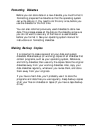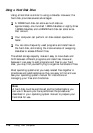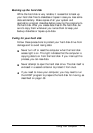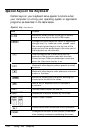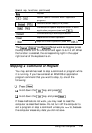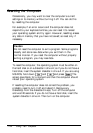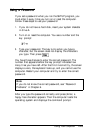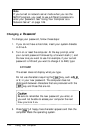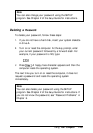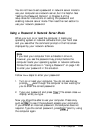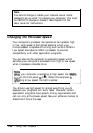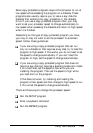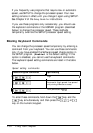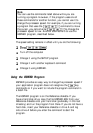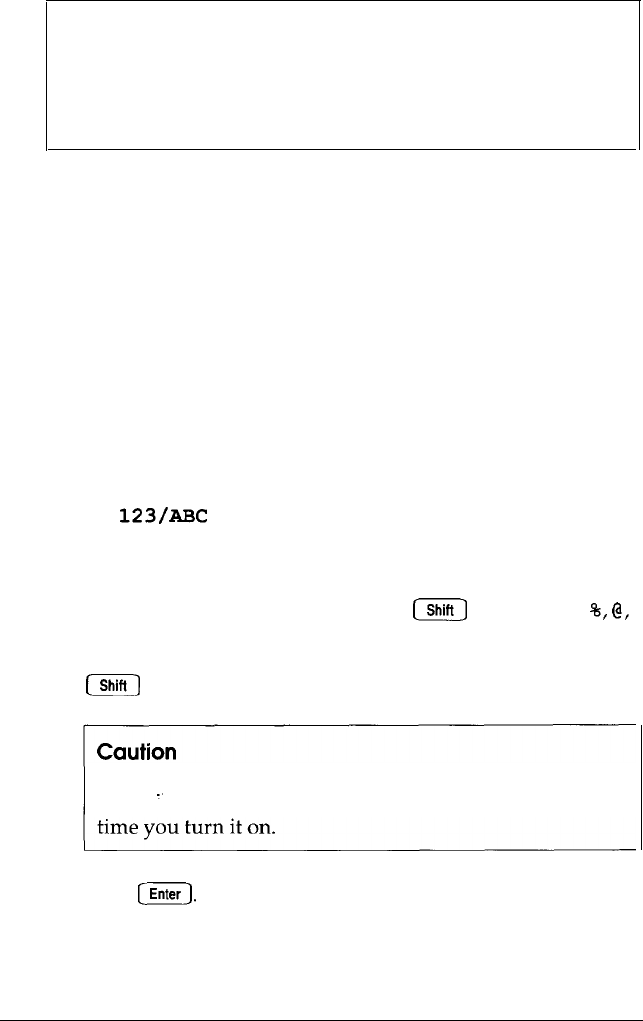
Note
If you turned on network server mode when you ran the
SETUP program, you need to use a different procedure to
enter your password. See “Using Your Computer as a
Network Server” on page 1-26.
Changing
a Password
To change your password, follow these steps:
1.
If you do not have a hard disk, insert your system diskette
in drive A.
2.
Turn on or reset the computer. At the key prompt, enter
your current password followed by a forward slash (/) and
the new one you want to use. For example, if your current
password is 123 and you want to change it to ABC, type:
123/AX
The screen does not display what you type.
Do not use characters requiring the
m
key, such as
%,
@,
or #, in your new password. The computer does not
distinguish between characters that are produced with the
m
key and those that are not.
Be sure to remember the new password you enter, or
you will not be able to access your computer the next
3.
Press
m.
A happy face character appears and then the
computer loads the operating system.
I
1-24
Using Your Computer