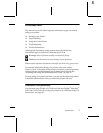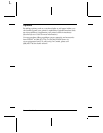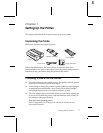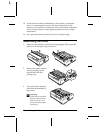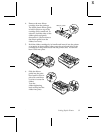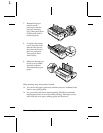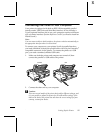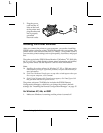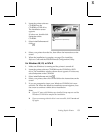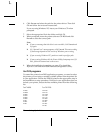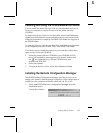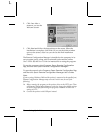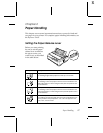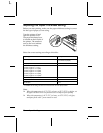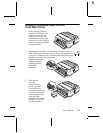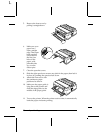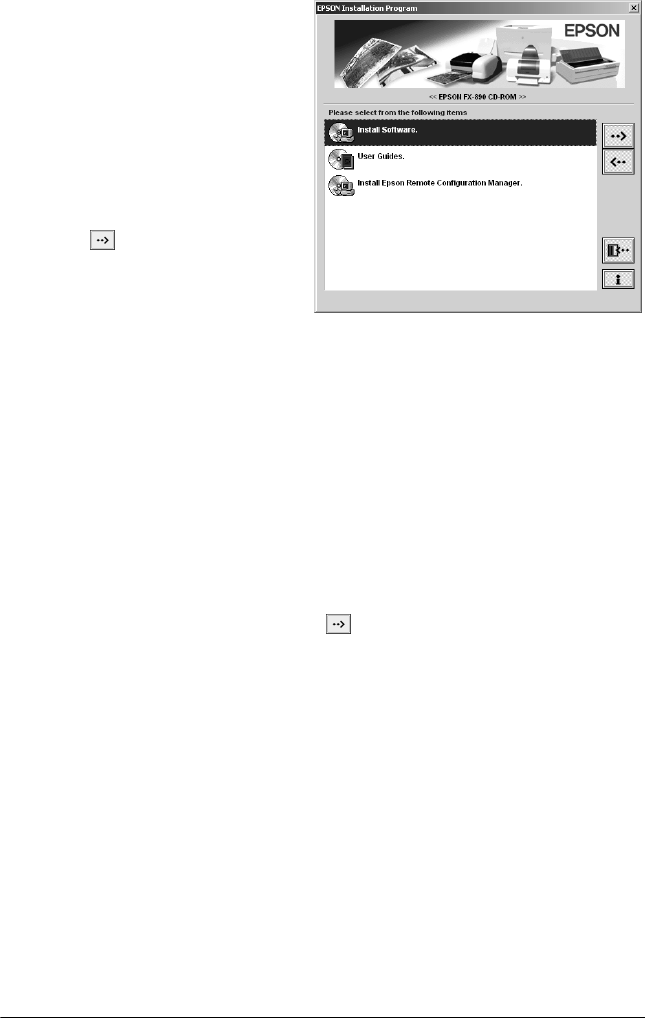
Setting Up the Printer 13
R
2. Insert the printer software
CD-ROM into the
CD-ROM or DVD drive.
The Installation screen
appears:
If it does not, double-click
Setup.exe on the
CD-ROM.
3. Select
Install Software and
click .
4. Select your printer from the list, then follow the instructions on the
screen.
5. When the installation is complete, see page 15 to install the
Reference Guide and the EPSON Remote Configuration Utility.
For Windows 98, 95, or NT 4.0
1. Make sure Windows is running and the printer is turned off.
2. Insert the printer software CD-ROM into the CD-ROM or DVD
drive. The Installation window shown above appears. If it does not,
select
Setup.exe on the CD-ROM.
3. Select
Install Software and click .
4. Select your printer, then click
OK and follow the instructions on the
screen.
5. If you are prompted to insert your Windows CD-ROM, do it now
and click
OK. When the Windows installation screen appears, close
the screen to continue with the driver installation.
Note:
❏ If your PC came with Windows pre-installed, Setup may not need the
Windows CD-ROM to complete the installation.
❏ If you see a message that the drive is not accessible, click
Cancel and
try again.