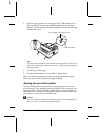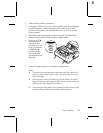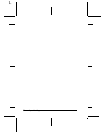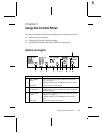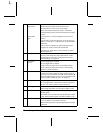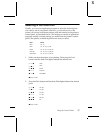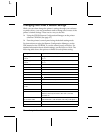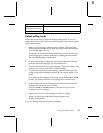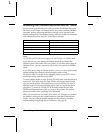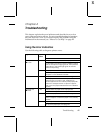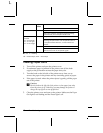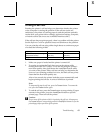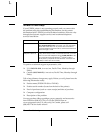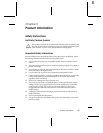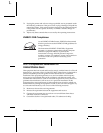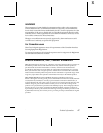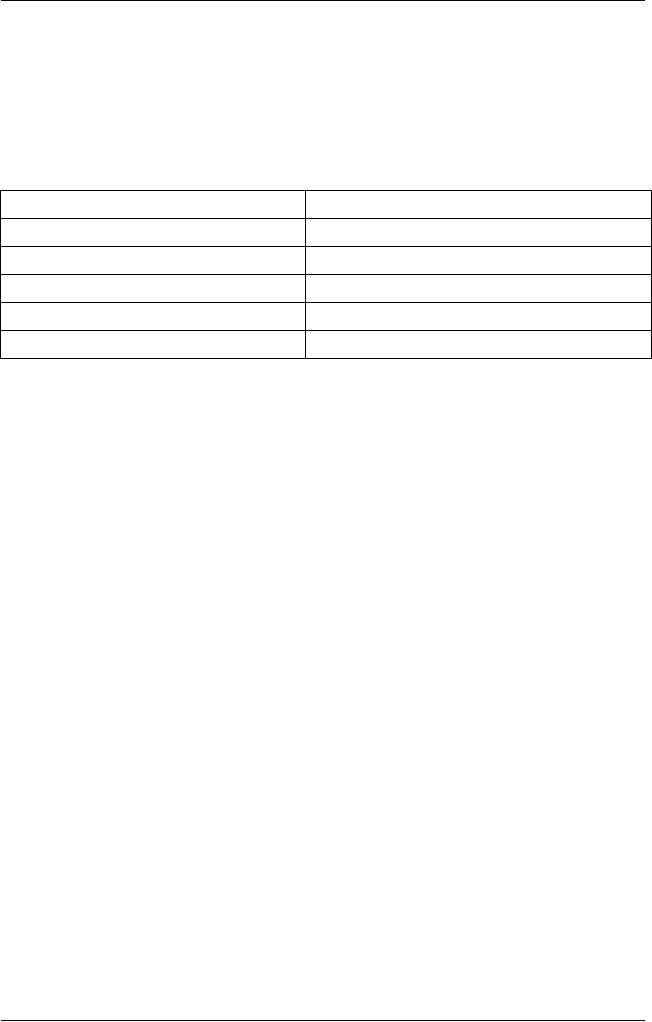
40 Using the Control Panel
L
Emulating the Okidata Microline 320/321 Turbo
You can make your FX-890 or FX-2190 work like the Okidata Microline
320 Turbo or 321 Turbo. In Okidata mode, the printer emulates Okidata
functions, and the following additional settings can be selected in the
default setting mode. The default settings (shown in bold) are consistent
with Okidata Microline 320/321 Turbo factory settings.
Note:
The FX-890 and FX-2190 do not support the USB interface in Okidata mode.
If you want to use your printer in Okidata mode, do not install the
Windows driver that came with your printer. If you have been using an
Okidata driver, you can continue to use it with your printer in Okidata
mode.
If you have been using an Okidata printer, you may want to print out its
default settings for reference before changing modes on the
FX-890/FX-2190. To do this on the Okidata printer, press
SHIFT + SEL to
enter Menu mode, and then press
PRINT.
To enter Okidata mode on your FX-890/FX-2190, make sure the printer is
turned off. Then hold down the
Tear Off/Bin and Pause buttons while
you turn on the printer. The printer beeps once to indicate it is now in
Okidata mode. It remains in Okidata mode until you repeat the above
procedure. To return to FX-890/FX-2190 mode, hold down the
Tear
Off/Bin
and Pause buttons while you turn on the printer. The printer
beeps twice and is now operating in FX-890 mode.
When you switch from one mode to the other, any changes you made to
the printer’s settings in the original mode are restored to their default
values. You can print the default settings for the printer to check the
current settings and change them if necessary. See page 38.
Feature Printer settings in Okidata mode
Software emulation IBM PPDS, EPSON ESC/P, Oki ML 320T
Auto tear off wait time 0.5 second, 1 second, 2 seconds, Others
Bottom margin 4.2 mm, 20 mm, 22 mm, 24 mm, Others
Line spacing (lines per inch) 6 LPI, 8 LPI
Paper out override Off (No), On (Yes)