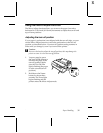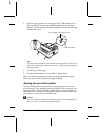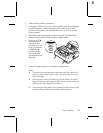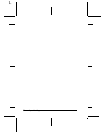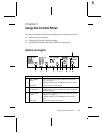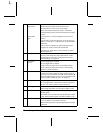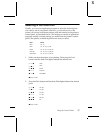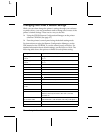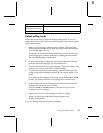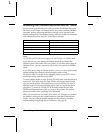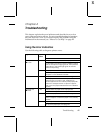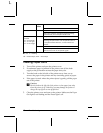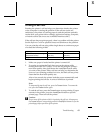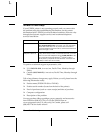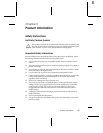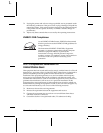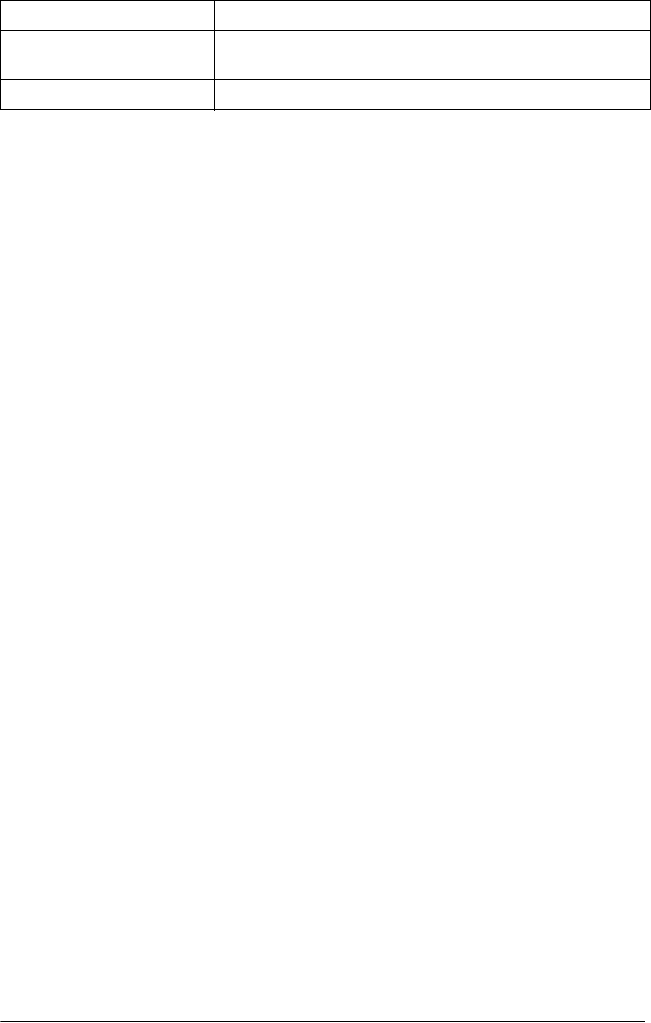
Using the Control Panel 39
R
Default-setting mode
Follow the steps below to enter the default-setting mode. If you use
single sheets, you need to load a new sheet of paper each time the printer
ejects a printed page.
1. Make sure the printer is on and paper is loaded. Then press the
Menu buttons (ItemU and Set) until the printer beeps and both the
Tear Off/Bin lights turn on.
The printer enters default-setting mode and prints a line showing
which language is currently selected for printing the instructions.
The selected language is underlined.
2. If you want a different language, press the
ItemD button until the
printout shows the language you want underlined.
3. Press the
Set button to accept the language. The printer prints a line
asking if you want to print all the current settings.
4. To print a list of all the current settings, press the Set button. The
printer prints all the settings and then the first setting again. Go to
step 5.
To go through the settings one at a time, press the
ItemD or ItemU
button. The printer prints the first setting and its current value.
5. Press the
Set button to scroll through the options for the selected
setting until you see the one you want.
Press the
ItemD or ItemU button to select the next or previous
setting you want to change.
6. Repeat step 5 for any other settings you want to change.
7. When you finish, press the
Menu buttons again to exit
default-setting mode.
Your new settings become the printer’s defaults.
Auto CR (available in IBM
PPDS emulation mode)
Off, On
IBM character table Table 2, Table1
Setting Options (default in bold)