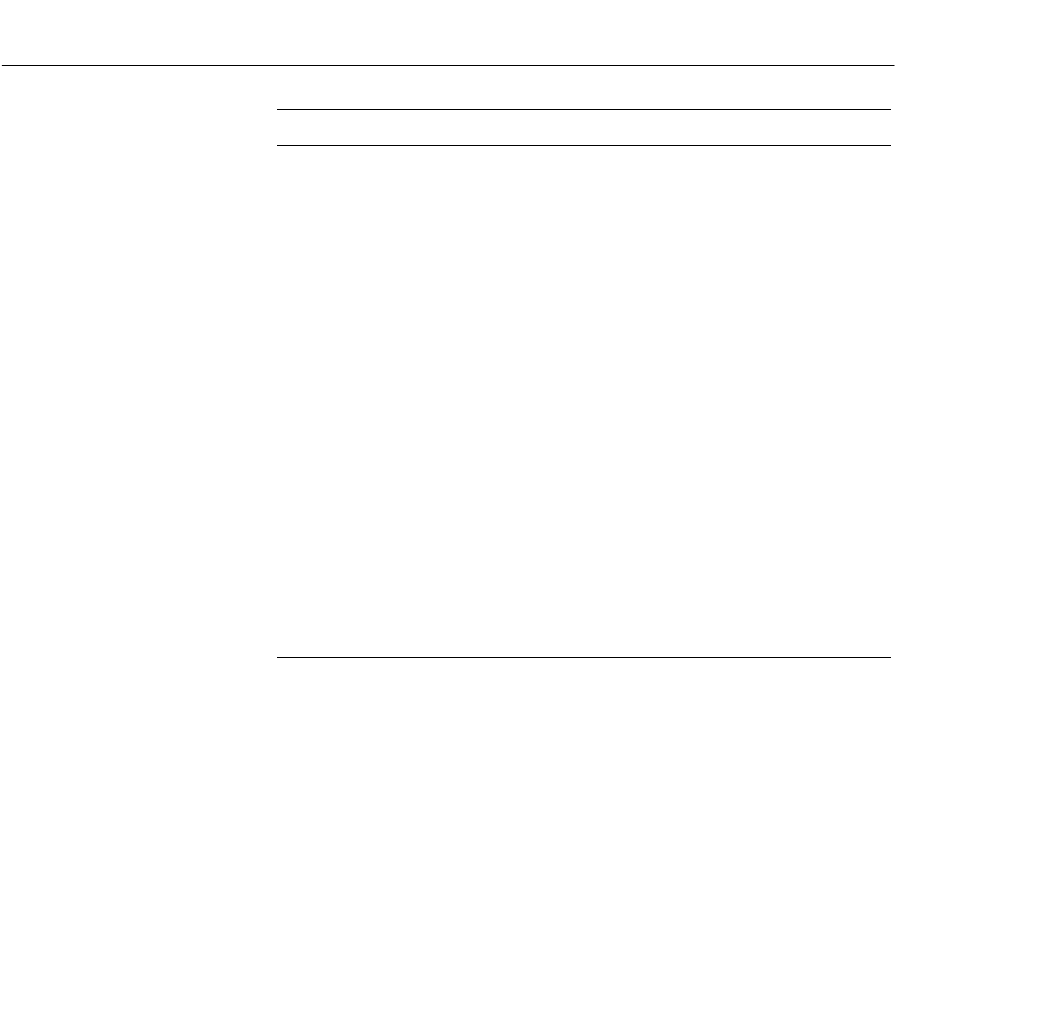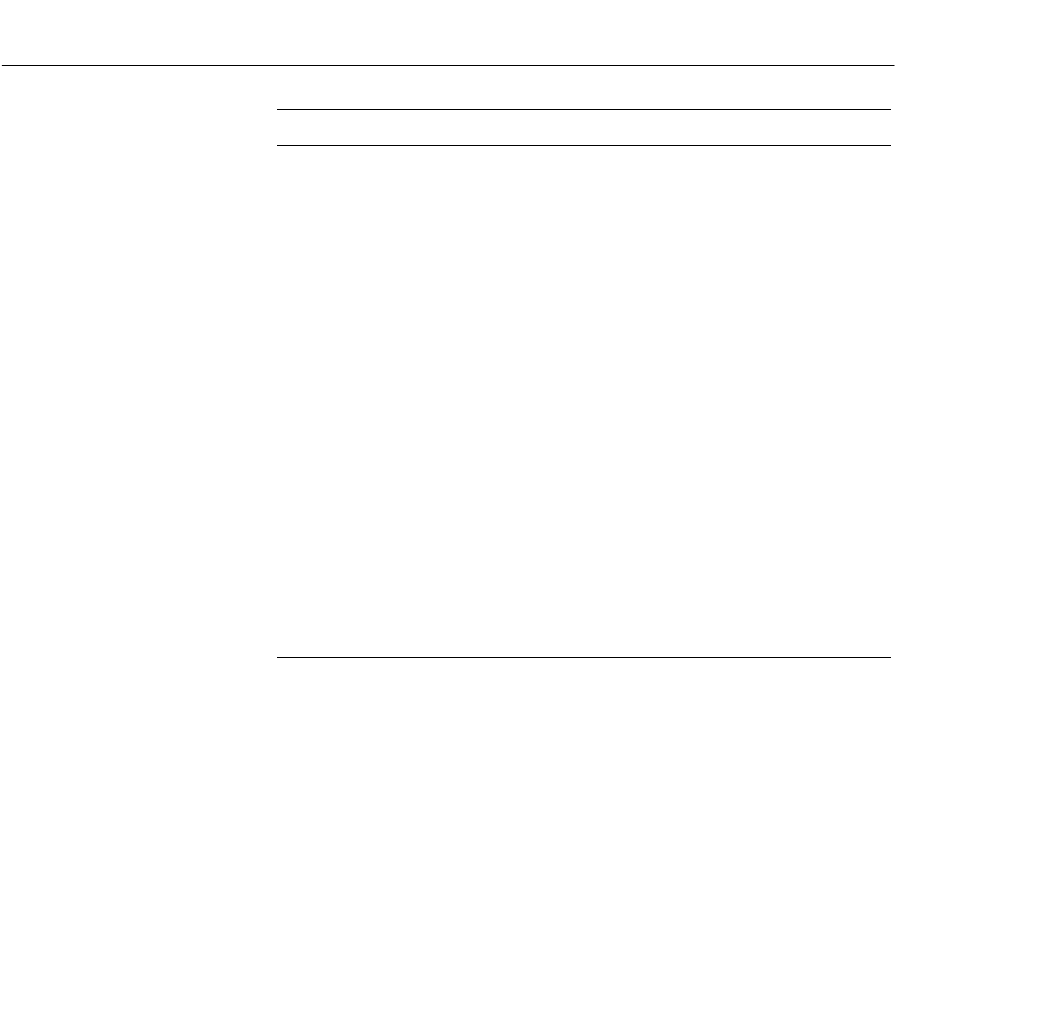
3 • Using the Projector Menus
■ ■ ■ ■ ■ ■
56
Zoom Screen
Shift
Press the pointer button to zoom in on a portion of
the enlarged display. You can move the image up,
down, left, right, and diagonally to closely view any
part of the display.
Preview Press the bottom multi-purpose button then check
if the value next to the Preview menu is New Set or
Present Set. If the value is New Set, press the
bottom multi-purpose button to toggle the value.
Press the Custom button to turn on the Preview
function. The preview function remains on until you
press the Custom button again, select an input
source with the pointer button, or press the remote
control’s bottom multi-purpose button.
Strobe Press the bottom multi-purpose button then check
if the value next to the Strobe menu is New Set or
Present Set. If the value is New Set, press the
bottom multi-purpose button to toggle the value.
Press the Custom button to turn on the strobe
function. The strobe function remains on until you
press the Custom button again. The screen is
divided into four quadrants, each of which shows
the image from the current input source.
Menu item Function Description
pro-ch3.fm Page 56 Tuesday, May 13, 1997 2:21 PM