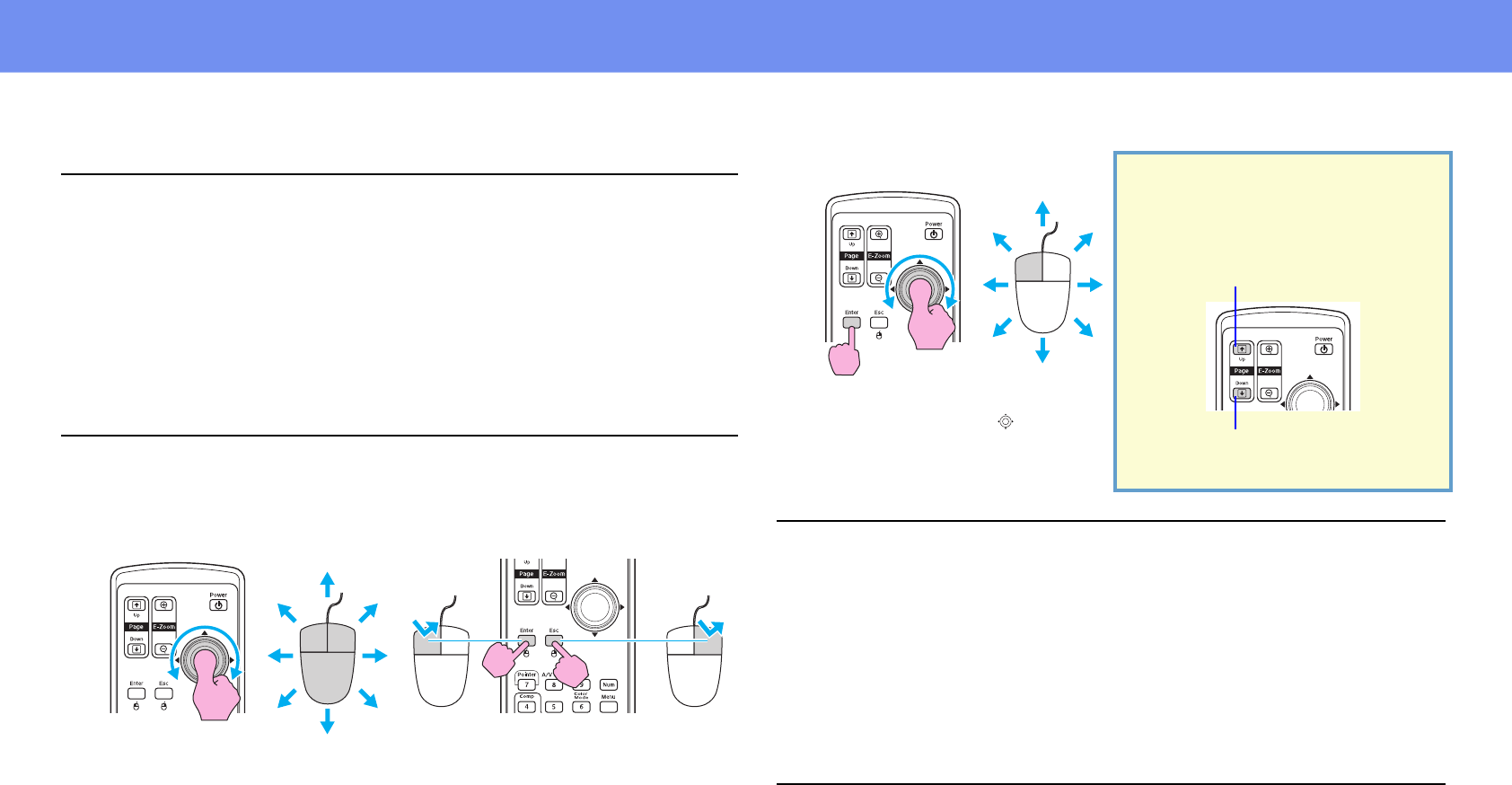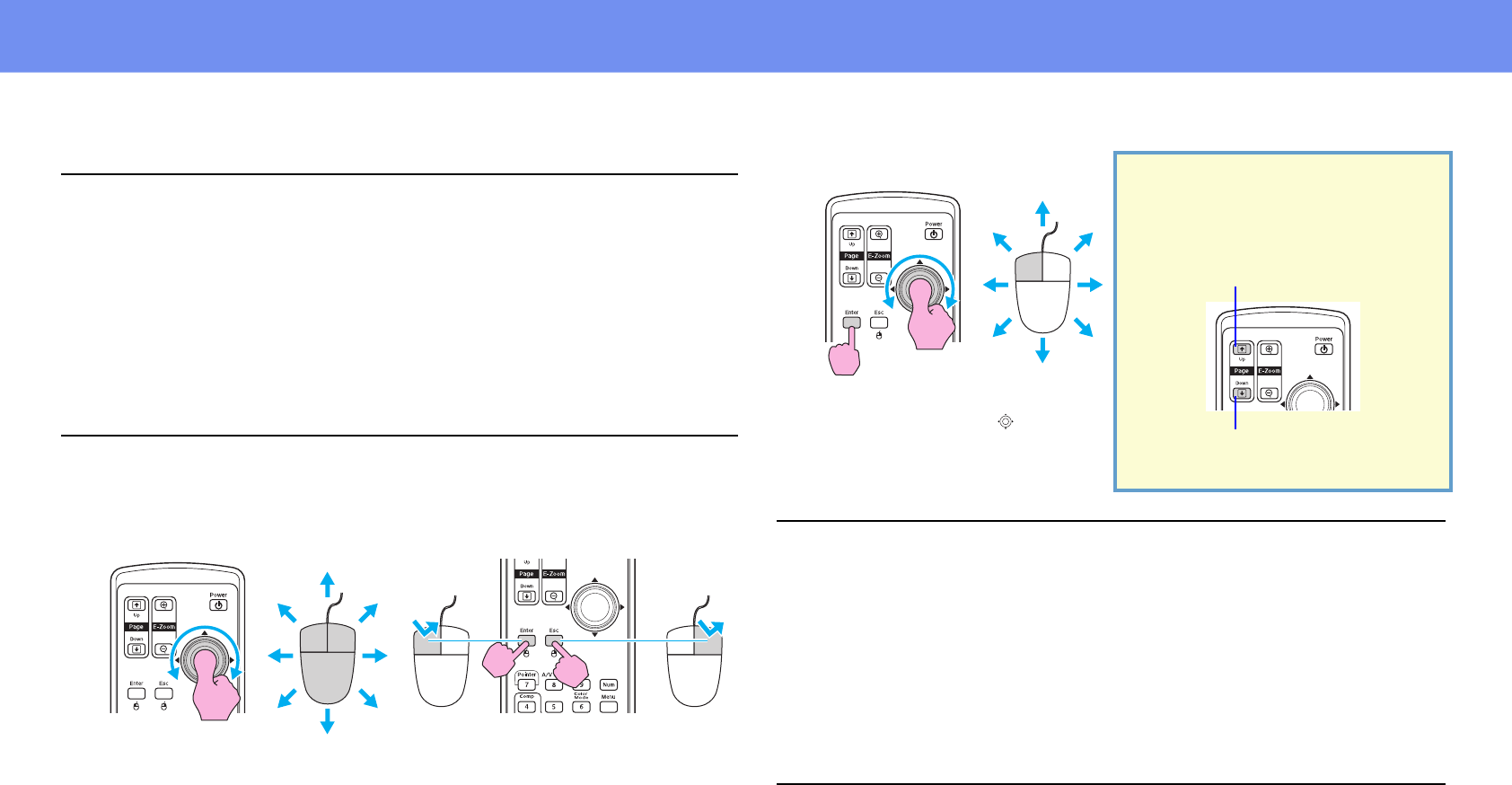
23
Functions for Enhancing Projection
Once the connection has been made, the mouse pointer can be operated as
follows.
p
• The USB cable can only be connected to computers with a standard USB
interface. If using a computer which is running Windows, the computer
must have had a full version of Windows 98/2000/Me/XP Home Edition/
XP Professional installed. If the computer is running a version of
Windows 98/2000/Me/XP Home Edition/XP Professional that has been
upgraded from an earlier version of Windows, correct operation cannot
be guaranteed.
• It may not be possible to use the mouse function under some versions of
both the Windows and Macintosh operating systems.
• Some computer settings may have to be changed in order for the mouse
function to be used. Consult the documentation for the computer for
further details.
Moving the mouse pointer Mouse clicks
Double-click: Press twice in rapid
succession.
Left click Right click
Drag and drop
This is useful for displaying
the previous or next slide in a
PowerPoint slideshow.
p
• If the mouse button settings are set to reverse on the computer, the
operation of the remote control buttons will also be reversed.
• The wireless mouse function cannot be used while the following
functions are being used.
•While a configuration menu is being displayed
•While a help menu is being displayed
•While the E-Zoom function is being used
•While a user's logo is being captured
•Pointer function
•While adjusting sound volume
•While Image Shift is being used
1. Hold down the [Enter] button
and tilt and drag the [ ] button.
2. Release the [Enter] button to
drop at the desired location.
To previous slide
To next slide