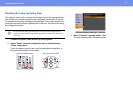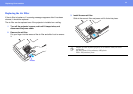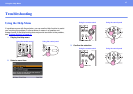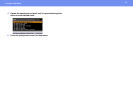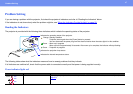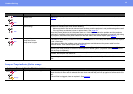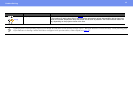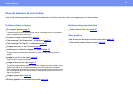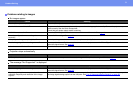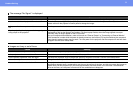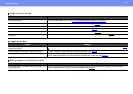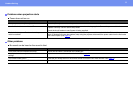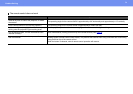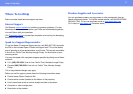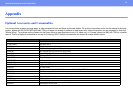51
Problem Solving
No images appear
Projection stops automatically
The message "Not Supported." is displayed
Problems relating to images
Check Remedy
Was the [Power] button pressed? Press the [Power] button to turn the power on.
Are the indicators switched off? The power cable is not connected correctly or power is not being supplied normally. Connect the projector's power
cable correctly. See the Quick Setup sheet.
Check that your power supply socket is working.
Is A/V Mute mode active? Press the [A/V Mute] button on the remote control to cancel the mute. See page 19
.
Have the configuration menu settings been made
correctly?
Reset all of the settings. See page 38.
Is the projected image completely black? Some input images, such as screen savers, may be completely black.
Are the image signal format settings correct? If a composite video or S-video source is connected to the projector, use the "Video Signal" menu command to
select the signal format. See page 33
.
Is the lens cover still closed? Open the lens cover.
Check Remedy
Is "Sleep Mode" set to "On"? If you do not want sleep mode to be used, change the "Sleep Mode" setting to "Off". See page 36.
Check Remedy
Are the image signal format settings correct? If a composite video or S-video source is connected to the projector, use the "Video Signal" menu command to
select the signal format. See page 33
.
If you’re projecting from a computer, does the mode
match the frequency and resolution of the image
signals?
Refer to the documentation provided with your computer for details on changing the resolution and frequency of
the image signals being output from the computer. See “
List of Supported Monitor Displays” on page 63.