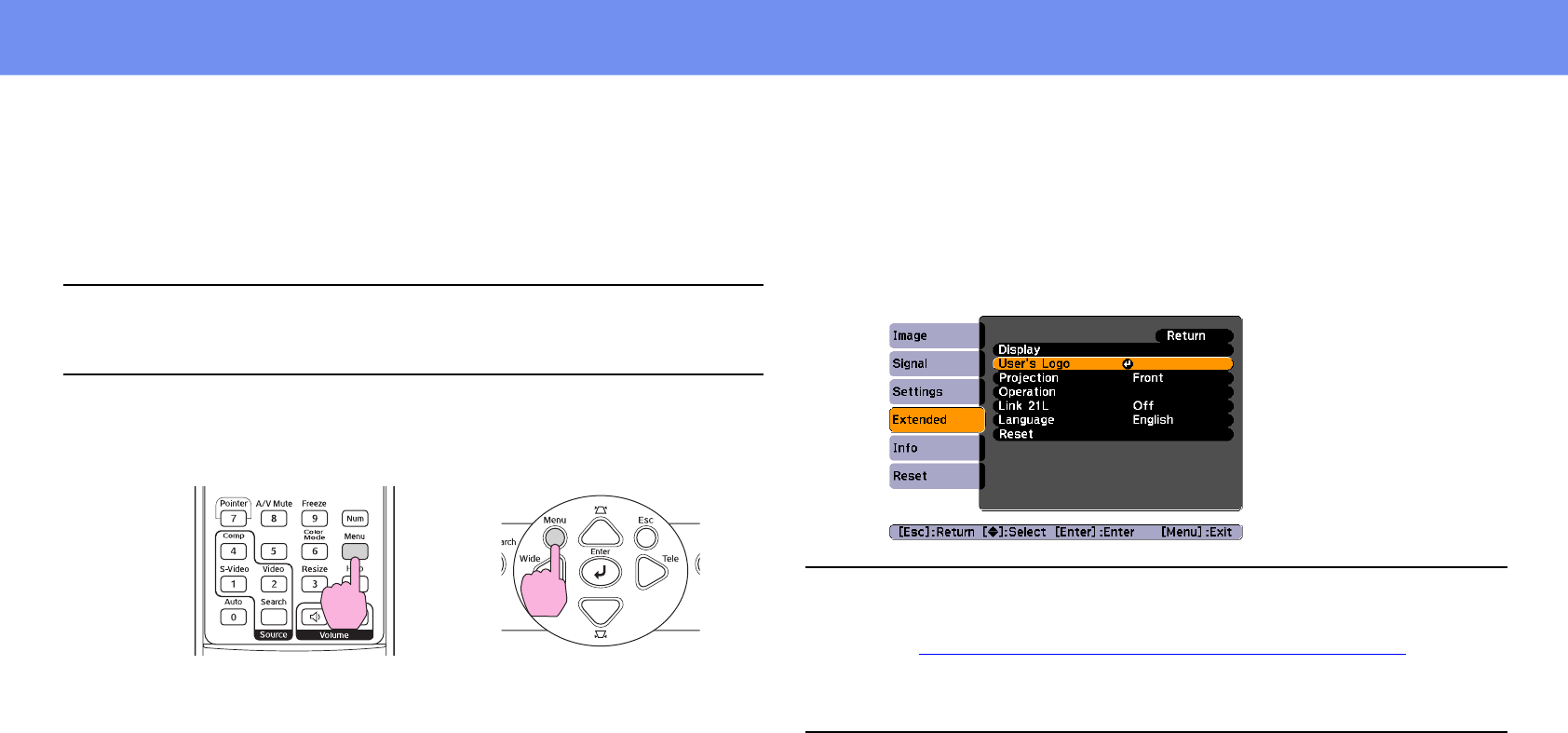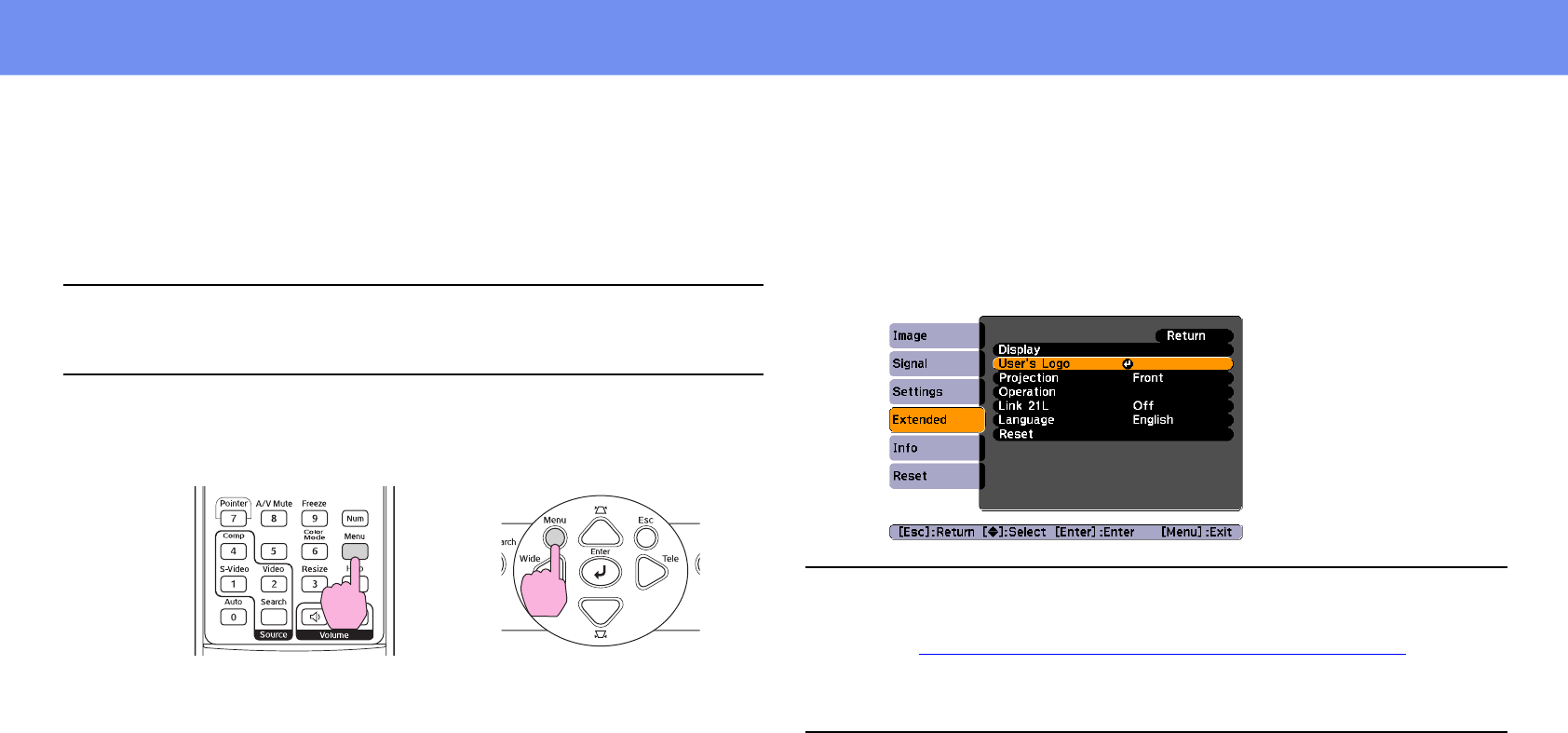
28
Saving a User's Logo
Saving a User's Logo
You can record the image that is currently being projected as a user's logo.
1 Project the image you would like to use as the user’s logo, and
then display the configuration menu.
2 Select "Extended" from the configuration menu, and then select
"User’s Logo".
Check which buttons on the remote control or the control panel you
can use, and the operations they perform, in the guide at the bottom
of the screen.
p
When a user's logo is recorded, the previous user's logo will be erased.
Using the remote control
Using the control panel
p
• If the "User’s Logo Protect" function of "Password Protect" is set to
"On", a message is displayed and the user's logo can not be recorded.
To record a user's logo, set "User’s Logo Protect" to "Off" first. See
“
When "User’s Logo Protect" is enabled (On)” on page 25.
• If keystone correction, Zoom adjustment, or E-Zoom and so on, have
been carried out, the function currently being performed is cancelled
when the "User’s Logo" menu is selected.