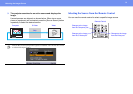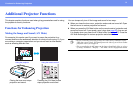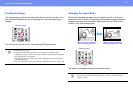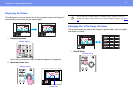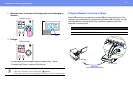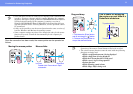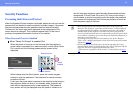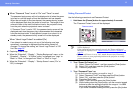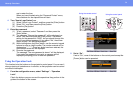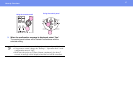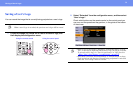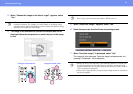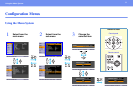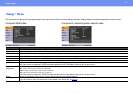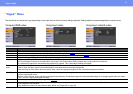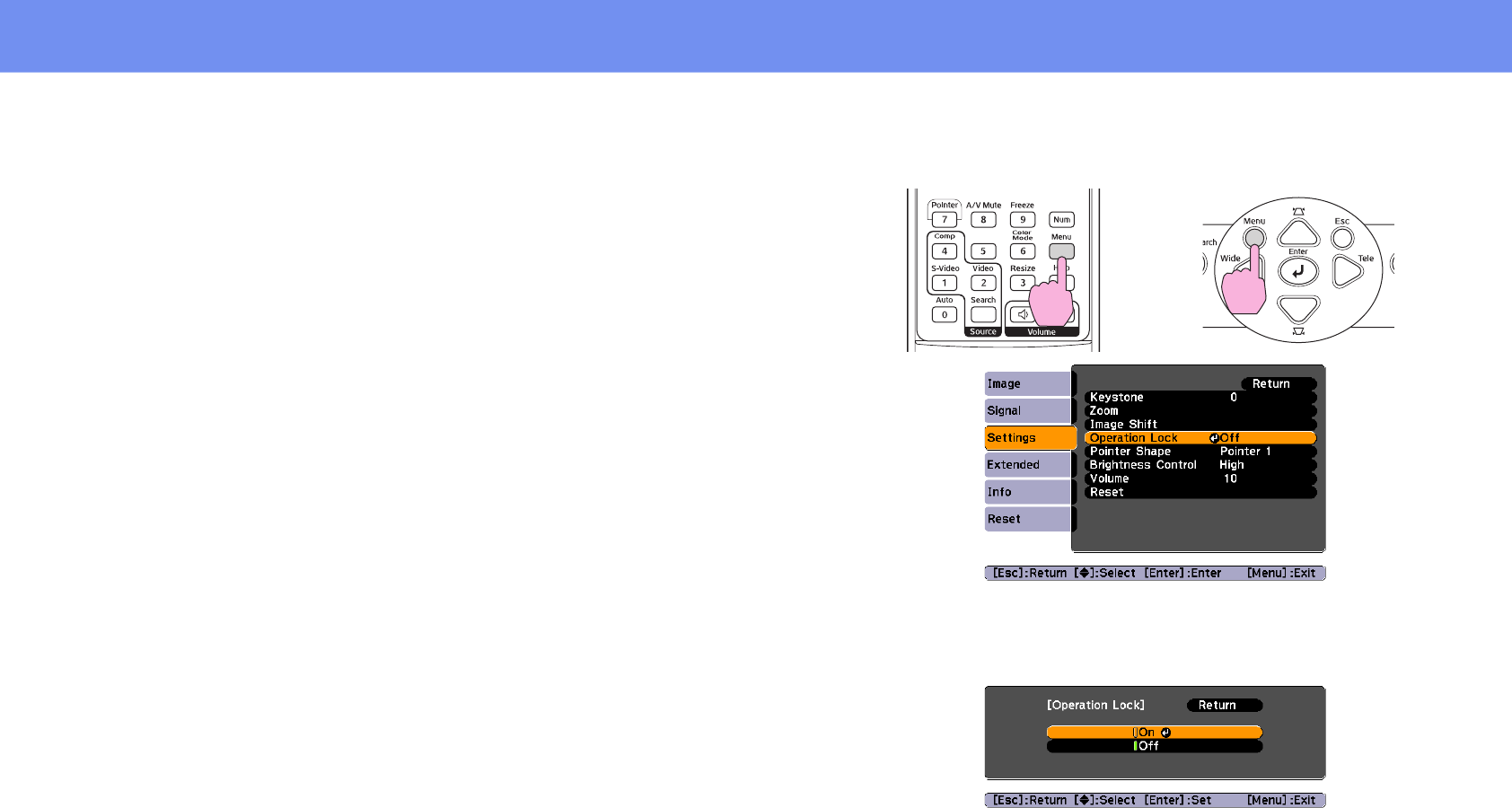
26
Security Functions
and re-enter the time.
When you have finished using the "Password Protect" menu,
the countdown for the elapsed time will start.
4 Turn "User’s Logo Protect" on.
(1) Select "User’s Logo Protect", and then press the [Enter] button.
(2) Select "On", and then press the [Enter] button.
(3) Press the [Esc] button.
5 Enter the password.
(1) To set a password, select "Password" and then press the
[Enter] button.
(2) The message "Change the password?" will be displayed, so
select "Yes" and then press the [Enter] button. The default
setting for the password is "0000", but you should change this
to your own desired password. If you select "No", the screen
shown at step 1 will be displayed again.
(3) While holding down the [Num] button, use the numeric keypad
buttons to enter a 4-digit number. The number entered will be
displayed as "* * * *". Once four digits have been entered, the
confirmation screen will be displayed.
(4) Re-enter the password.
The message "The new password is stored." will be displayed.
If you enter the password incorrectly, a message will be
displayed prompting you to re-enter the password.
Using the Operation Lock
This function locks the buttons on the projector's control panel. You can use it
when projecting at tradeshows or in schools, so that projection can be carried
out without interruption.
1 From the configuration menu, select "Settings" - "Operation
Lock".
Check the buttons you can use and the operations they perform in the
guide at the bottom of the screen.
2 Set to "On".
If set to "On", none of the buttons on the control panel except the
[Power] button can be operated.
Using the remote control
Using the control panel