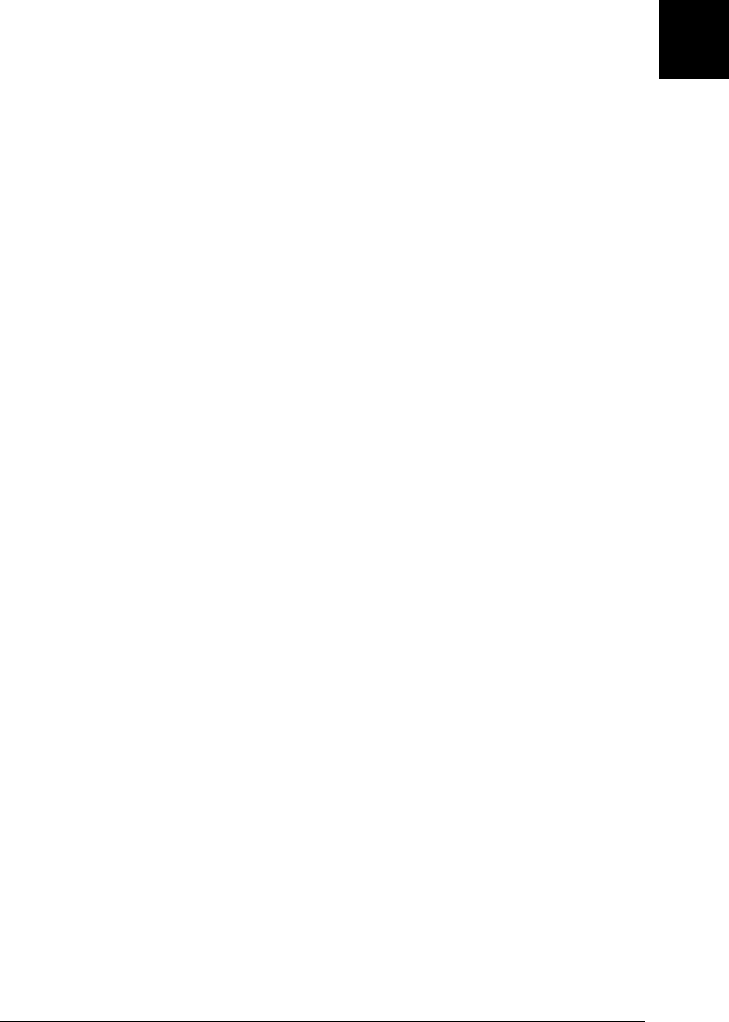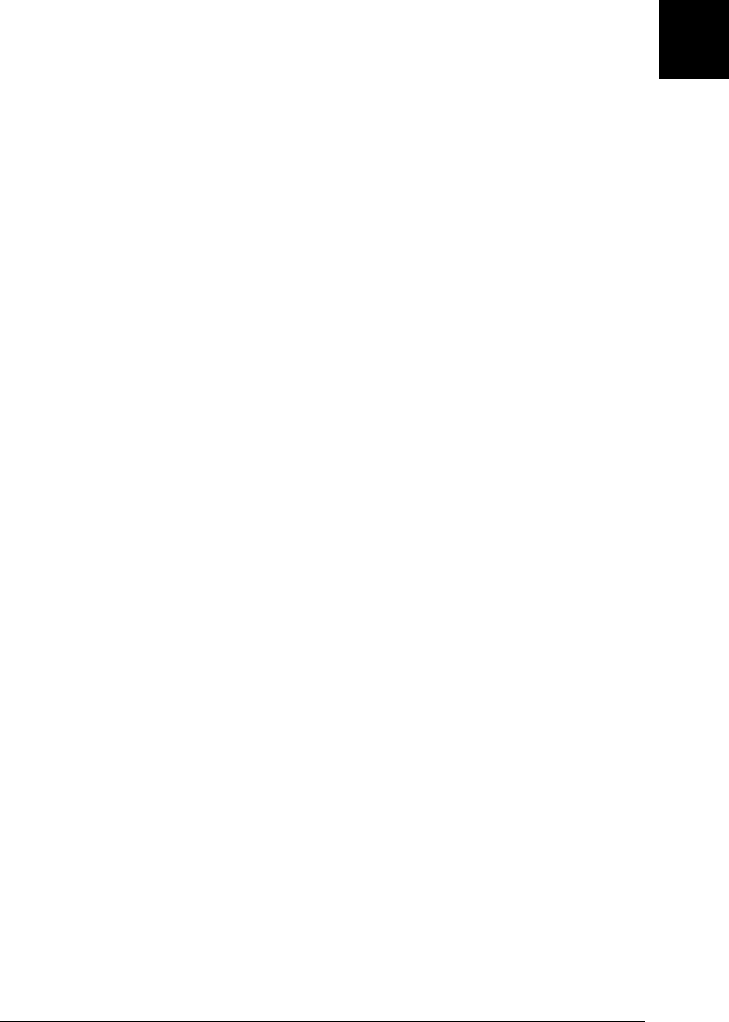
1
Setting up the Printer with Your PC
1-5
R4C5980
Rev. C
A5 size Setup.fm
7/12/01 Pass 3
R
Proof Sign-off:
DAI A. Kobayashi T. Morita
K. Nishi
DAI K. Ramsey
1. Insert the software CD shipped with your printer in the CD-
ROM drive. The Installer dialog box appears.
2. Double-click Install Printer Driver/Utility to start the printer
software installation.
3. When the installation is complete, click OK.
Note:
❏ If the New Hardware Found screen or any other Wizard appears
when you turn on your computer, click Cancel and follow the
steps above.
❏ Installation time varies depending on your computer.
For information on opening and using the printer software, see
“Printing From Your PC” on page 3-11. See also “Printer
Software” in your Online Guide. If you use your printer on a
network, see “Printing on a Peer-to-Peer Network” on page 1-6.
Upgrading to Windows 98
When you upgrade from Windows 95 to Windows 98, uninstall
the current printer software, then install Windows 98 and the
printer software as explained below:
1. Click Start, point to Settings, then click Control Panel.
2. Double-click the Printers icon in the Control Panel window.
3. Right-click your printer icon and click Delete in the dialog
box.
4. Follow the messages on your screen.
5. Install the printer driver again. See “Installing on Windows
95, 98, NT 4.0, and Windows 2000” on page 1-4.