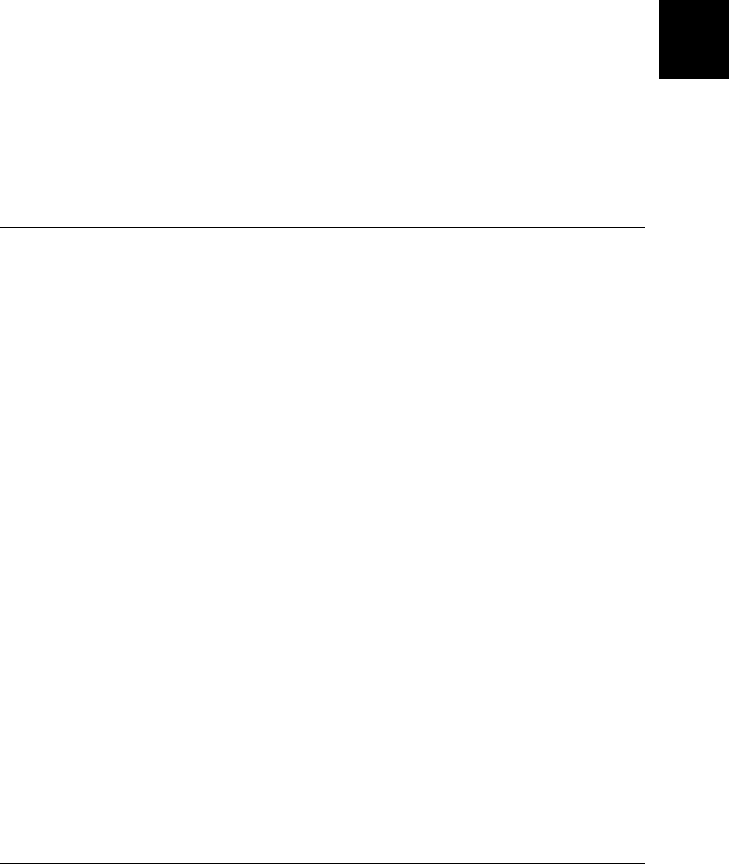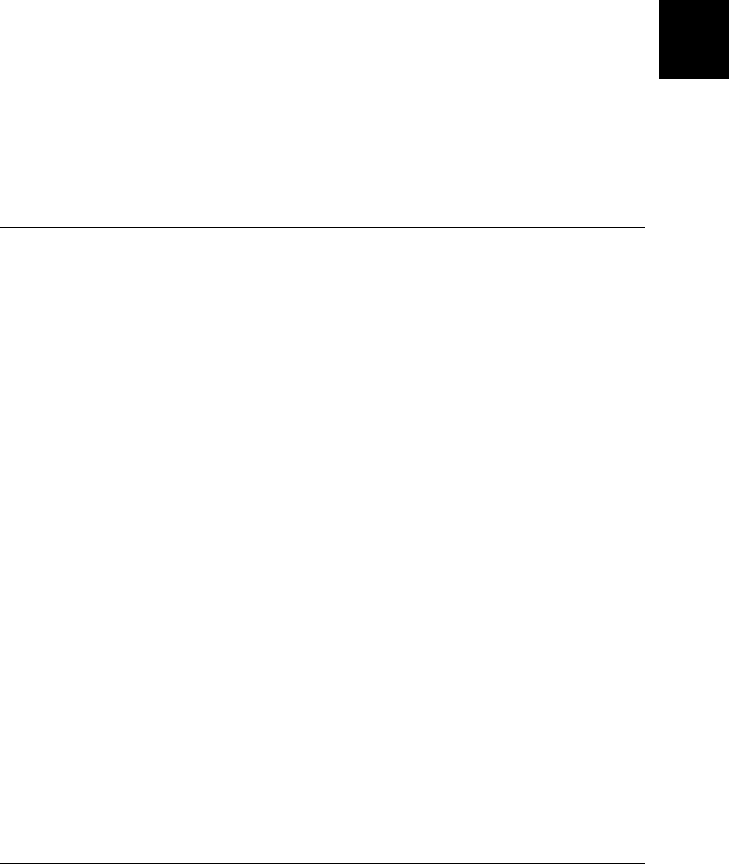
3
Printing and Printer Management
3-11
R4C5980
Rev. C
A5 size MANAG.FM
7/12/01 Pass 3
R
Proof Sign-off:
DAI A. Kobayashi T. Morita
K. Nishi
DAI K. Ramsey
4. Press the Pause button.
The print heads move and the sheet automatically feeds into
the printing position. READY appears on the LCD panel.
Now you are ready to print on the cut sheet media. Make the
printer driver settings, then send a print job. See “Printing
From Your PC” on page 3-11 or “Printing From Your
Macintosh” on page 3-16.
When printing is complete, the printer supports the printed
media, and PAPER OUT is displayed on the LCD panel. To
remove the paper, hold it while pressing the Paper Feed
button. The paper can be removed from the printer.
Printing From Your PC
After loading the paper, you are ready to print your document
from your PC.
Note:
To ensure the print quality, you may need to check the printer’s condition
before you start printing. See Chapter 4, “Checking the Printer’s
Condition.”