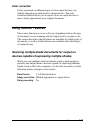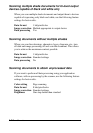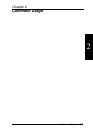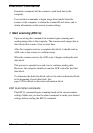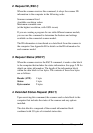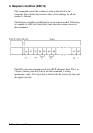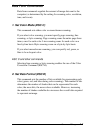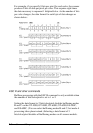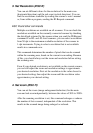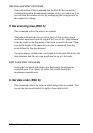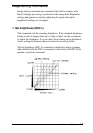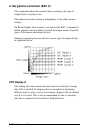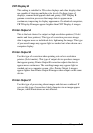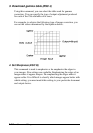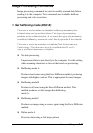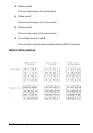3. Set Resolution (ESC R)
You can set different values for the resolution for the main scan
(horizontal direction) and the sub scan (vertical direction). You can
find the resolutions available by reading the scanner’s user’s manual
or, from within a program, sending the ID Request command.
ESC R and other commands
Multiple resolutions are available on all scanners. You can check the
resolutions available on the currently connected scanner by checking
the data block returned by the scanner when you send the ID Request
command. For B5- and A5-level scanners, you can select a resolution
from 50 dpi to the maximum available resolution of the scanner in
1-dpi increments. Trying to select a resolution that is not available
results in a command error.
This command determines the number of pixels that can be scanned
within the scanning area, based on the current zoom setting. Because
of this, you should always set the zoom and resolution before setting
the scanning area.
Even if your desired resolution is not available on the current scanner,
you can still adjust the zoom and resolution settings to approximate
your desired resolution. First set the resolution to the value closest to
your desired setting; then adjust the zoom until the resolution value
approximates your desired setting.
4. Set zoom (ESC H)
You can set the zoom (image enlargement/reduction) for the main
scan and sub scan independently, between the values of 50% to 200%.
After the scanning resolution is set, this command enlarges or reduces
the number of dots scanned, independent of the resolution. This
results in the scanned image being enlarged or reduced.
Command Usage 2-7