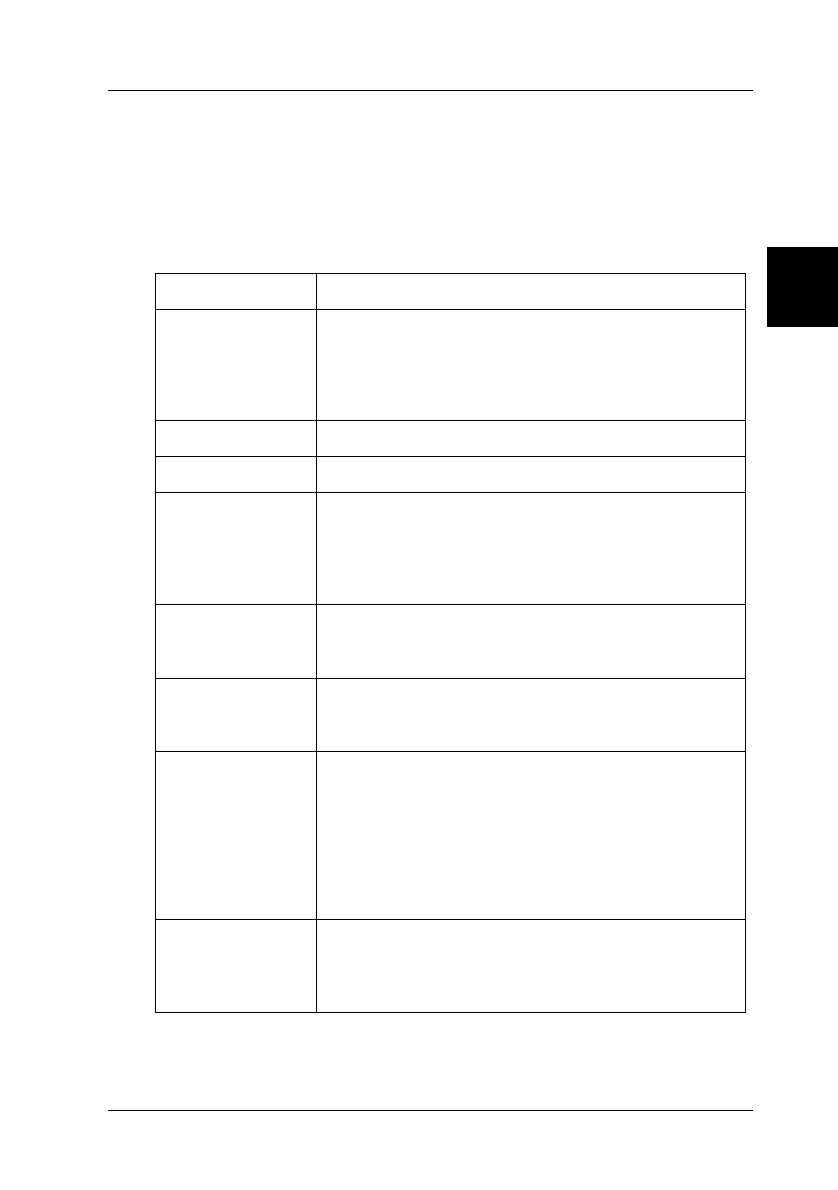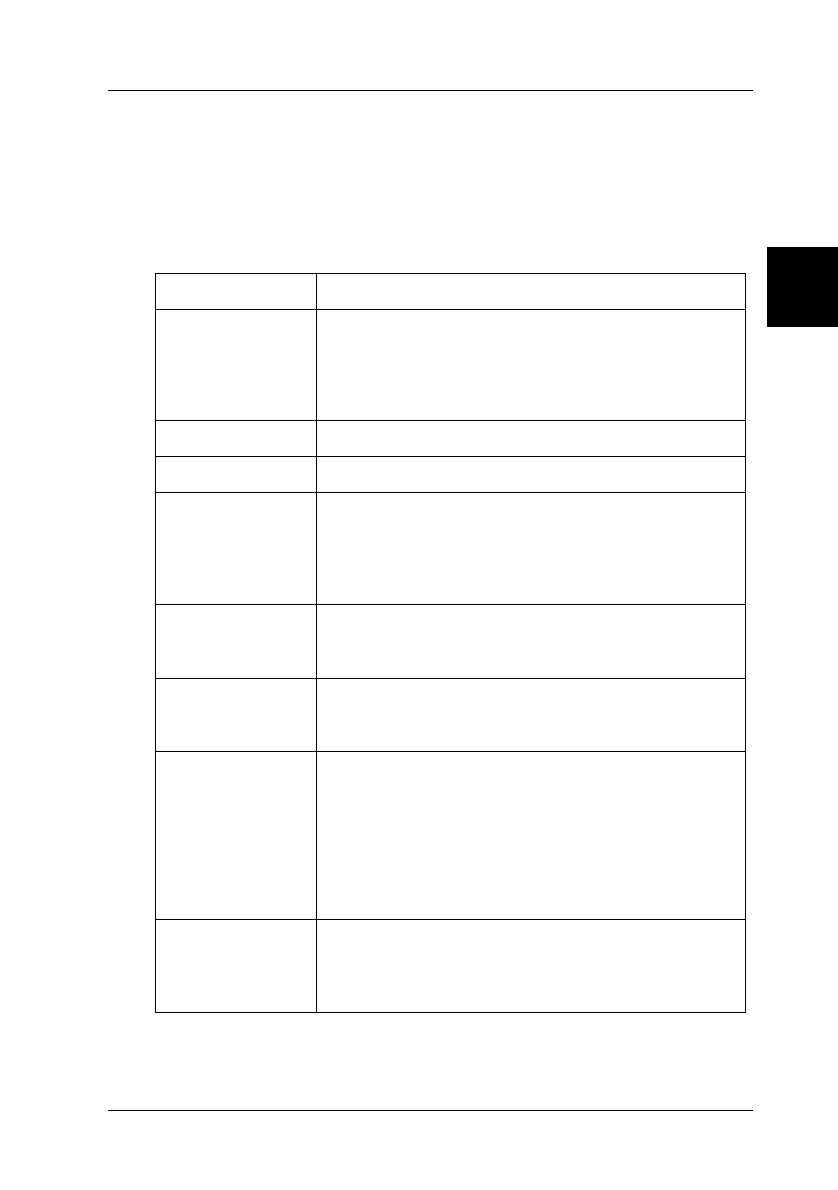
3
Using the Printer Software 3-17
R4C4590
Rev. C
A5 size SOFTWARE.FM
10/30/00 Pass 1
R
Proof Sign-off:
Takahashi, Kono _______
Takahashi _______
Hoadley _______
Printer Driver Settings Overview
The following tables show the Windows printer driver settings.
Note that not every setting is available in all versions of Windows.
The printing settings are shown below.
Settings Explanations
Paper size Select the size of the paper you want to use. If you
don’t see your paper size, use the scroll bar to scroll
through the list. If your paper size is not included in
the list, click Custom or User Defined Size and enter
the paper size in the dialog box that appears.
Orientation Select Portrait or Landscape.
Paper Source Select the paper source you want to use.
Resolution/
Graphics
Resolution
Select the printing resolution you want. The higher
the resolution you select, the more detailed your
printout will be; however, increasing the resolution
slows printing. If you are using Windows 3.1, this
option is only available from the Control panel.
Dithering You can leave this option set to Fine, which is the
default setting, or select another dithering pattern
depending on the kind of printout you want.
Intensity/
Intensity
Control
Move the slider to make your printout lighter or
darker.
Print quality Select a print quality option from the Print quality list.
If you turn on Hi-speed, you will enter bi-directional
printing mode and printing speed will increase.
Turning Hi-speed off will return the printer to uni-
directional printing mode. Printing speed will
decrease, but printing precision will improve.
Default printing uses the settings stored in the
printer.
EPSON Status
Monitor 3
You can access EPSON Status Monitor 3 when you
click this button. To monitor the printer, make sure
the Monitor the printing status check box is
selected.