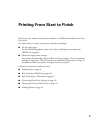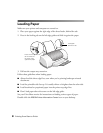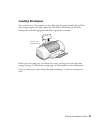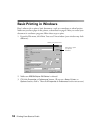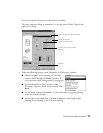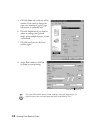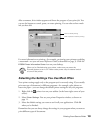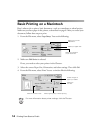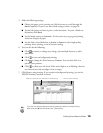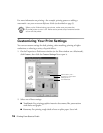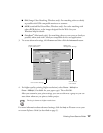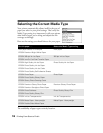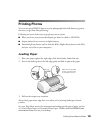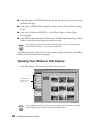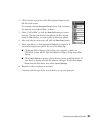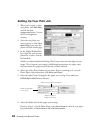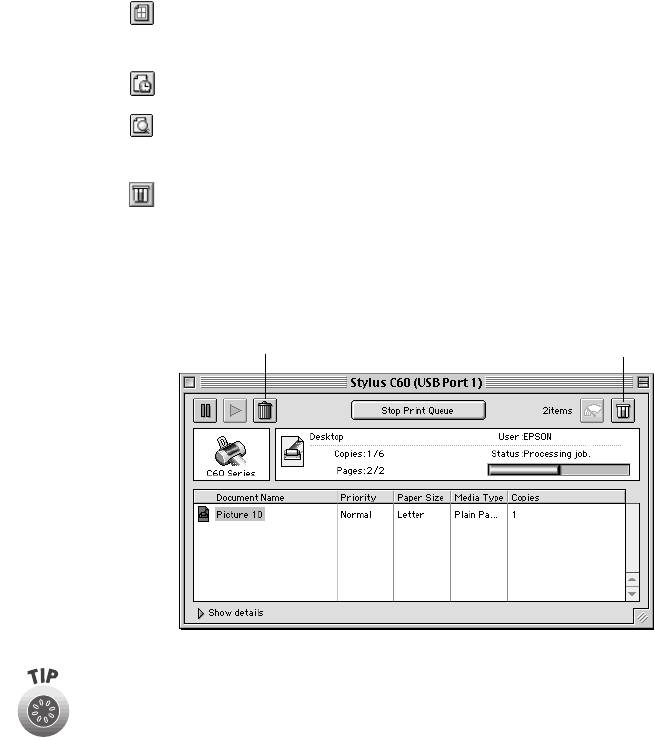
Printing From Start to Finish
15
5. Make the following settings:
■
Choose the paper you’re printing on (click the arrow to scroll through the
Media Type
list). If you’re not sure which setting to select, see page 18.
■
Set the Ink option to
Color
to print a color document. To print a black text
document, click
Black
.
■
Set the Mode option to
Automatic
. It’s the easiest way to get good printing
results on all types of paper.
■
Set the slider in the Mode box to
Quality
or
Speed
to select high-quality
printing, faster printing, or an in-between setting.
6. You can also do the following:
■
Click to reduce or enlarge your image, print multiple layouts, or add a
watermark.
■
Click to turn on background printing.
■
Click to change the Print button to
Preview
. You can then click it to
preview your printout.
■
Click to check your ink levels. If the red
b light is on or flashing, check to
see if one of your ink cartridges is low or empty.
7. Click
Print
to start printing. If you turned on background printing, you see the
EPSON Monitor3 window as shown:
If you’re not using background printing and you need to cancel printing,
hold down the
J
key and press the . (period) key.
Select your print job, then click here to cancel printing
Click to check ink levels