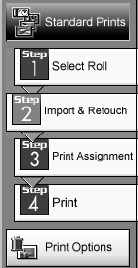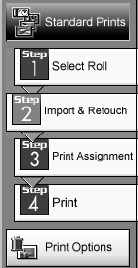
Printing From Start to Finish
21
2. Click a button to pick one of the Print Options listed on the
left side of the screen.
For example, click the
Standard Prints
button. You see buttons
for each step you need to follow, as shown.
3. Select a “roll of film” or click the
New Roll
button to create a
new one. This lets you choose from photos you have already
stored in Film Factory, or create a place to store new photos.
4. After you select or create your roll, click the
Next Step
button.
5. Select your photo, or click
Import and Retouch
to import it. If
you need to import your photo, do one of the following:
■
Click
From File
to import a photo from your computer, a disk, or a
CD-ROM. Locate the file, then click
Move
or
Copy
to bring it into Film
Factory.
■
Click
Twain Device
to import a photo from a scanner or digital camera. If
your device is already selected, the software will open. If not, select
Import
Photo
from the File menu, then select
Import Settings
.
6. Retouch or edit your photo as necessary.
7. Continue with the steps in the next section to set up your print job.