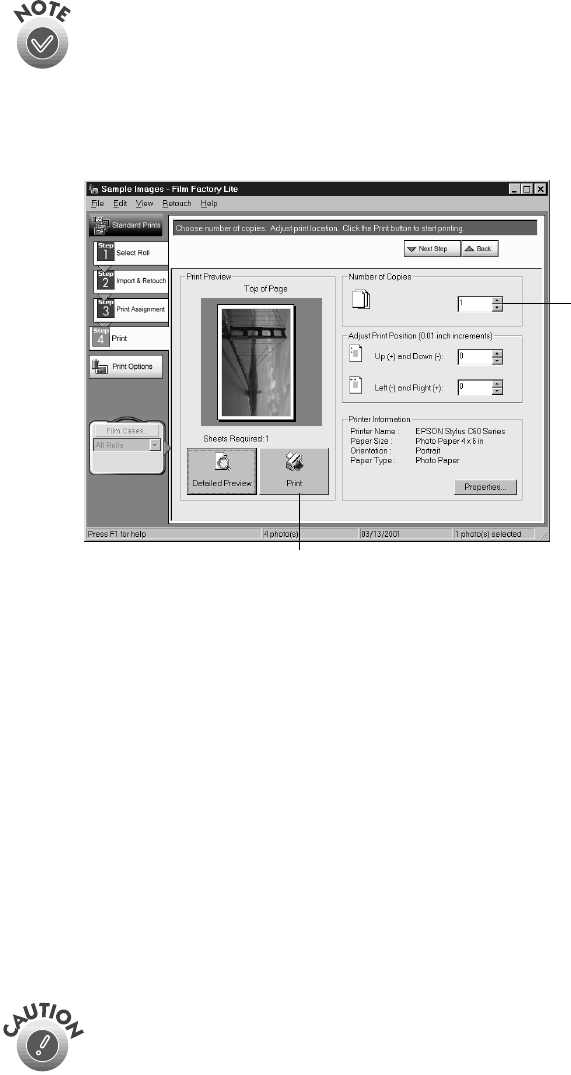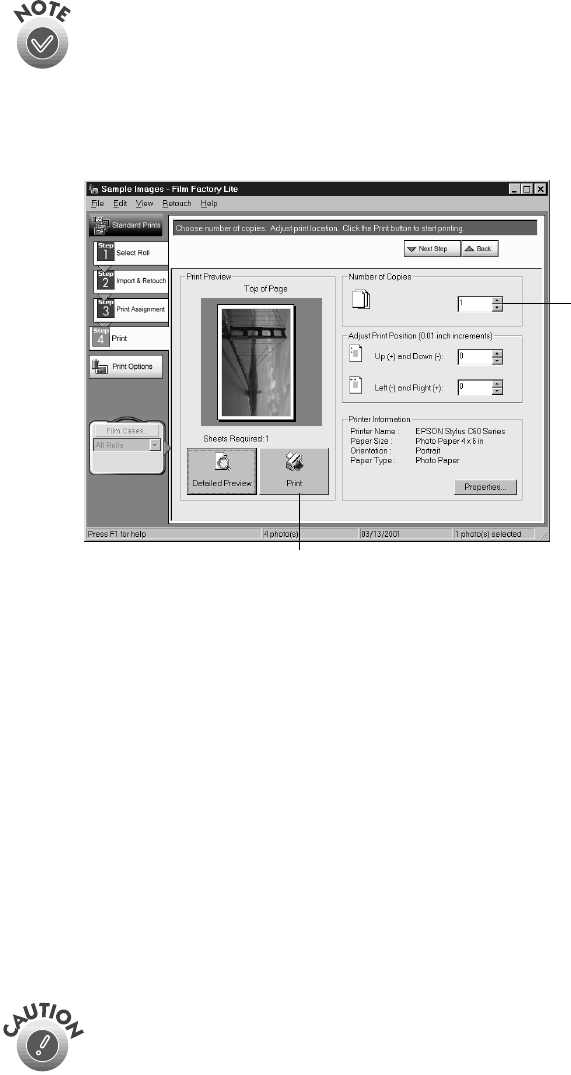
24
Printing From Start to Finish
PhotoEnhance
does not change your original image; it only affects your
printout. You may want to experiment to see which settings work best for
your photos.
3. Click
OK
. You return to the Print Assignments screen.
4. Click
Next Step
. You see additional printing options:
5. Check the preview of your photo. If it doesn’t look the way you want, click
Back
and change your settings.
6. Select the number of copies you want.
7. Click the
Print
icon.
■
If you’re using Windows, your pictures are printed.
■
If you’re using a Macintosh, you see your Print window. Follow step 2 on
page 23, then click
Print
.
Store your prints in a resealable plastic bag, photo album, or glass-covered picture
frames. Keep your pictures and unused paper away from high temperatures and
humidity and out of direct sunlight. Make sure you return unused paper to its original
package.
When you’re finished using your printer, make sure you press the
P power button to turn it off. Never use a power strip or external switch
to turn off the printer.
Select the
number of copies
you want to print
Click the Print icon