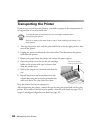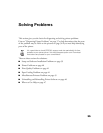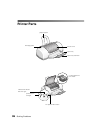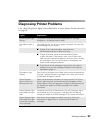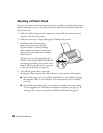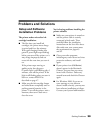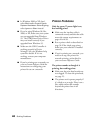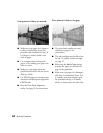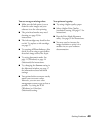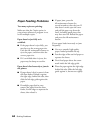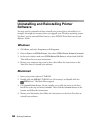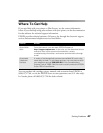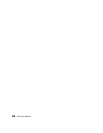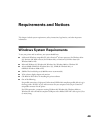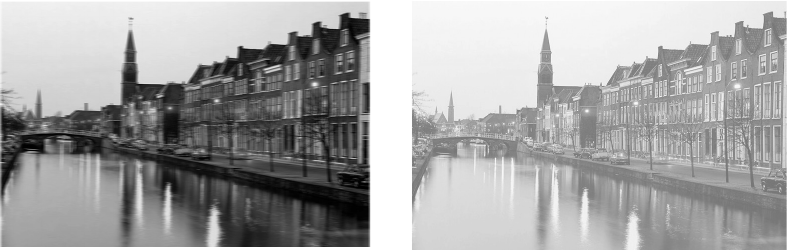
42
Solving Problems
Your printout is blurry or smeared.
■
Make sure your paper isn’t damp or
curled, or loaded face down (the
printable side should be face up). If
it’s damp or curled, reload a new
stack of paper.
■
Use a support sheet with special
paper, or try loading your paper one
sheet at a time.
■
Make sure your paper meets the
specifications listed in the on-screen
Reference Guide.
■
Use EPSON papers to ensure proper
saturation and absorption of genuine
EPSON inks.
■
Run the Print Head Alignment
utility. See page 32 for instructions.
Your printout is faint or has gaps.
■
The print head nozzles may need
cleaning; see page 25 for
instructions.
■
The ink cartridges may be old or low
on ink. To replace an ink cartridge,
see page 27.
■
Make sure the
Media Type
setting
matches the paper you loaded. See
page 18 for guidelines.
■
Make sure your paper isn’t damaged,
old, dirty, or loaded face down. If it
is, reload a new stack of paper with
the printable side up; it is usually
whiter or shinier than the other side.