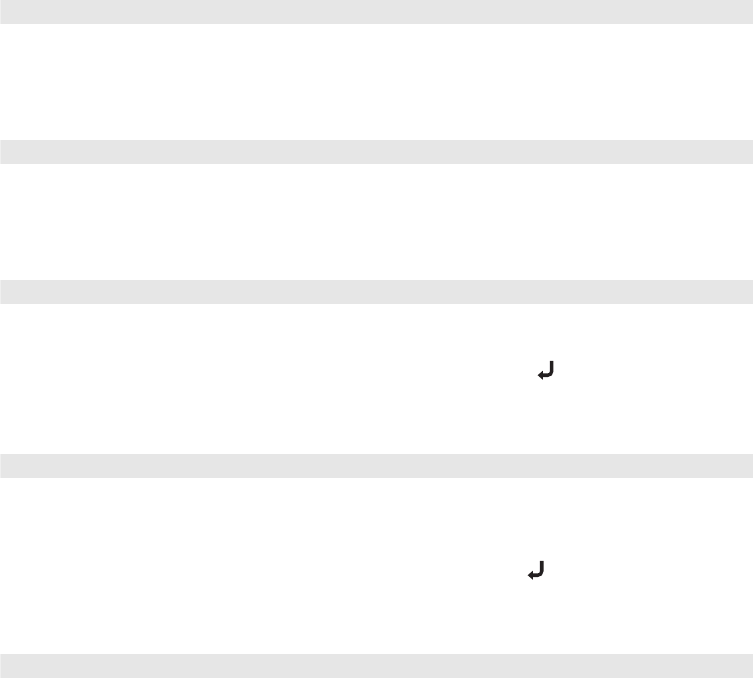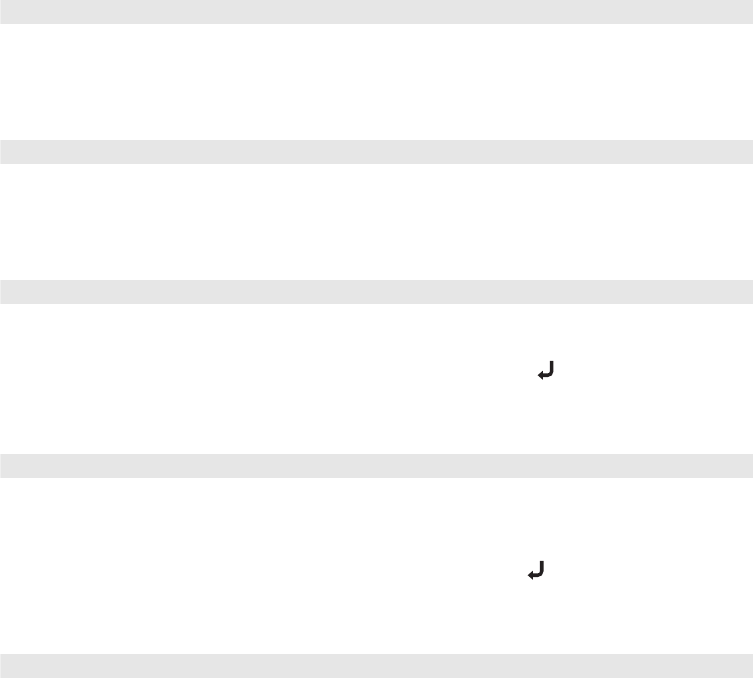
31
Color Settings
If the image colors don’t look correct, you can adjust them using these settings. Use the first
three settings described below to make the most visible changes. If you only need to make
slight adjustments, you can fine-tune the picture with the last two settings.
Note: You can also make color adjustments by attaching a PC or laptop to the projector and using
the Cinema Color Editor software. See page 39.
■ Color Intensity
Use this setting to adjust the color saturation of the image. (This setting is not available
for computer images.)
■ Tint
Use this setting to shift the color balance between magenta and green. (This setting is not
available for computer images.)
■ Color Temp.
Use this setting to shift the color balance between red and blue.
Note: You can also access the Color Temp. setting by pressing the button on the remote
control to open an on-screen “line menu.”
■ Flesh Tone
Use this setting to make fine adjustments to the tint. Controls the amount of magenta or
green in the image. Also useful for correcting black-and-white images, if they look tinted.
Note: You can also access the Flesh Tone setting by pressing the button on the remote
control to open an on-screen “line menu.”
■ RGB
Use the RGB settings to fine-tune the color of the image. You can adjust the offset,
gamma, and gain for each signal color (red, green, and blue). Use
Offset to adjust darker
shades,
Gamma for intermediate shades, and Gain for the lightest shades.
Image ! Picture Quality ! Color Intensity
Image ! Picture Quality ! Tint
Image ! Color Adjustment ! Color Temp. ! Color Temp.
Image ! Color Adjustment ! Color Temp. ! Flesh Tone
Image ! Color Adjustment ! RGB