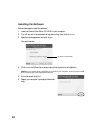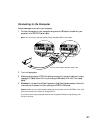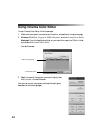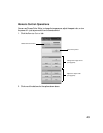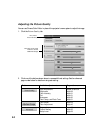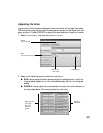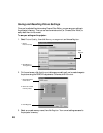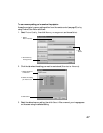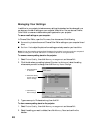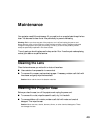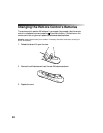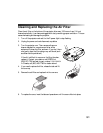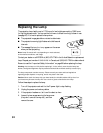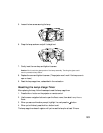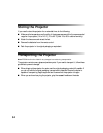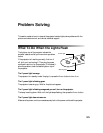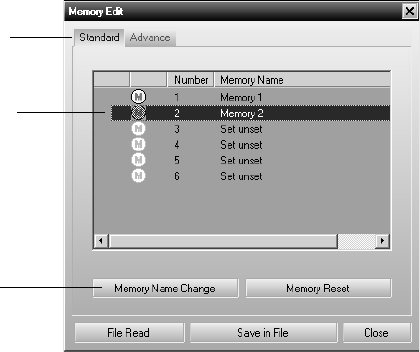
48
Managing Your Settings
In addition to your projector’s twelve memory settings (six standard and six advanced), you
can store any number of settings on your computer’s hard drive. You can also use Cinema
Color Editor to rename or delete memory settings stored on your projector.
To save or recall settings on your computer:
In Cinema Color Editor, open the
File menu, then choose one of the following:
■ Save setting to store the current Cinema Color Editor settings on your computer’s hard
drive.
■ Set from file to adjust the picture from settings previously saved on your hard drive.
Note: You can also transfer settings directly between the projector’s memory and your computer’s
hard drive using the File Read and Save In File buttons (shown in the figure below).
To rename a memory setting stored on the projector:
1. Select
Picture Quality, then click Memory management and choose Edit.
2. Click the tab where your setting is stored (
Standard or Advance), select the setting
whose name you want to change, then click
Memory Name Change.
3. Type a name up to 12 characters long, then click
OK.
To clear a memory setting stored on the projector:
1. Select
Picture Quality, then click Memory management and choose Edit.
2. Select the setting you want to delete, then click
Memory Reset and confirm the
deletion.
1. Select Standard
or Advance
2. Select the setting
whose name you
want to change
3. Click Memory
Name Change