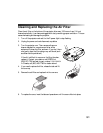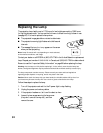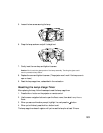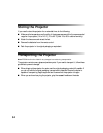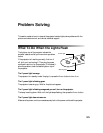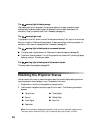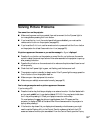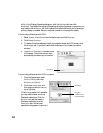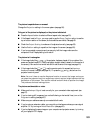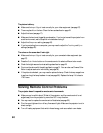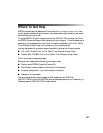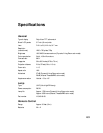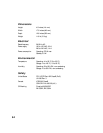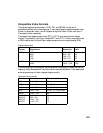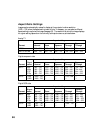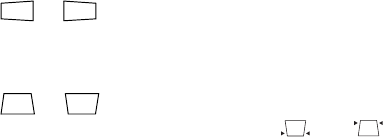
59
The picture is upside-down or reversed.
Change the
Projection setting in the menu system (see page 36).
Only part of the picture is displayed, or the picture is distorted.
■ Press the Aspect button to select a different aspect ratio (see page 23).
■ If the Aspect is set to Zoom, you may need to use the Zoom Caption option to see the
top or bottom section of the screen (so that subtitles are visible). See page 35.
■ Check the Output Scaling to make sure it’s adjusted correctly (see page 35).
■ Use the Position setting to reposition the image on the screen (see page 35).
■ If you’ve connected a computer and you see only half the image, make sure the
computer’s Dual Display setting is turned off.
The picture isn’t rectangular.
■ If the image looks like or , the projector has been placed off to one side of the
screen and angled toward it. Face the projector straight ahead (instead of at the center of
the screen), then use the horizontal lens shift knob to center the image (see page 19).
■ If the image looks like or , use the remote control to access the Keystone
function to correct its shape (see page 19). Or press the and buttons on the
projector’s control panel.
Note: You won’t have to use the Keystone function to correct the image, as long as
you place the projector level (not angled up or down) and at a height between the top
and bottom of the screen. Then use the vertical lens shift knob to position the image.
This produces the best-looking picture.
The picture contains static or noise.
■ Make sure the Input Signal is set correctly for your connected video equipment (see
page 37).
■ If you’re viewing still images and you notice flickering or horizontal lines, turn on the
Progressive setting (see page 30).
■ Make sure your cables are securely connected at both ends.
■ If you’re using an extension cable, you may pick up interference unless you use a signal
amplifier. Or try turning on
Noise Reduction (see page 30).
■ If you’re displaying the same image on your computer and projector screen, try turning
off your laptop’s LCD display.