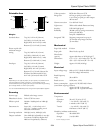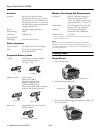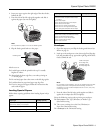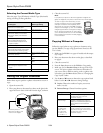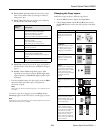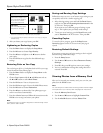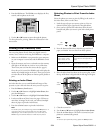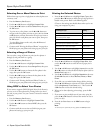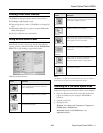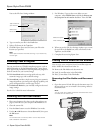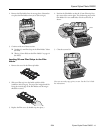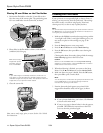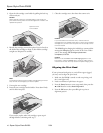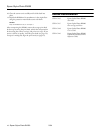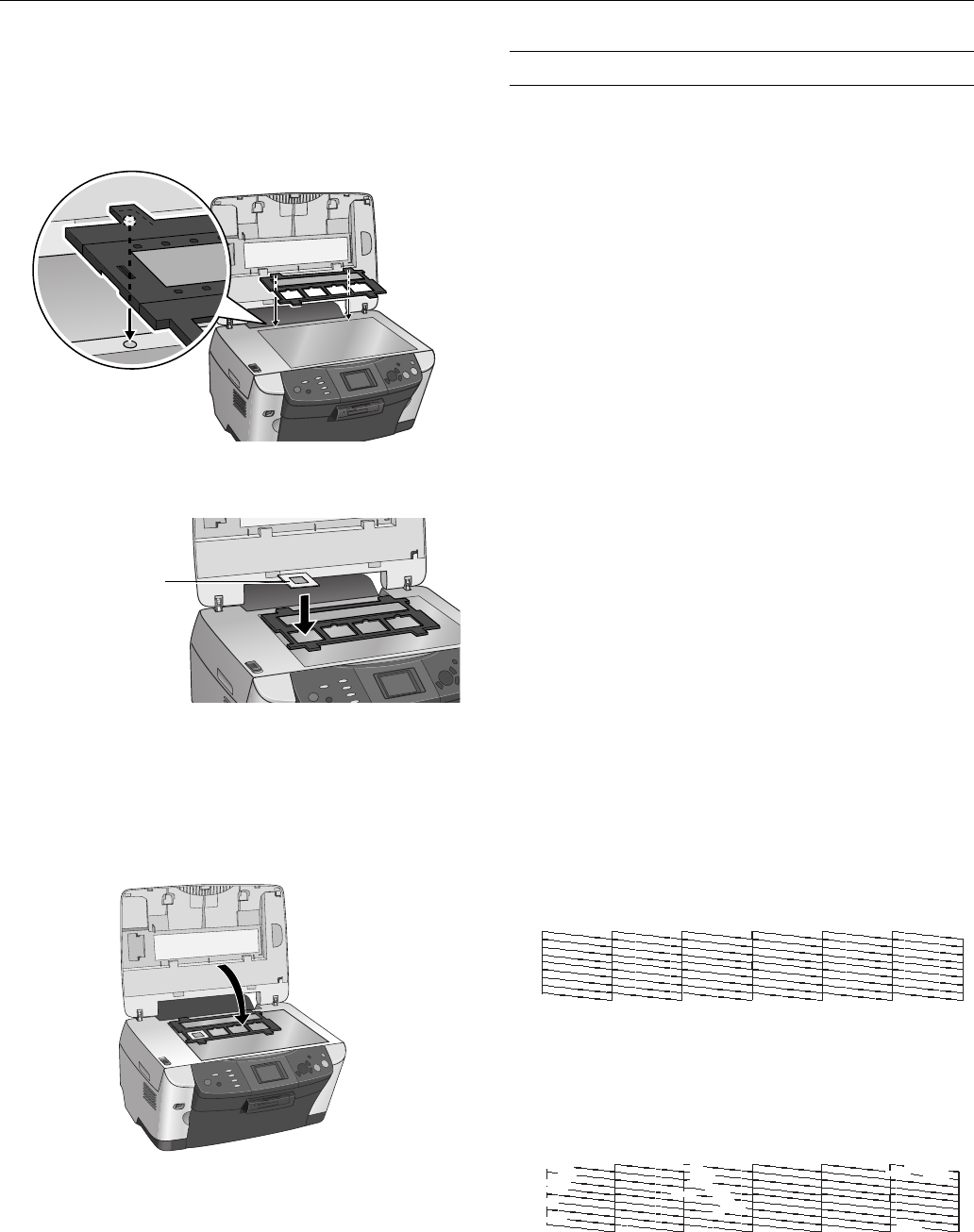
Epson Stylus Photo RX600
14 - Epson Stylus Photo RX600 2/04
Placing 35 mm Slides on the Film Holder
1. Position the film holder so that the 35 mm slide section
faces the center of the scanner glass. The positioning posts
fit in two small holes near the scanner lid, as shown.
2. Places slides in the film holder as shown, with the duller
(emulsion) side facing up.
Note:
If your slide image is in landscape orientation (wider than it is
long), place it in the same direction as slide images in portrait
orientation (longer than they are wide). This copies the maximum
image area, but your preview will be rotated.
3. Close the scanner lid.
Now you are ready copy, print, or scan. See the User’s Guide
for instructions.
Cleaning the Print Head
If your printouts are unexpectedly light, or dots or lines are
missing, you may need to clean the print head. This unclogs
the nozzles so they can deliver ink properly. Print head
cleaning uses ink, so clean it only if quality declines.
Note:
You can also clean the print head using the printer software. Click the
? or Help button on your printer settings window for instructions on
running the print head cleaning utility.
1. Make sure the RX600 is turned on but not printing, and the
! error light is off. (If the ! error light is flashing or on, you
may need to replace an ink cartridge; see page 15 for
details.)
2. Press the
Setup button to enter setup mode.
3. Press the u and d buttons to select
Head cleaning.
4. Press the
OK button, then press OK to start cleaning the
print head.
Cleaning takes about 30 seconds, during which the message
Head Cleaning appears on the LCD screen.
Caution:
Never turn off the RX600 while the message Head Cleaning
appears on the LCD screen, unless the RX600 hasn’t moved or
made noise for more than 5 minutes.
5. When head cleaning is finished, you return to the Setup
Menu. Use the u and d buttons to select
Nozzle Check.
6. Make sure letter-size paper is loaded. Press the
OK button,
then press
OK to print a nozzle check.
Note:
You can also print a nozzle check using the printer software. Click
the ? or Help button on your printer settings window for
instructions on printing a nozzle check.
7. Examine the nozzle check pattern you printed. Each
staggered line should be solid, with no gaps, as shown.
❏ If your printout looks okay, you’re done. Click
Cancel
to return to the main menu.
❏ If you see any gaps (as shown below) in the dot pattern,
press
OK. Then follow the instructions on the LCD
screen to clean the print head again.
Make sure the top of
images with portrait
orientation face the
front of the RX600