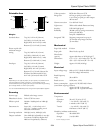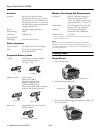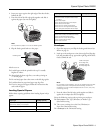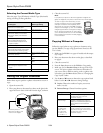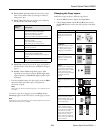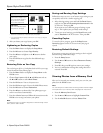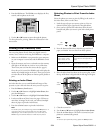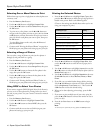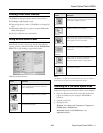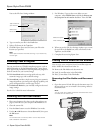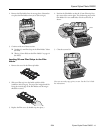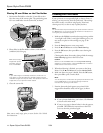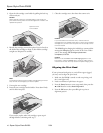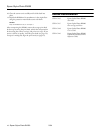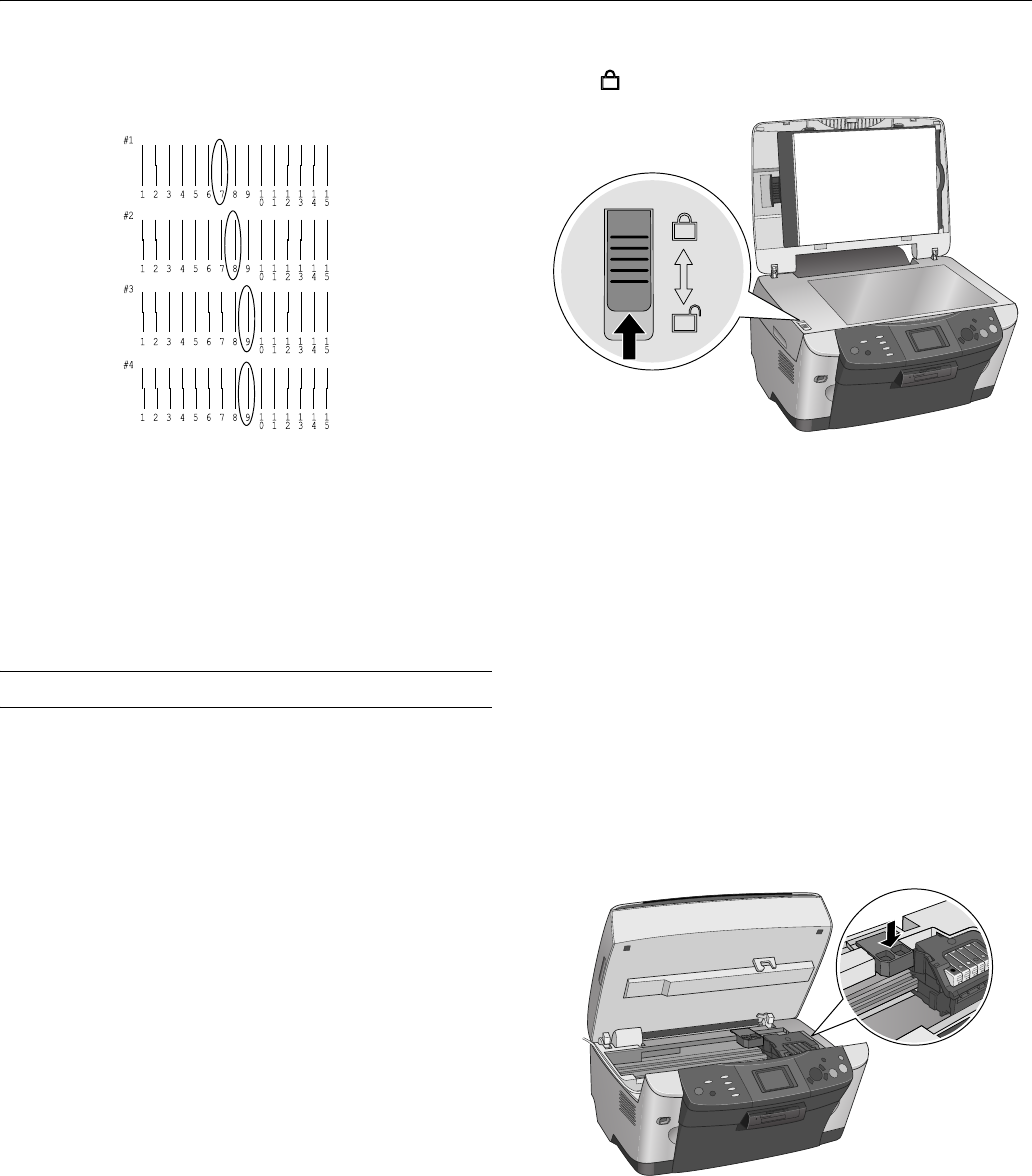
Epson Stylus Photo RX600
2/04 Epson Stylus Photo RX600 - 17
5. On the test page, select the pattern in each row with the two
vertical lines most precisely printed on top of each other.
You may need to use a magnifying glass or loupe.
.
Select the number of the best pattern for each row by
pressing the l and r buttons. Then press
OK.
6. The next pattern number appears. Repeat step 6 for each of
the remaining alignment patterns.
7. When you’re finished you see the message
Head alignment
completed on the LCD screen. Press OK to return to the
Setup Menu.
Transporting the RX600
If you move your RX600 some distance, you need to prepare
it for transportation in its original box or one of a similar size.
Caution:
To avoid damage, always leave the ink cartridges installed when
transporting the RX600. Never transport or store the RX600 on its
side or in a tilted or upside-down position.
1. Press the P On button to turn on the RX600. Wait until
the scanner carriage moves to the home position (toward
the left side) and the print head locks in the far right
position. Then turn the RX600 off.
2. Open the scanner lid and slide the transportation lock to
the locked position.
Caution:
Be sure to move the transportation lock back to the unlocked
position after installing the RX600 in its new location.
3. Close the scanner lid.
4. Unplug the power cord from the electrical outlet. Then
disconnect the USB cable from your computer.
5. Unplug the cord from the
TPU connector.
6. Remove any paper from the sheet feeder and output tray,
then remove the paper support.
7. Close the output tray.
8. Lift up the scanner unit.
9. Remove the orange print head lock from its storage area and
install it as shown to prevent the print head from moving
during transport. If you can’t find the orange print head
lock, tape the print head to the case.
Caution:
Be sure to remove the orange print head lock or tape after
installing the RX600 in its new location.