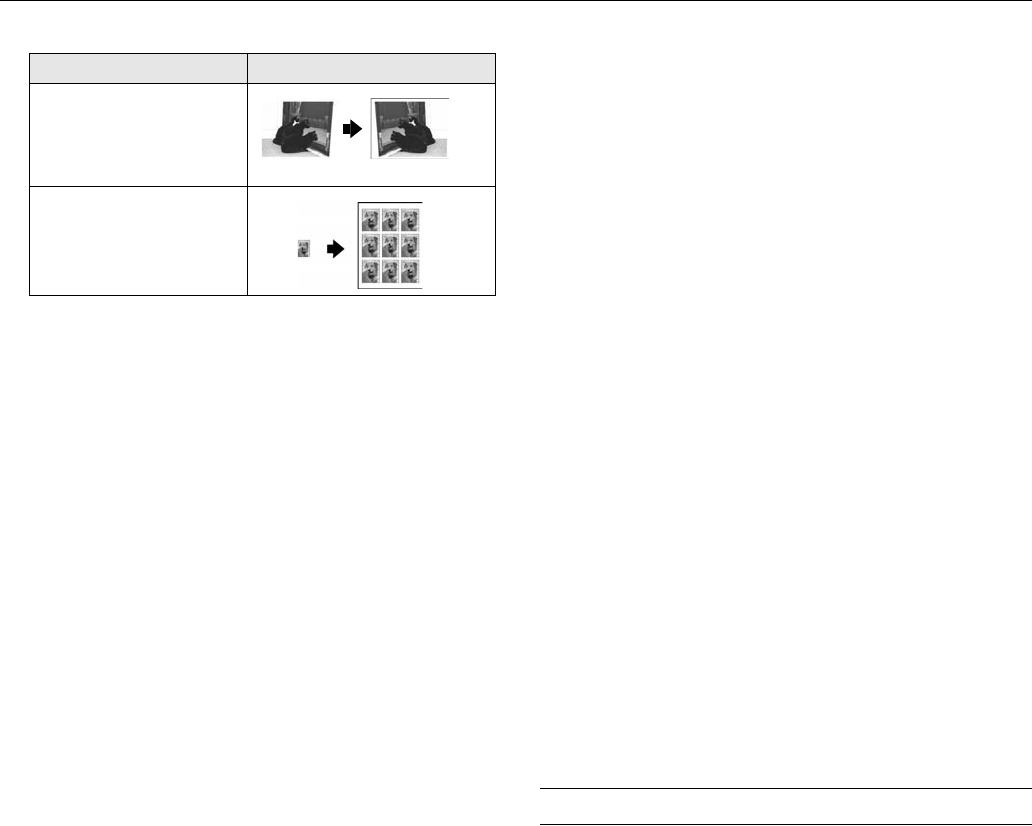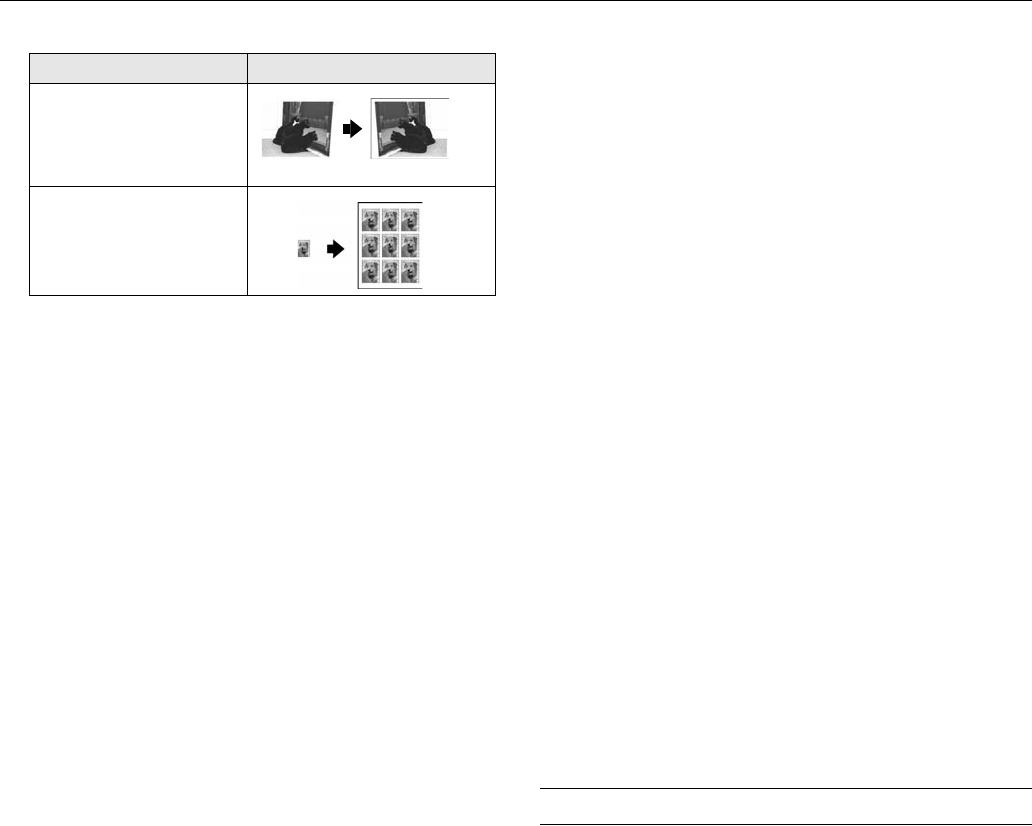
Epson Stylus Photo RX600
8 - Epson Stylus Photo RX600 2/04
* BorderFree is available only on selected Epson photo papers.
** If you notice reduced print quality at the bottom of your copy, try using the
Standard setting.
3. After you choose your copy layout, press OK.
Lightening or Darkening Copies
1. Press the Menu button to display the Copy Menu.
2. Press the d button to choose
Copy Density.
3. Press the l button to lighten or the r button to darken
your copies.
4. Press the
OK button to go back to the additional copy
settings.
Restoring Color as You Copy
You can bring an old 4 × 6-inch photo back to life as you copy
it onto Premium Glossy Photo paper.
1. Press the
Menu button to display the Copy Menu on the
RX600 screen.
2. Choose
Copy Layout with the u and d buttons and use
the l and r buttons to select
Multi-Photo.
3. Press the
OK button. You see a layout screen.
4. Press the
OK button again. You see the Multi-Photo menu.
5. Press the d button to choose
Restoration.
6. Press the l button to choose
On. Your photo paper type
and size are selected automatically.
7. Press the x
Color button and follow the instructions on the
RX600 screen to copy and restore your photo.
Note:
To restore the color in an old film strip photo or slide and copy or scan
them, see the User’s Guide.
Saving and Reusing Copy Settings
Follow these steps to save a set of custom copy settings so you
can quickly reuse it for a similar copying job.
1. After selecting settings, press and hold the
Recall button
until you see
The current setting has been saved on the
LCD screen. Then press
OK.
If you want to save a different group of settings, repeat
step 1. This replaces your previously saved settings.
2. To use your saved settings, press the
Recall button until
you see
Recalled on the LCD screen. Then press OK.
Canceling Copies
To cancel a job in progress, press the y Stop button.
Canceling appears on the LCD screen and your page is
ejected.
Restoring Default Settings
If you want to reset copy and print settings to their original
default settings, follow these steps:
1. Press the
Setup button.
2. Use the u and d buttons to choose
Restore to Factory
Settings
.
3. Press
OK, then press OK again to restore your settings.
4. You see a confirmation message that settings have been
restored. Press
OK.
Viewing Photos from a Memory Card
After you’ve inserted your memory card, you can view your
photos on the RX600 screen.
Note:
You can also print an index sheet containing small thumbnail images
of the pictures on your memory card. See page 9 for instructions.
1. Press the Memory Card button.
2. Use the u and d buttons to highlight
Custom Print.
3. Use the l and r buttons to choose
Select Print.
Mirror
Copies a mirror image of your
photo onto transfer paper so
that you can iron it onto a
shirt or other cloth article
Wallet Photo
Prints nine wallet-size copies
of the photo on the page
Copy Layout setting Result