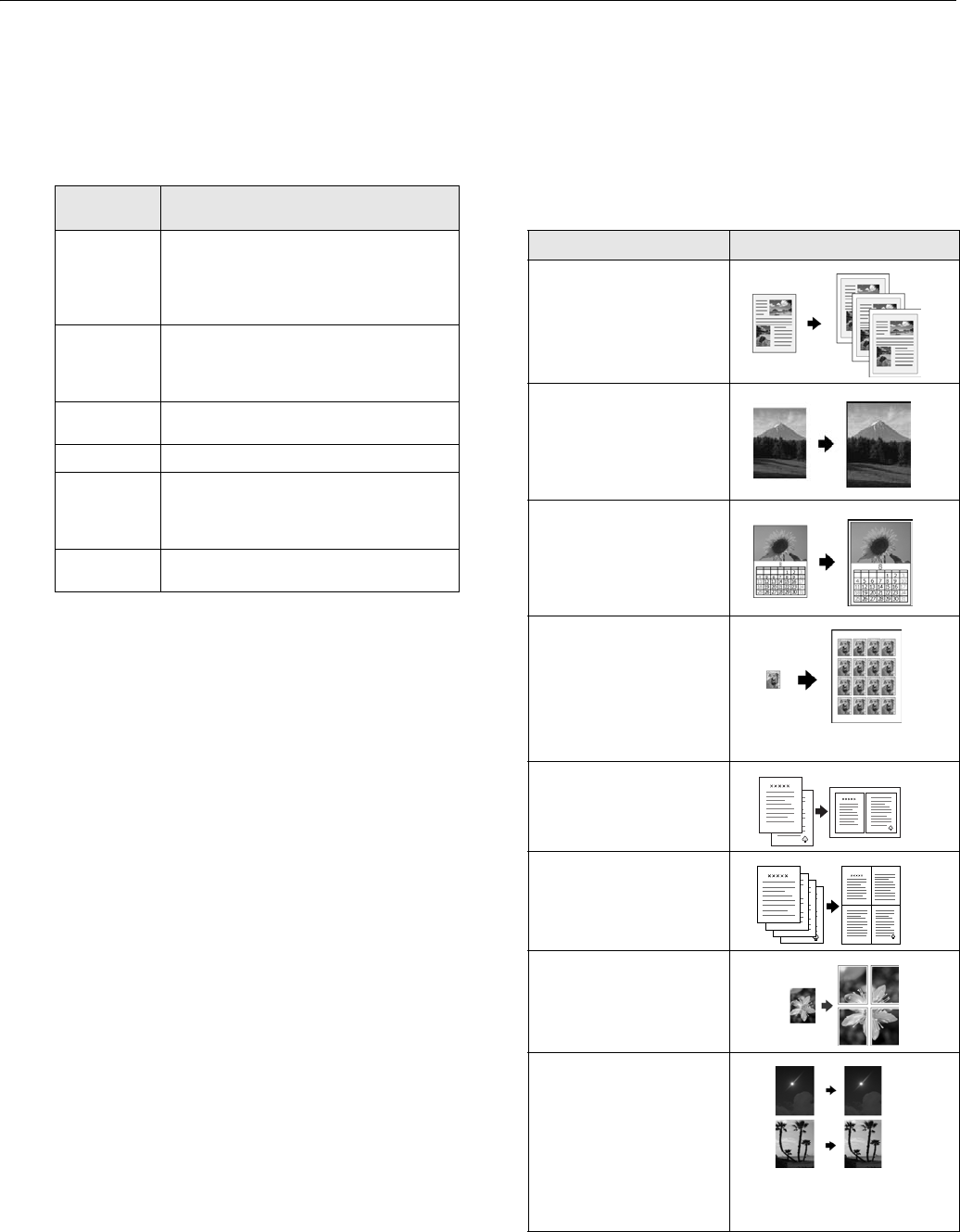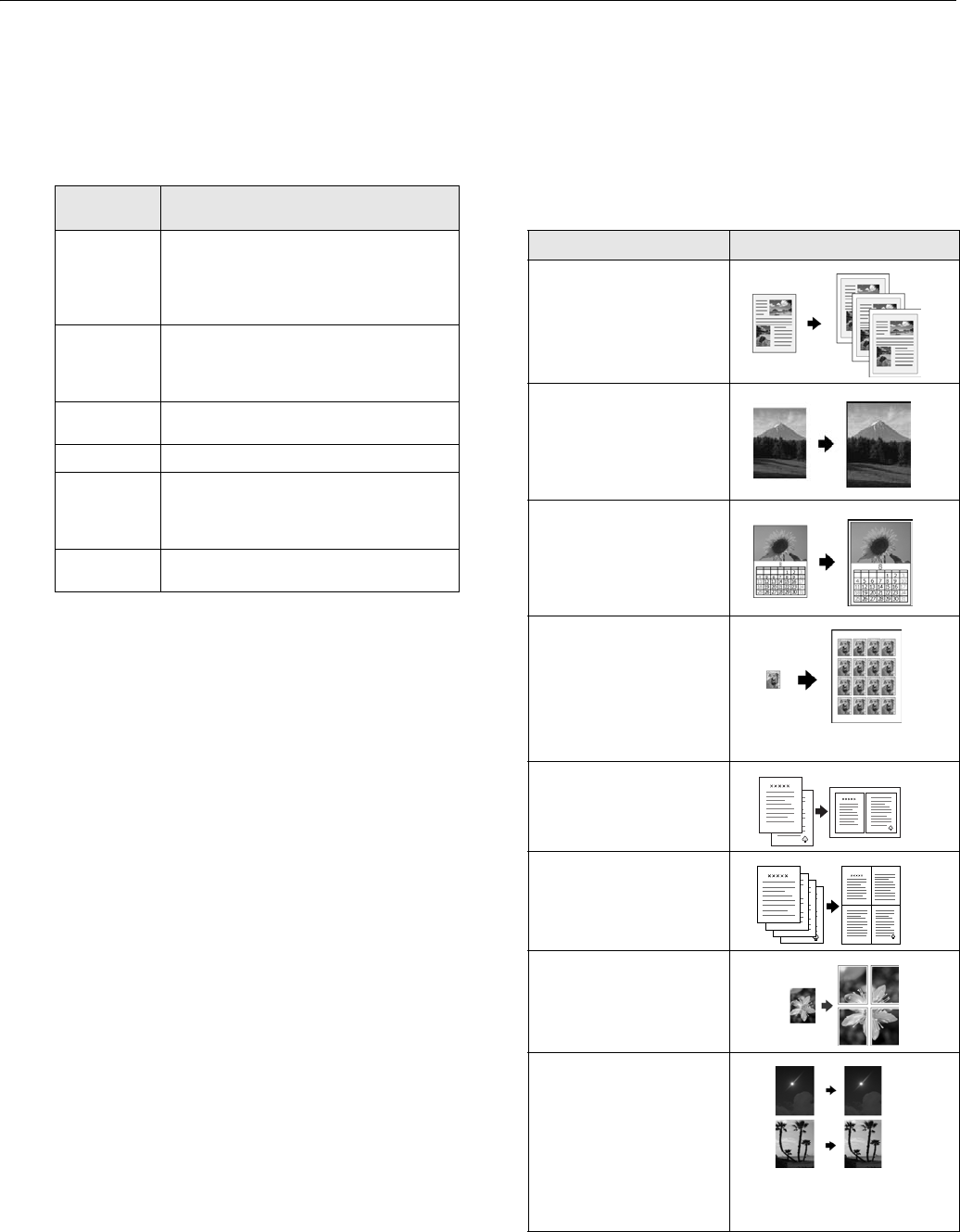
Epson Stylus Photo RX600
2/04 Epson Stylus Photo RX600 - 7
❏ Zoom In/Out: Manually adjust the size of your copies
from 25% to 400%. Select a percentage to reduce or
enlarge your copy.
❏
Paper Type: Select the type of paper you’ve loaded in
the sheet feeder from these settings:
❏
Paper Size: Choose the size of the paper you loaded in
the sheet feeder. (Not all sizes are available for all paper
types.)
❏
Quality: Choose Draft (rough draft copies), Text
(optimum text and line art copies),
Photo (high quality
copies of photos), or
Best Photo (highest quality copies
of photos).
7. Press the x
Color button (for color copies) or the x B&W
button (for black and white copies). Your photo or
document is copied.
Note:
Never open the scanner lid while copying, or your copies may not
look right.
To cancel a copy job in progress, press the y Stop button.
Canceling appears on the LCD screen, and the page is ejected.
Note:
Depending on your copy settings, your copied image size may not be
the exact same size as your original.
Changing the Copy Layout
Follow these steps to select a different copy layout:
1. Press the
Menu button to display the Copy Menu.
2. Choose
Copy Layout with the u and d buttons and use
the l and r buttons to select one of the options in the table
below.
Paper Type
setting Loaded paper
Plain Plain paper
Epson Premium Bright White Paper
Epson Photo Quality Ink Jet Paper
Epson Iron-On Transfer Paper
Epson Photo Quality Self Adhesive Sheets
Glossy Epson Glossy Photo Paper
Epson Photo Paper
Epson All-Purpose Glossy Paper
Epson Glossy Photo Greeting Cards
Prem. Glossy Epson Premium Glossy Photo Paper
Epson Photo Stickers
Prem. Luster Epson Premium Luster Photo Paper
Matte Epson Matte Paper Heavyweight
Epson Double-Sided Matte Paper
PremierArt Matte Scrapbook Photo Paper for
Epson
ColorLife Epson ColorLife Photo Paper
Epson Semigloss Scrapbook Photo Paper
Copy Layout setting Result
Standard
Copies your original with a
standard 0.12-inch (3 mm)
margin
BorderFree*
Copies your original image to
the edges of 4 x 6-, 5 x 7-, or
8 x 10-inch paper, slightly
enlarging it as necessary**
Small Margins
Copies your original with a
0.06-inch (1.5 mm) border
around the edges
Repeat
Prints a photo multiple times
on one sheet; select 4, 9, or
16 photos per sheet, or Auto
to print a photo as many
times as will fit (full-size; best
for photos with small
margins)
2-up
Copies two originals onto one
sheet
4-up
Copies four originals onto one
sheet
Poster
Prints the original image on
separate sheets (4, 9, or 16)
that you can paste together to
make a large poster.
Multi-Photo
Copies multiple photos at
once and makes a separate
print for each one. (Follow the
instructions on the LCD
screen.) Also provides color
restoration for 4 x 6-inch
photos. (See the “Restoring
Color as You Copy” below for
more information.