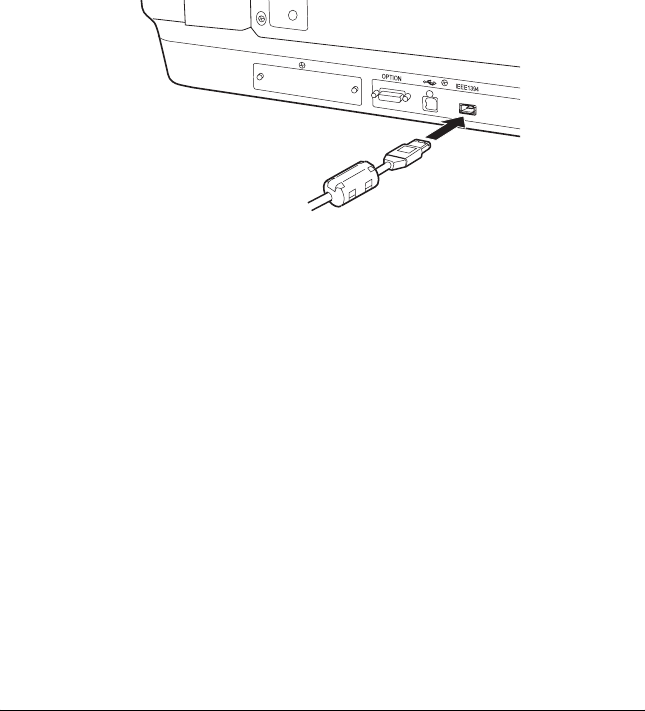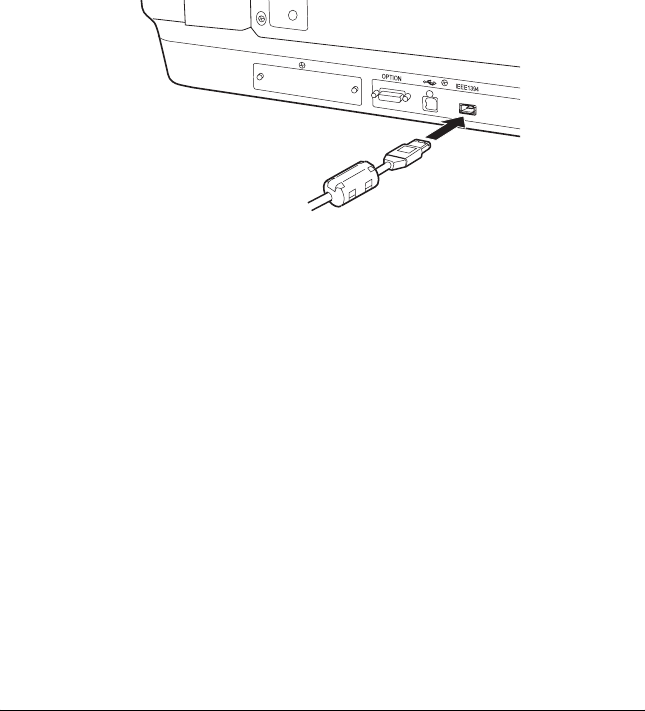
Setting Up the Scanner 13
R
R4CD180
Setup Guide Rev. C
SETUP.FM A5 size
12/18/03
Proof Sign-off:
KOW N.Mizuno S.Koide
H.Kimura
NOC K. Lee
Connecting the scanner using an IEEE 1394
interface cable
Note:
❏ IEEE 1394 interface connection is not supported by Windows 98.
❏ Prepare an IEEE 1394 interface cable before performing this
operation.
1. Connect one end of an IEEE 1394 interface cable to the IEEE
1394 port on the back of the scanner.
2. Connect the other end of the cable to the IEEE 1394 port on
your computer, or another IEEE 1394 device.
If there are already IEEE 1394 devices connected to your
computer, connect the scanner so that it is the last IEEE 1394
device in the daisy chain.
Note:
Basically, use an IEEE 1394 interface cable that comes with 2 six-pin
connectors at each end. If IEEE 1394 devices with four-pin connectors
are used in a daisy chain or tree, you need to use a 6:4 converter cable.