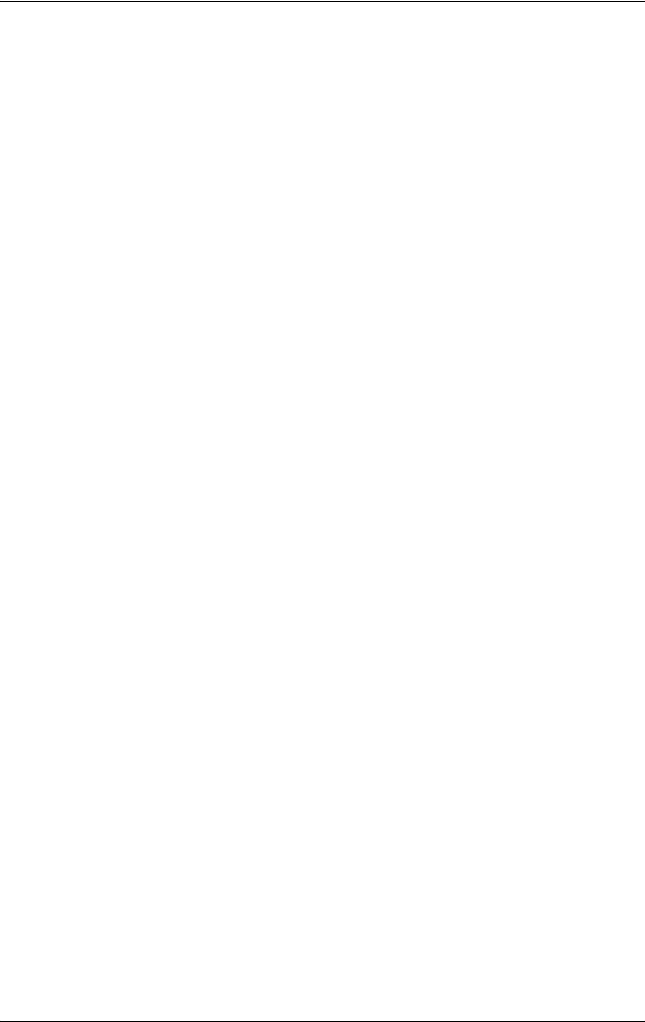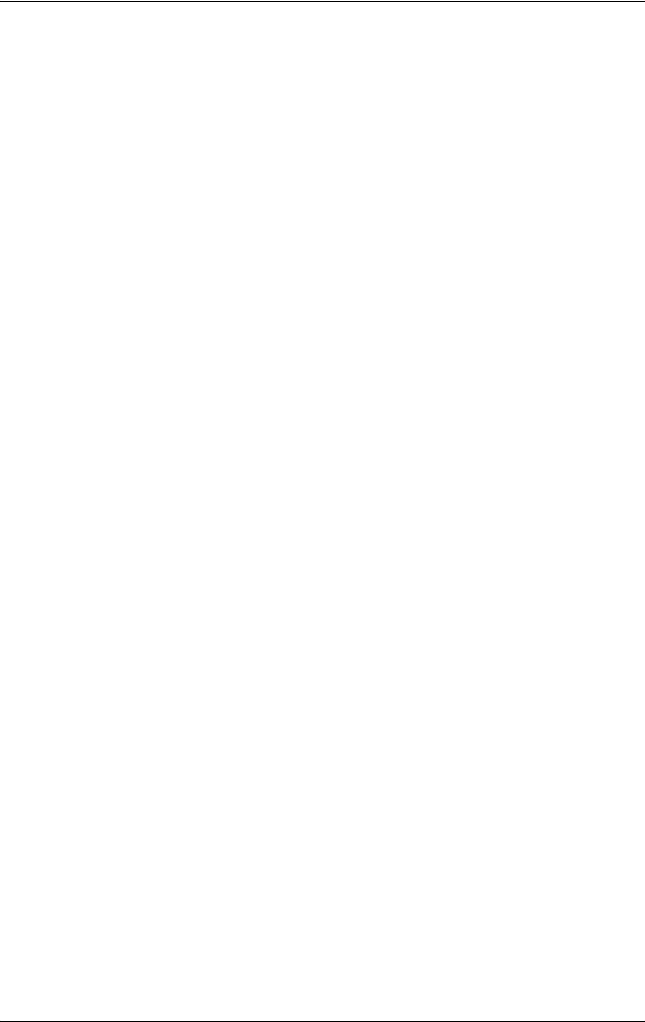
Using Your Scanner 15
R
R4CD180
Setup Guide Rev. C
SETUP.FM A5 size
12/18/03
Proof Sign-off:
KOW N.Mizuno S.Koide
H.Kimura
NOC K. Lee
Scanning Your Document Using EPSON Scan
EPSON Scan provides three modes for you to modify any
scanning settings: Home Mode, Office Mode, and Professional
Mode. This section describes how to start EPSON Scan from
Photoshop Elements in the Home Mode. The Home Mode lets you
scan images using the basic settings. For more details, see your
Online Reference Guide and Software online help.
Note:
If you do not have the Online Reference Guide on your computer, see
“Installing the Software” on page 5 to install it from the CD-ROM.
Note for Macintosh users:
Most illustrations shown in this section are for Windows. They may be
different in appearance from what actually appears on your screen;
however the instructions are the same, except as noted.
Note for Mac OS X 10.3 users:
Do not use the Fast User Switching function while using Expression
10000XL.
1. Start Adobe Photoshop Elements.
For Windows users:
Click Start, point to All Programs (for Windows XP users) or
Programs (for Windows 2000, Me or 98 users), and then click
Adobe Photoshop Elements.
For Macintosh users:
Double-click the Adobe Photoshop Elements folder in
Macintosh HD, and then double-click the Photoshop
Elements icon.