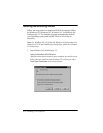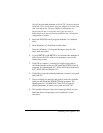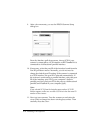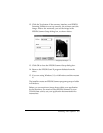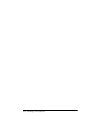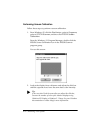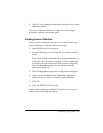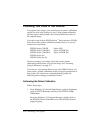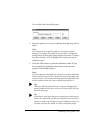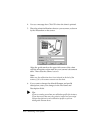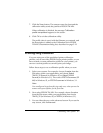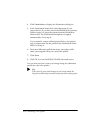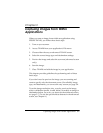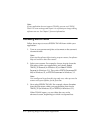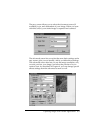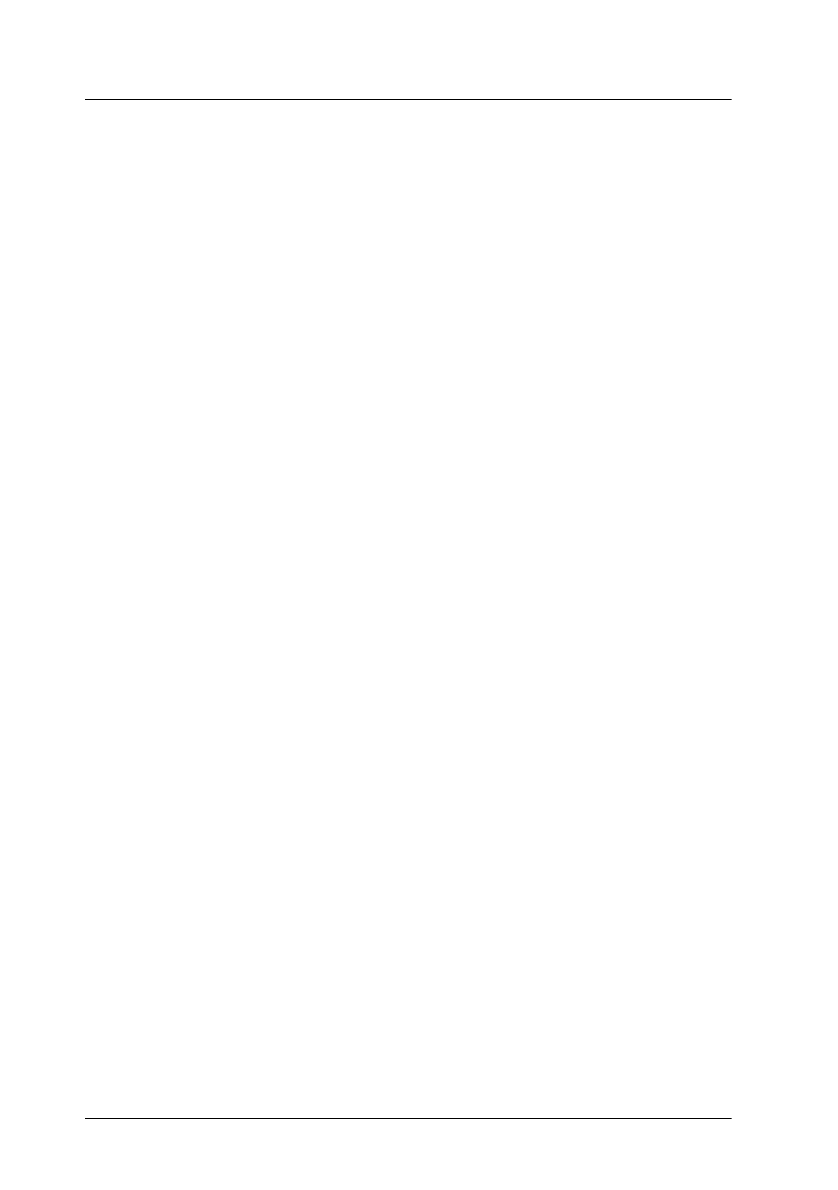
2-4 Calibrating Your System
Calibrating Your Printer to Your Scanner
If you print color images, you must choose or create a calibration
profile for each color printer you use. Using printer calibration
profiles ensures that printed colors closely match the colors of
the original image.
If you have one of these EPSON Stylus
™
ink jet printers, EPSON
Scan! II provides printer calibration profiles for you so you do
not have to create them:
EPSON Stylus COLOR Stylus 1500
EPSON Stylus COLOR II Stylus COLOR 500
EPSON Stylus COLOR IIs Stylus COLOR 200
EPSON Stylus Pro
EPSON Stylus Pro XL
For these printers, you simply select the correct printer
calibration profile before you scan an image. See “Scanning
Using Calibration” on page 2-7.
If you have a color printer that is not a color EPSON Stylus, you
must create a printer calibration profile using the instructions in
this section. It is also best to create additional profiles for
different printer settings, as described below.
Performing the Printer Calibration
Follow these steps:
1. From Windows 95, click the Start button, point to Programs,
point to EPSON Scanner, and then click EPSON Printer
Calibration.
From the Windows 3.1 Program Manager, double-click on
the EPSON Printer Calibration icon in the EPSON Scanner
program group.