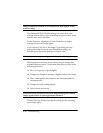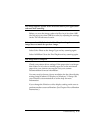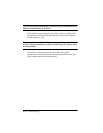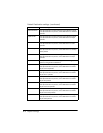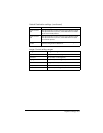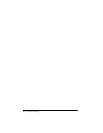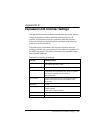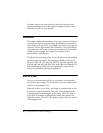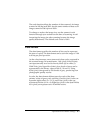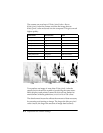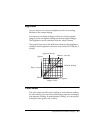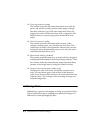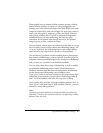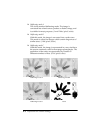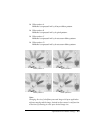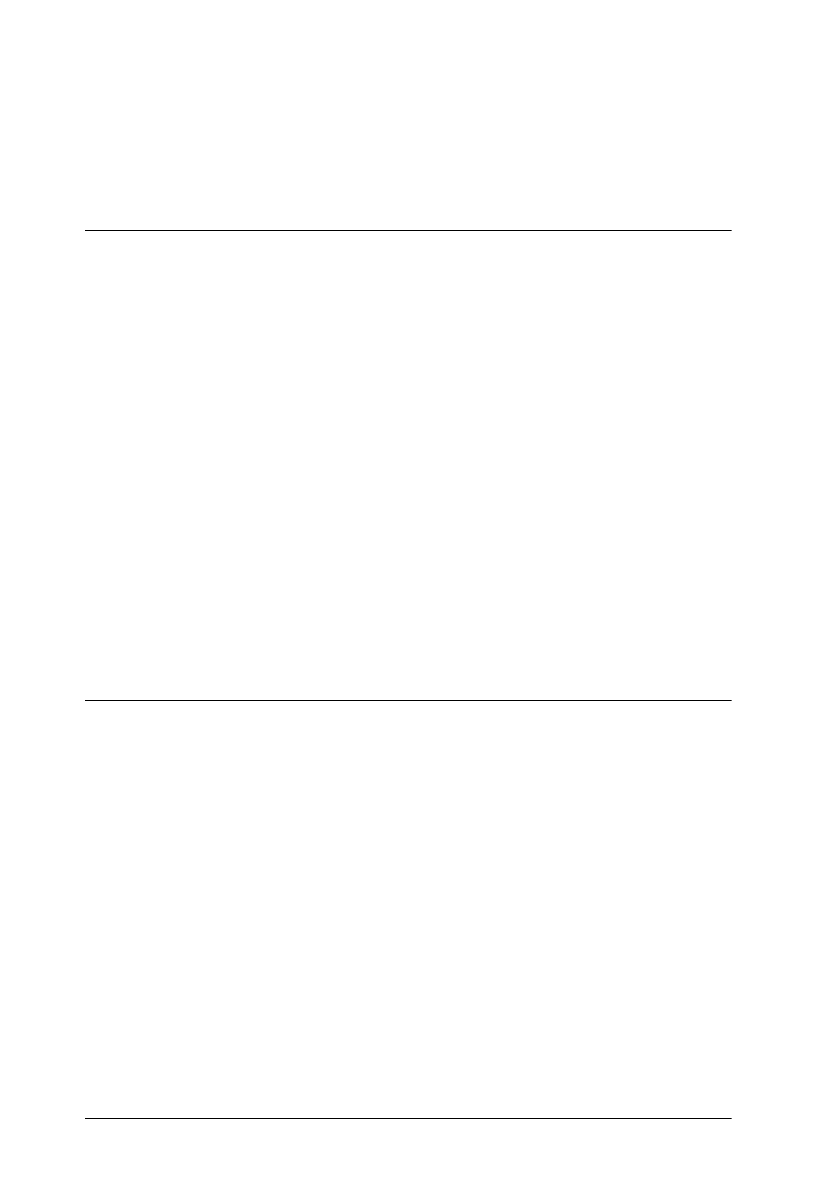
B-2 Expression 636 Scanner Settings
You may need to do some trials by yourself to find out your
preferred settings because the original images and the output
methods you use can vary greatly.
Resolution
The output resolution determines how many pixels are used for
scanning and reproducing an image. Resolution is measured in
units of dpi (dots per inch), spi (samples per inch), or ppi (pixels
per inch). All are equivalent units of measure. As the resolution
value increases, the image is read and reproduced in finer detail.
At 600 dpi, for example, an image of one square inch is
represented by 360,000 dots.
The 29 resolution settings allow you to choose the best resolution
for most types of printers. The settings available are 50, 60, 72,
75, 80, 90, 100, 120, 133, 144, 150, 160, 175, 180, 200, 216, 240, 300,
320, 360, 400, 480, 600, 800, 900, 1200, 1600, 1800, and 2400 dpi. To
find a matching resolution for your particular output device,
follow the guidelines starting on page B-13.
Size or Scale
The size or scale function allows you to reduce or enlarge the
size of the output image. The value can be set in the range of 50%
to 200% in increments of 1%.
When the scale is set to 100%, the image is scanned at the actual
size for the current resolution. The scale values determine the
vertical and horizontal lengths of the image. When the scale is
set to 200% the image is enlarged four times the original size.
When the scale is set to 50%, the image is reduced to one fourth
of the original size.