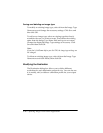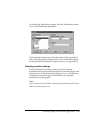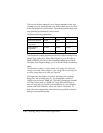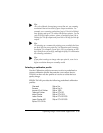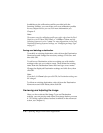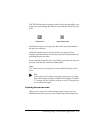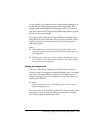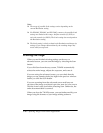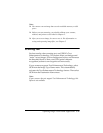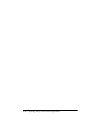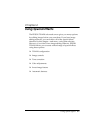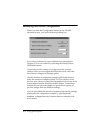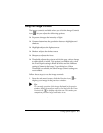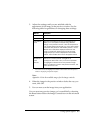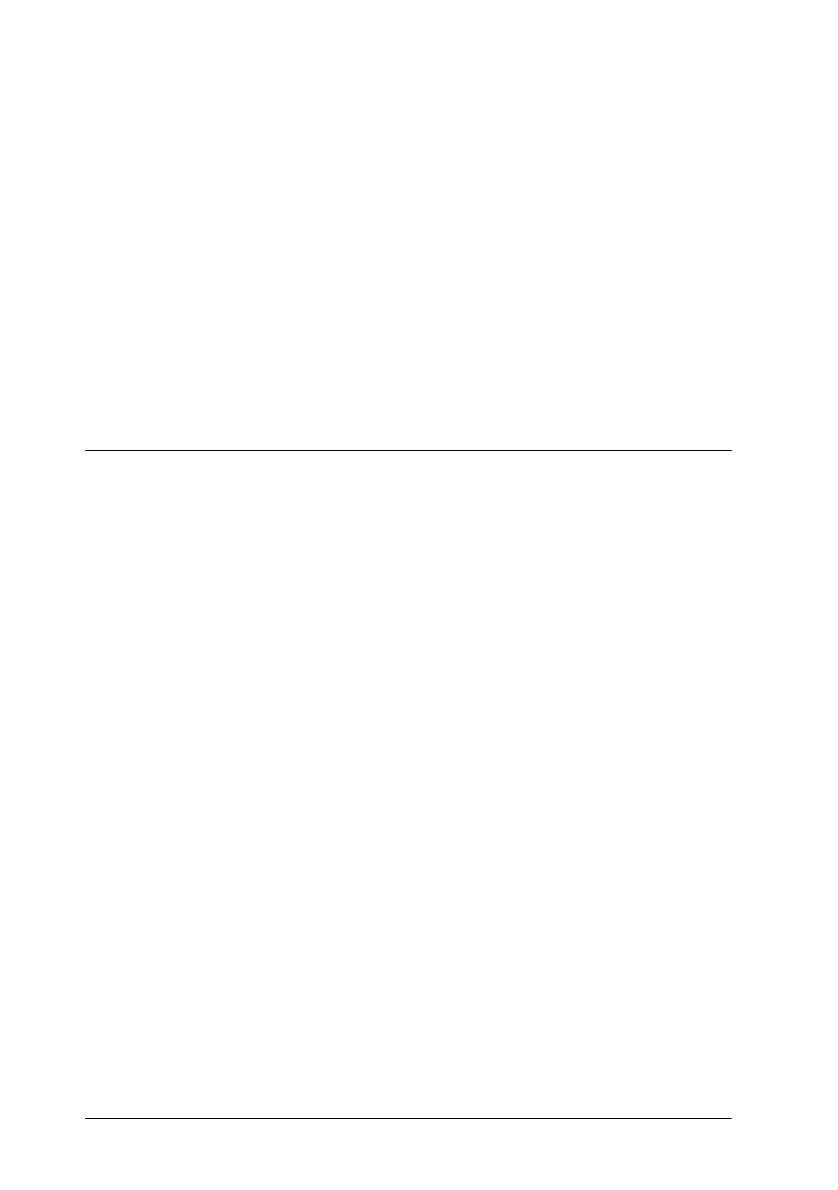
3-20 Capturing Images From Within Applications
Note:
❏ The range of possible Scale settings varies depending on the
current Resolution setting.
❏ For ES 600C, ES 800C, and ES 1200C scanners, the possible Scale
settings are limited to this range: half the normal size (50%) to
twice the normal size (200%). The Scale setting does not depend on
the Resolution setting.
❏ The Scale setting is closely related to the Resolution and image size
settings. If you change them arbitrarily, the resulting image may
not be what you expected.
Scanning the Image
When you are finished selecting settings on the easy or
advanced screen, you can scan the image by choosing the Scan
button.
If you click Scan from the easy screen, TWAIN automatically
selects the entire image, adjusts the exposure, and scans it.
If you are using the advanced screen, you can check that the
image you are scanning looks just right in the preview window
before you click the Scan button.
If you are scanning from the advanced screen and have not
previewed the image or selected a preview area for it, be sure to
click the Auto Locate icon before choosing Scan. Otherwise, the
entire document table is scanned.
When you close the TWAIN screen, you can further modify your
image using the features of your image editing software.