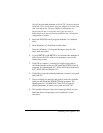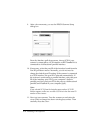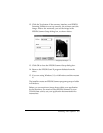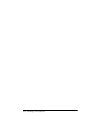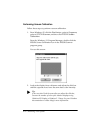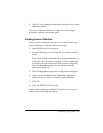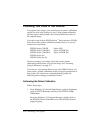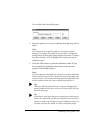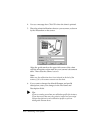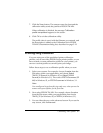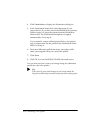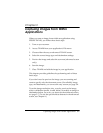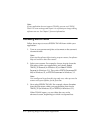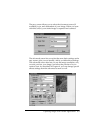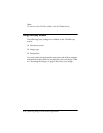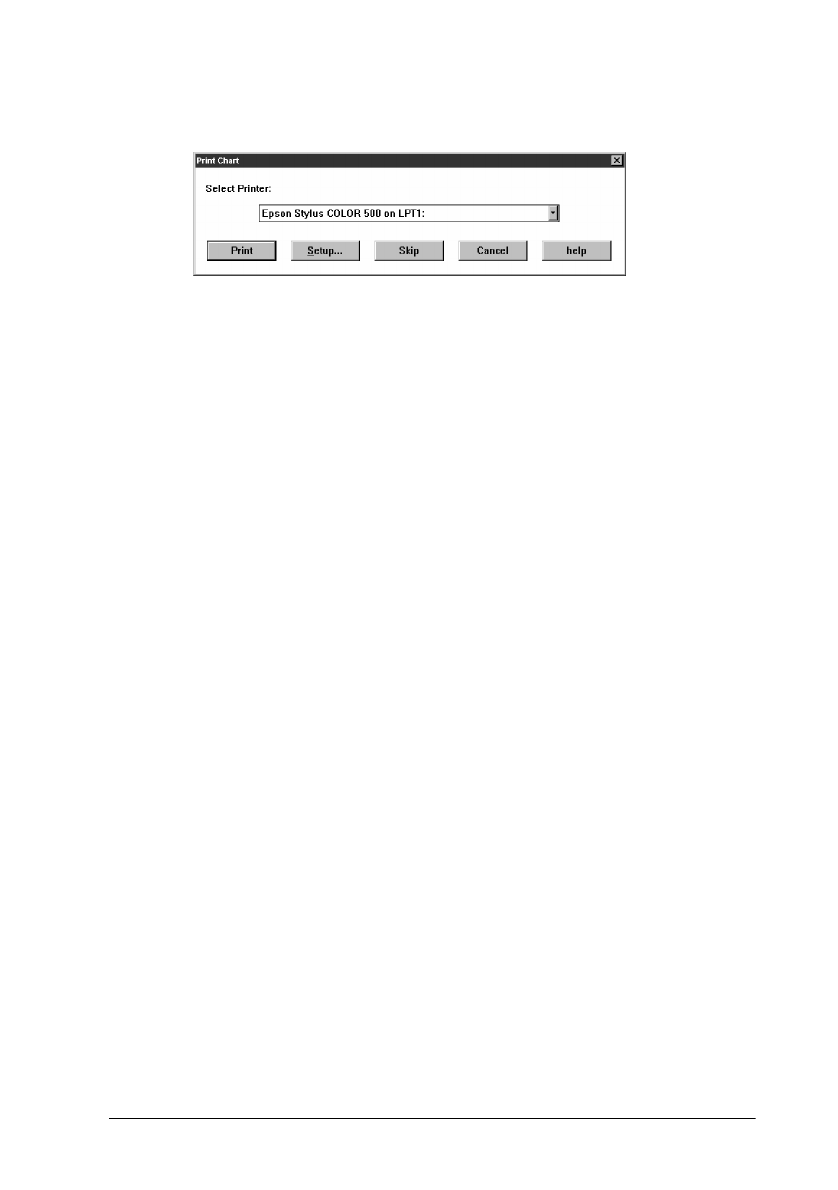
Calibrating Your System 2-5
You see the Print Chart dialog box.
2. Select the printer you want to calibrate from the drop-down
menu.
Note:
You must generate a specific profile for each of your printer’s
settings. For example, the profile for your printer’s coated paper
setting and for its plain paper setting may not be the same. To change
the printer settings, click the Setup button before printing the
calibration chart.
3. Click the Print button to print the calibration chart. (If you
have printed the calibration chart before with the same
printer, click the Skip button.)
Note:
To print images on more than one color printer, print a calibration
chart on each printer you’ll use. If you plan to print the image on a
service bureau’s color printer, have them print the calibration chart
on their printer so you can create a calibration profile for it.
r
Tip:
When you label the printed charts to help you identify which
printer produced them, don’t write on the chart itself. Write on
the back of the page.
r
Tip:
If you plan to print your image on a printing press that requires
a four-color separation, you’ll need to ask your service bureau or
printer to create a color sample using your calibration chart. You
can then use that color sample to create a calibration profile.