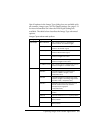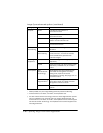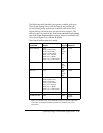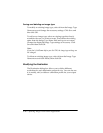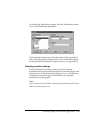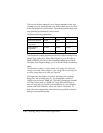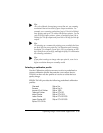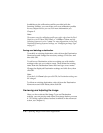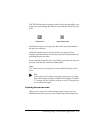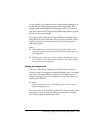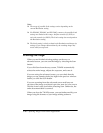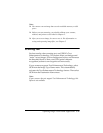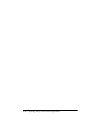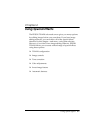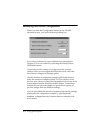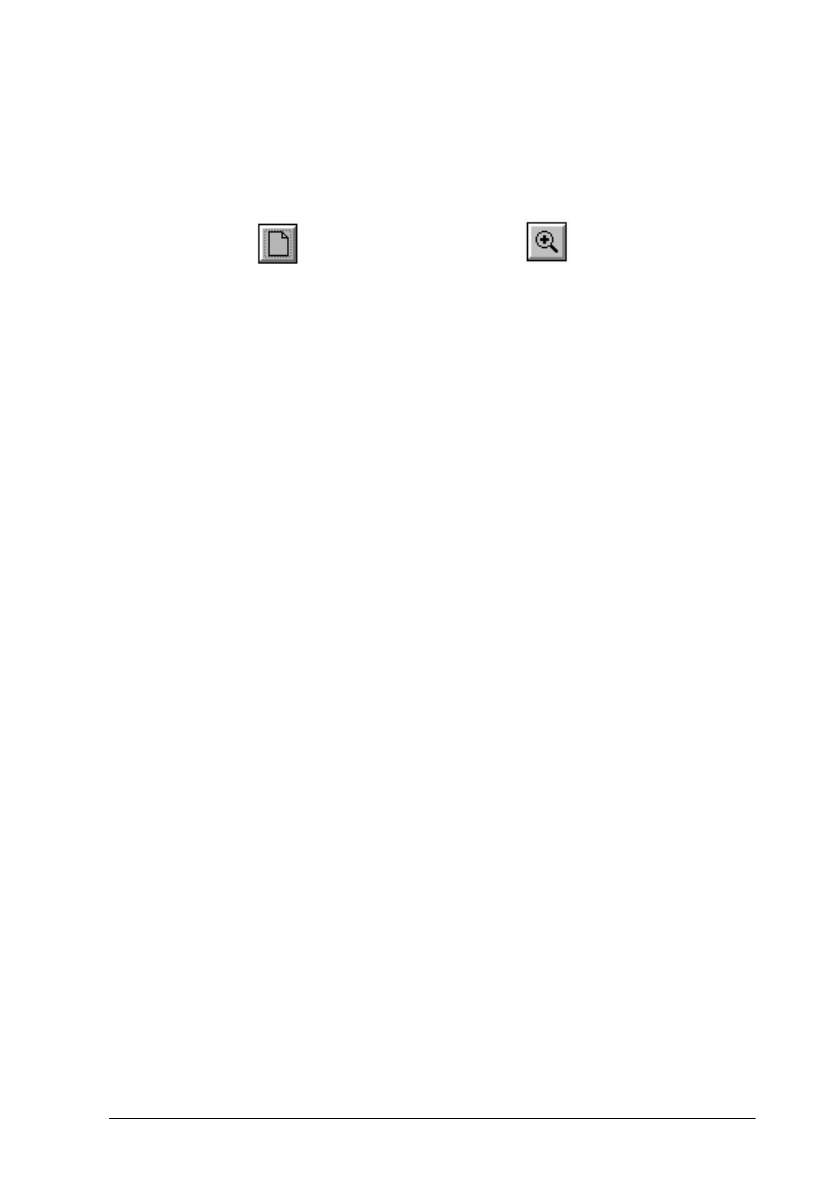
Capturing Images From Within Applications 3-17
The TWAIN advanced screen provides two icons that allow you
to preview your image: the Preview icon and the Zoom Preview
icon:
Click the Preview icon to preview the entire document table in
the preview window.
Click the Zoom Preview icon to preview an area you have
selected with the mouse. See the next section for instructions on
selecting the preview area.
If you click the Zoom Preview icon before you select an area, the
preview includes the entire document table.
Note:
You cannot preview an image that exceeds available memory or disk
space.
r
Tip:
If you cannot see the image clearly after you preview it, change
your video display settings in Windows 95 Display or Windows
3.1 Setup to a lower resolution with more colors. Then perform a
screen calibration again.
Adjusting the preview area
Once you see a preview of the image on the screen, you can
define the area you want to scan or select the entire image area.
Preview icon Zoom Preview icon