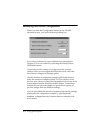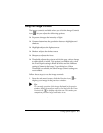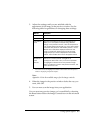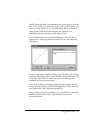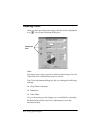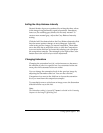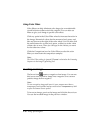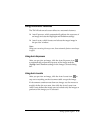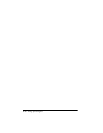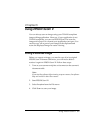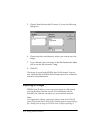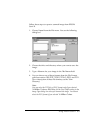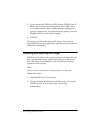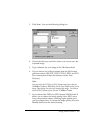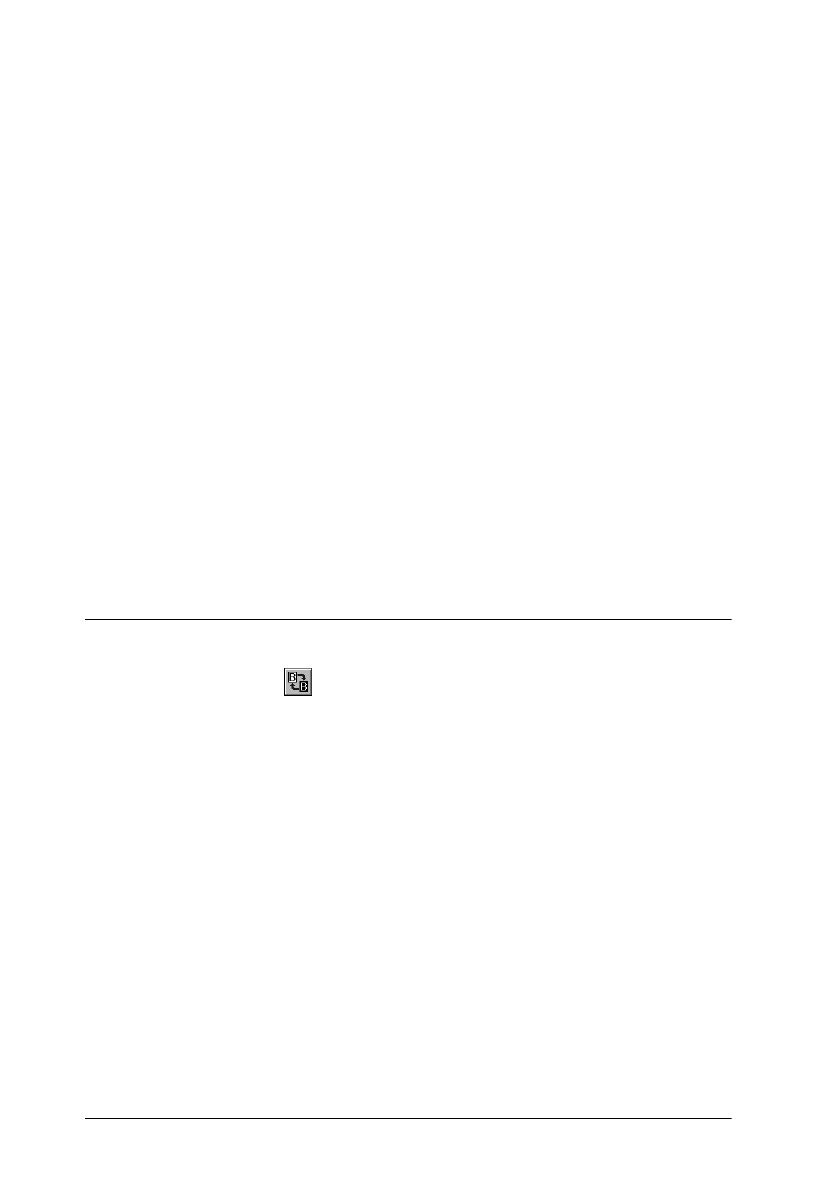
4-10 Using Special Effects
Using Color Filters
Color filters can help eliminate color tinges (or an undesirable
overall color tone) that exist in the original. You can also use
filters to give your image a specific color effect.
Click any point in the Color Filter wheel to increase that color in
the image. Numerical values for the amount of red, green, and
blue are shown to the right of the color wheel. You can also click
the radio button for a color (red, green, or blue) to set the value
of that color to zero. Then you can type in the values you want
for the other two colors.
Click the Comparison icon for Color Filter to select the color
filter you want from the comparison samples.
Note:
The Color Filter setting is ignored if 3 pass is selected as the Scanning
Sequence in the Image Type dialog box.
Inverting an Image
The Invert icon, , creates a negative of an image. You can use
this icon to turn a positive image into a negative or to create a
positive image from a negative.
Note:
To scan a negative image and invert it, your scanner must have a
transparency unit installed and you must select Transparency Unit
as your Document Source option.
To invert an image, preview the image and click the Invert icon.
You see the inverted image in the preview window.