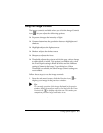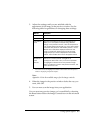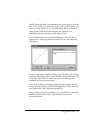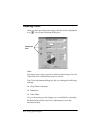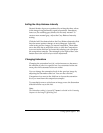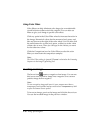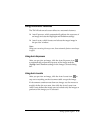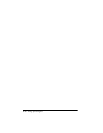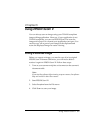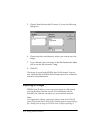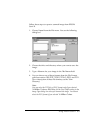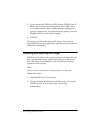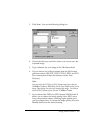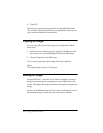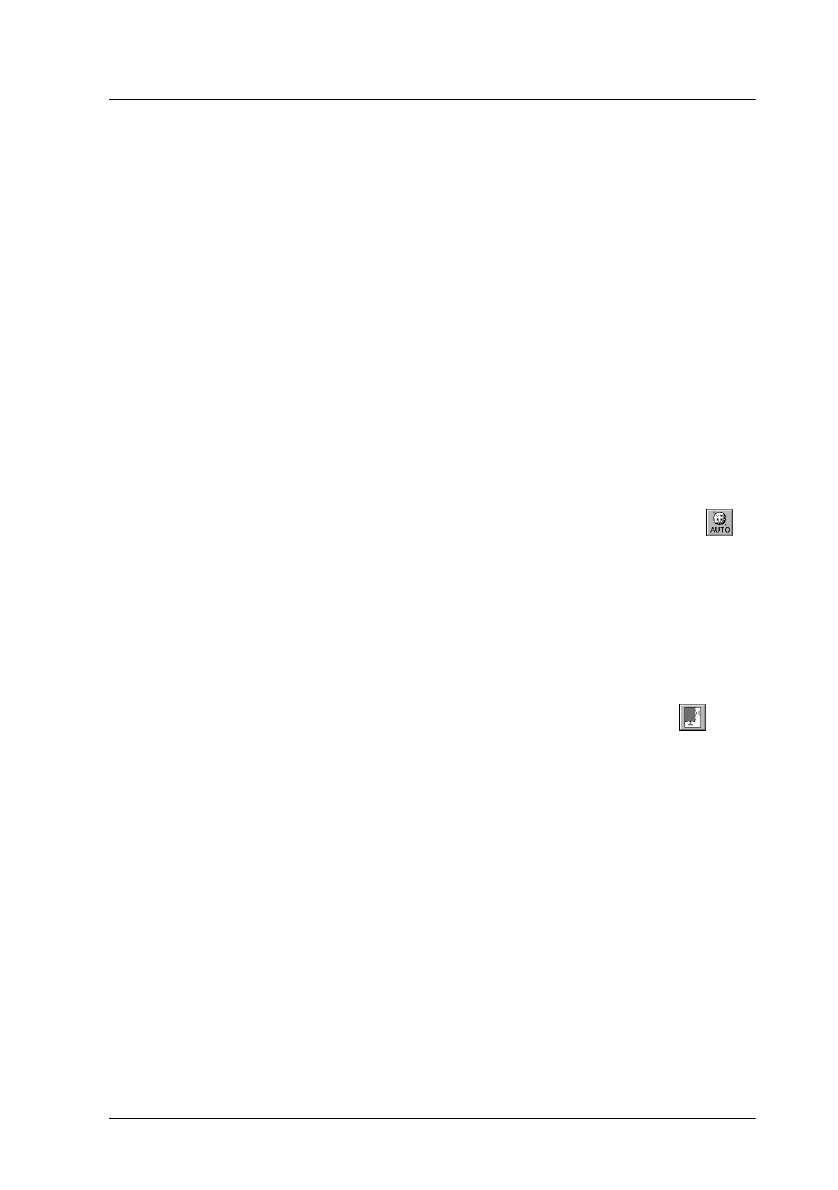
Using Special Effects 4-11
Using Automatic Features
The TWAIN advanced screen offers two automatic features:
❏ Auto Exposure, which automatically adjusts the exposure of
an image and sets the Highlight and Shadow settings
❏ Auto Locate, which locates and selects the target image in
the preview window.
Note:
When you scan using the easy screen, these automatic features are always
in effect.
Using Auto Exposure
After you preview an image, click the Auto Exposure icon, ,
to automatically adjust the exposure of the image and the
Highlight and Shadow settings in the Image Controls dialog
box.
Using Auto Locate
After you preview an image, click the Auto Locate icon, , to
crop out everything on the document table except the image.
If a document contains more than one image, use the mouse to
roughly define the scan area, then click the Auto Locate icon.
Auto Locate defines the image area to include only the images or
portions of the image you’ve selected.