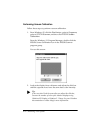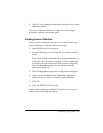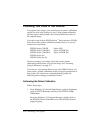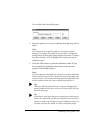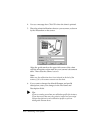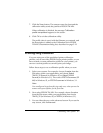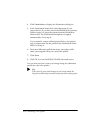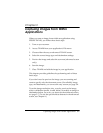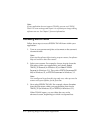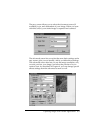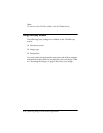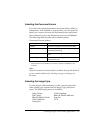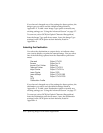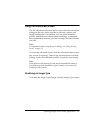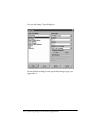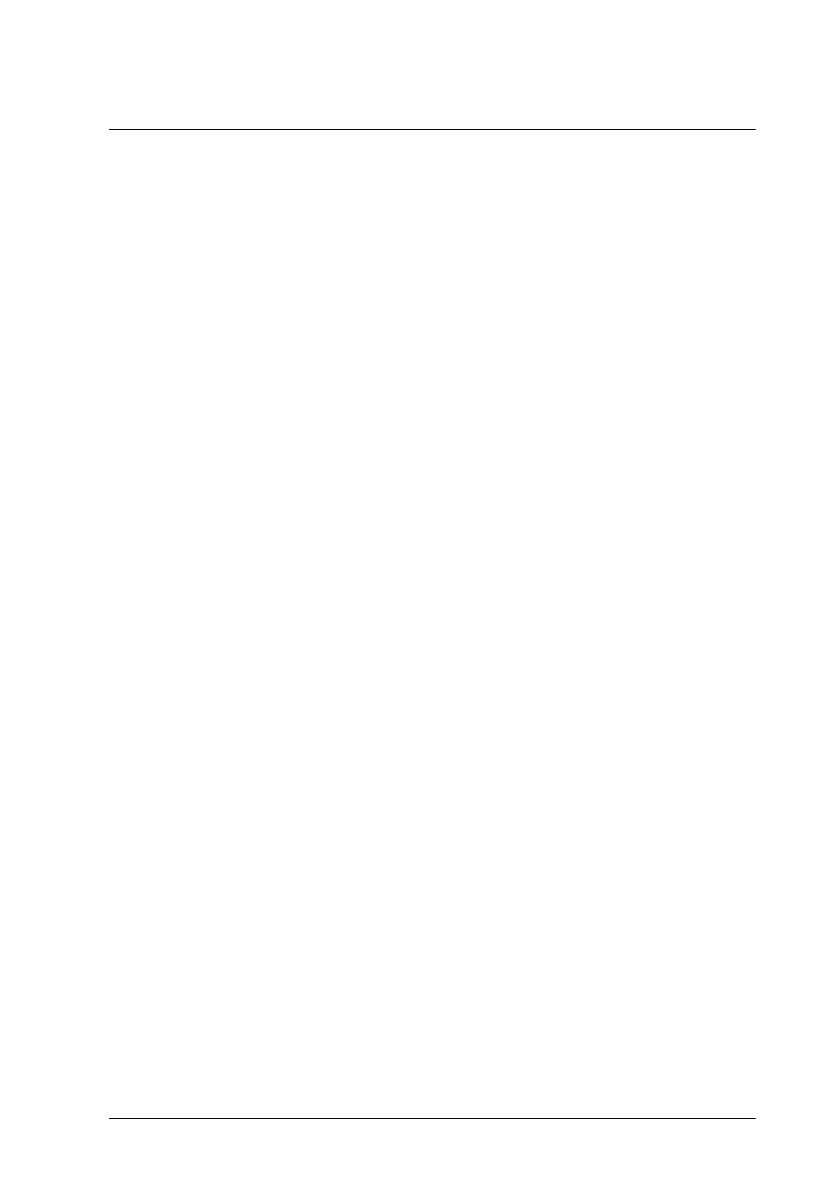
Capturing Images From Within Applications 3-1
Chapter 3
Capturing Images From Within
Applications
When you scan an image from within an application using
EPSON TWAIN, you follow these basic steps:
1. Turn on your scanner.
2. Access TWAIN from your application’s File menu.
3. Choose either the easy or advanced TWAIN screen.
4. Select the correct image type and destination settings.
5. Preview the image and select the scan area (advanced screen
only).
6. Scan the image.
7. Close TWAIN and edit the image in your application.
This chapter provides guidelines for performing each of these
basic steps.
If you don’t need to preview the image you are scanning and
want to specify only the document source (if available), image
type, and destination, you can use the easy screen; see page 3-4.
To set the image resolution, size, or scale, preview the image,
select a calibration profile, or add, delete, or modify an image or
destination before you scan, you must use the advanced screen;
see page 3-7. (To use the special effects features in the advanced
screen, see Chapter 4.)