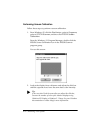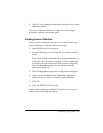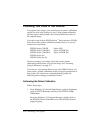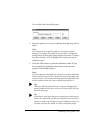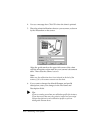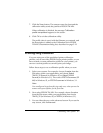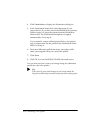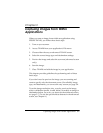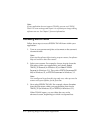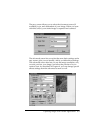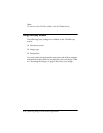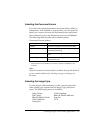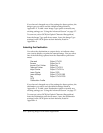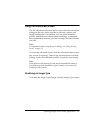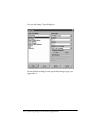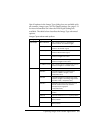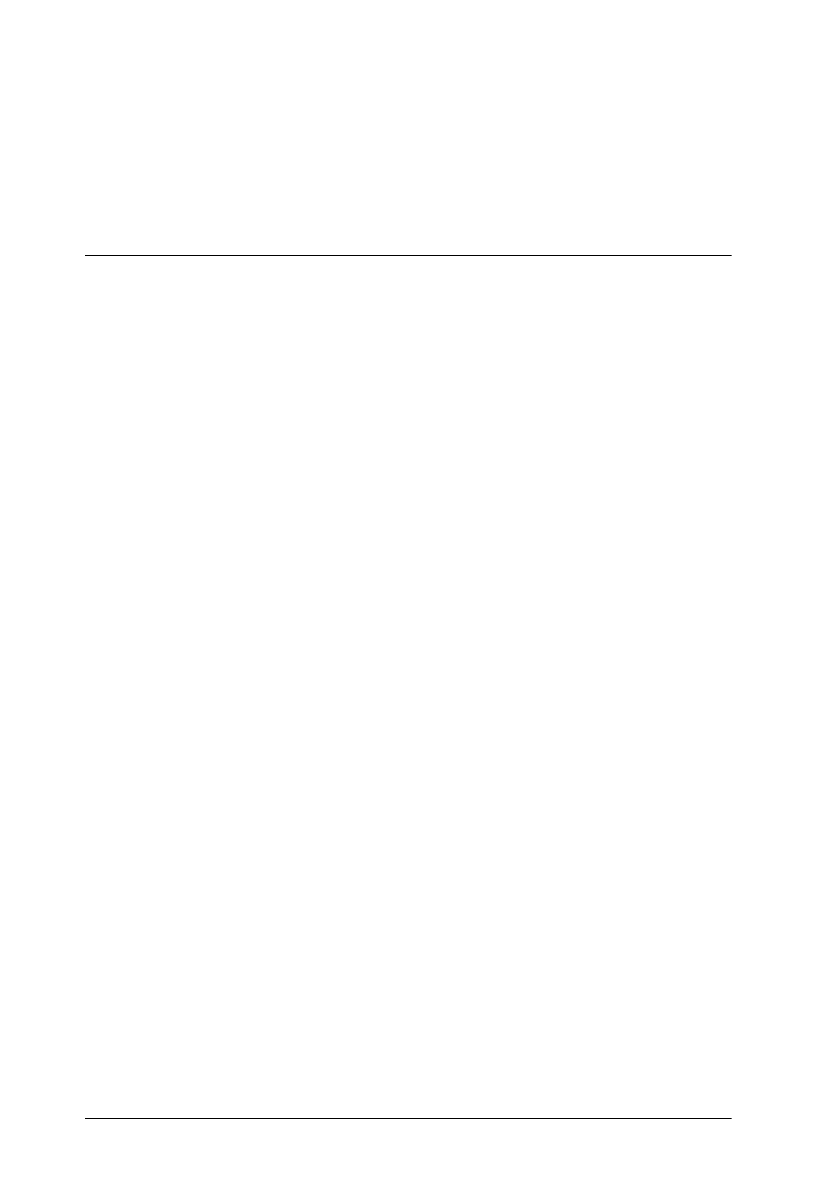
3-2 Capturing Images From Within Applications
Note:
If your application does not support TWAIN, you can use EPSON
Scan! II to scan an image and export it in a format your image editing
software can use. See Chapter 5 for more information.
Accessing EPSON TWAIN
Follow these steps to access EPSON TWAIN from within your
application:
1. Turn on your scanner and place a document on the scanner’s
document table.
Note:
If you start the software before turning on your scanner, the software
may not be able to detect the scanner.
2. Select your scanner. For example, choose Acquire from the
File menu within your application, and choose Select
TWAIN_32 Source (in Windows 95) or Select TWAIN
Source (in Windows 3.1). Then select EPSON Scanners(32
bit) in Windows 95, or EPSON Scanners in Windows 3.1.
Note:
You usually need to perform this step only once, when you use the
scanner with your software for the first time.
3. Next select EPSON TWAIN. For example, choose Acquire
from the File menu within your application; then choose
TWAIN_32 (in Windows 95) or TWAIN (in Windows 3.1).
When TWAIN opens, you see either the easy or the
advanced screen, depending on which was opened last.