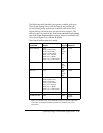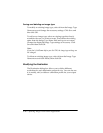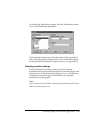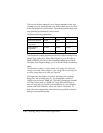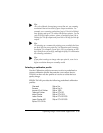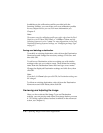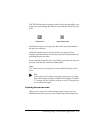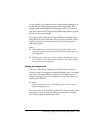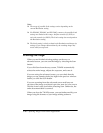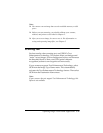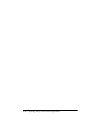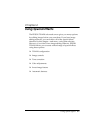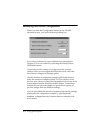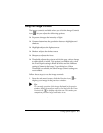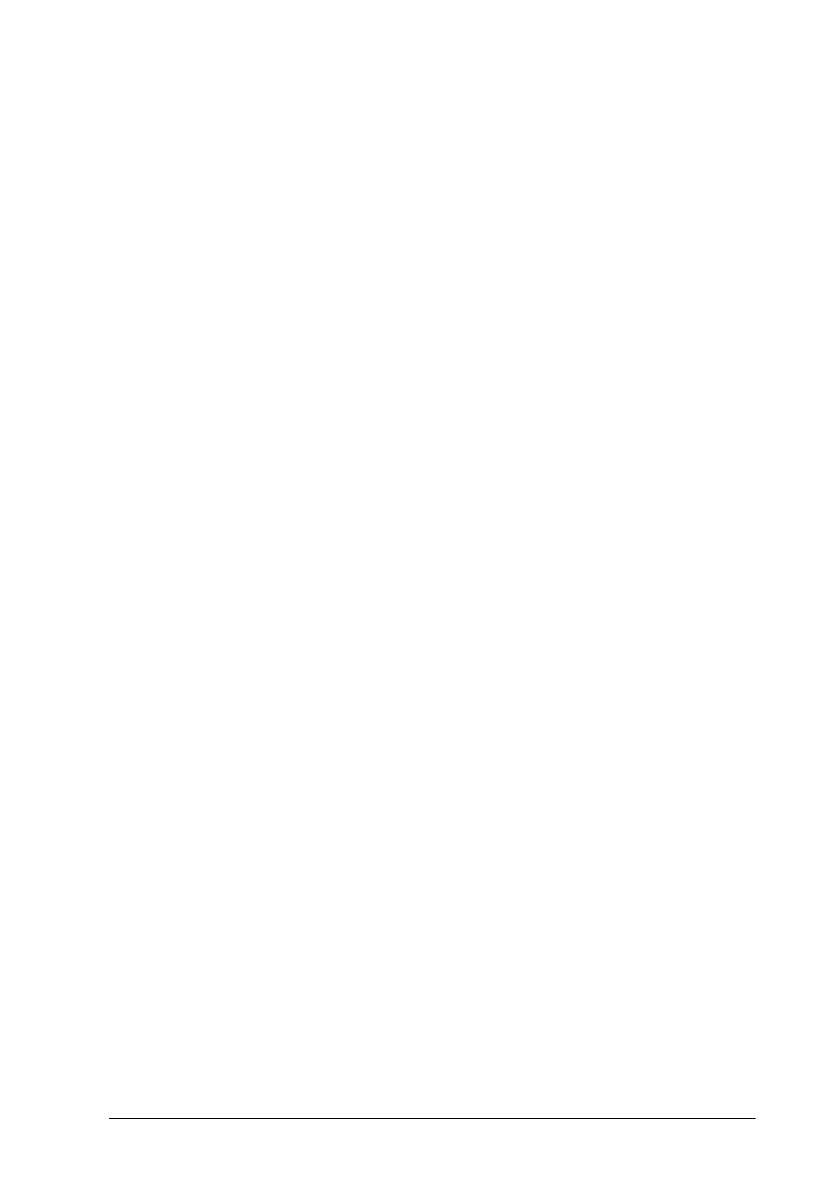
Capturing Images From Within Applications 3-19
As you modify your selection area or other image settings, you
see the file size of the image change in the Target field. The
Target Width and Height values change as well. You can also
type new values in the Target Width and Height fields to specify
the size of the output image.
To keep specific values in the Target Width and Height fields,
select the Lock icon. Click the Lock icon once to lock the values
in place; the Lock icon shows a closed lock. Click it again to
unlock the values.
Note:
❏ Some applications convert the image to full 24-bit data, so the
actual size of the image may be larger than the value displayed in
the Target field.
❏ The image size settings are closely related to the Resolution and
Scale settings. If you change them arbitrarily, the resulting image
may not be what you expected.
Setting the image scale
The Scale value (in the Target area) displays the amount by
which an image is enlarged or reduced during a scan. To change
this value, move the slide bar, click the left or right arrow to
change the image size in 1% increments, or type the value you
want into the % field.
❏ Note:
If you increase the Scale size, the Target value also increases to
indicate a larger file size.
You can use the Lock icon to keep the Scale value constant. Click
the Lock icon once to lock the value; the icon shows a closed
lock. Click it again to unlock the value.