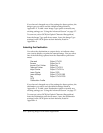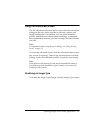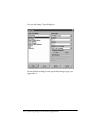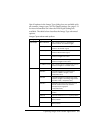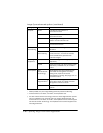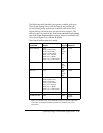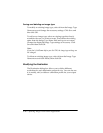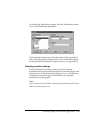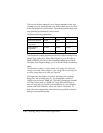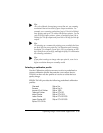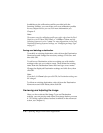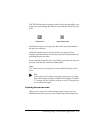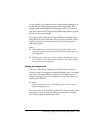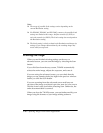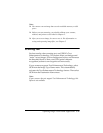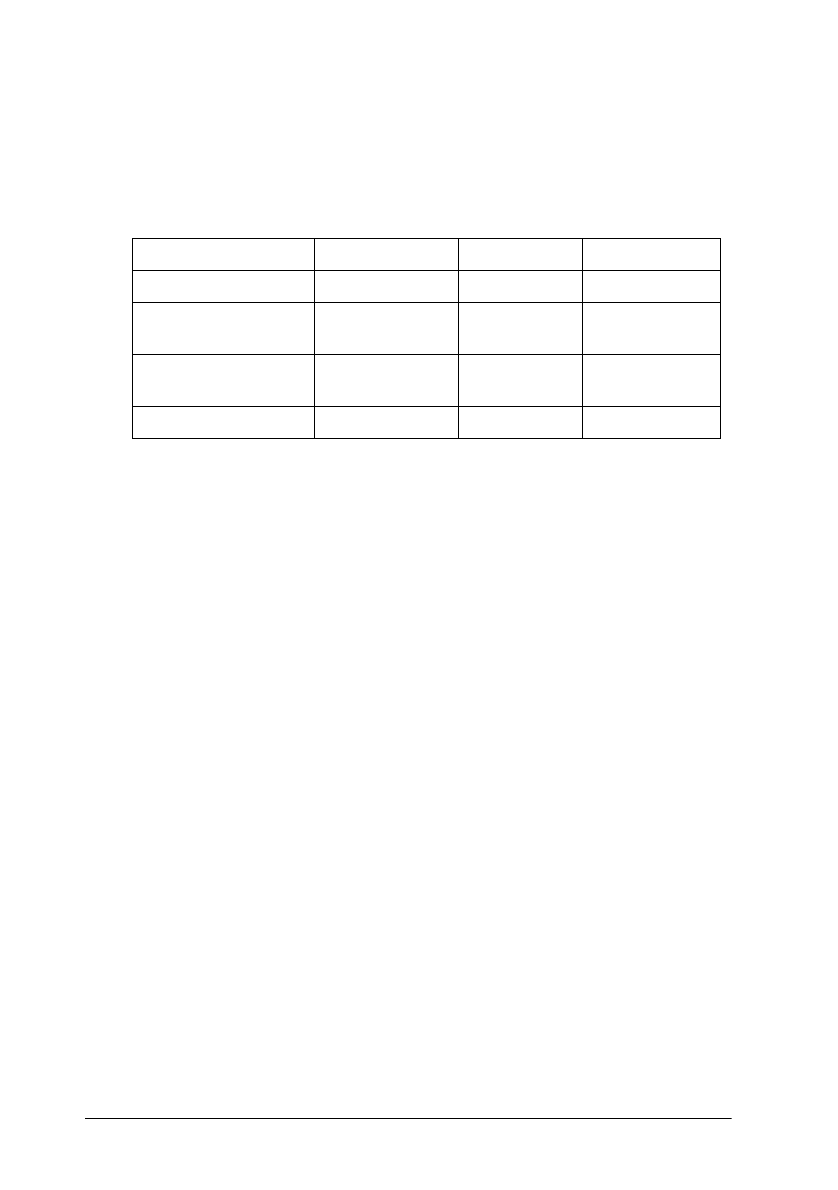
3-14 Capturing Images From Within Applications
The best resolution setting for your image depends on the type
of image you are scanning and your final output device, as well
as the capabilities of your scanner. The following table shows the
best scanning resolutions for most needs.
The Resolution setting depends on the Pixel Depth setting in the
Image Type dialog box. When Pixel Depth is set to 8 Color or
Black & White, you can set the Drawing/Halftone resolution.
For other Pixel Depth settings, you can set the Photo resolution.
Note:
The Resolution setting is closely related to the Image Size and Scale
settings (described in this chapter). If you change them arbitrarily, the
resulting image may not be what you expected.
The higher the resolution you select, the larger the resulting
image file. For example, an 8.5 × 11 photograph scanned at
300 dpi can produce a 24MB file. The same photograph scanned
at 72 dpi creates only a 1.36MB file. Large files take longer to
process and print, so consider the limitations of your computer
system and hard disk drive when you select a resolution. To
keep file sizes manageable, select the lowest possible resolution
that gives acceptable quality.
Optimum scanning resolutions
Output device Line art Grayscale Color
Monochrome printer 300-600 80-170 —
Desktop or office
color printer
300-720 150-240 150-240
Printing press or
imagesetter
600-1200 150-350 150-350
Computer Screen 72 72 72