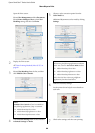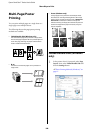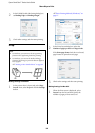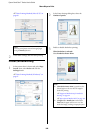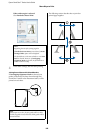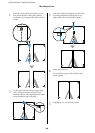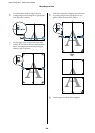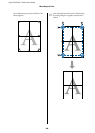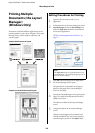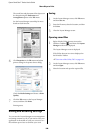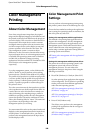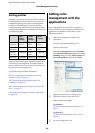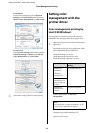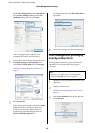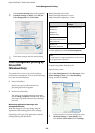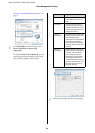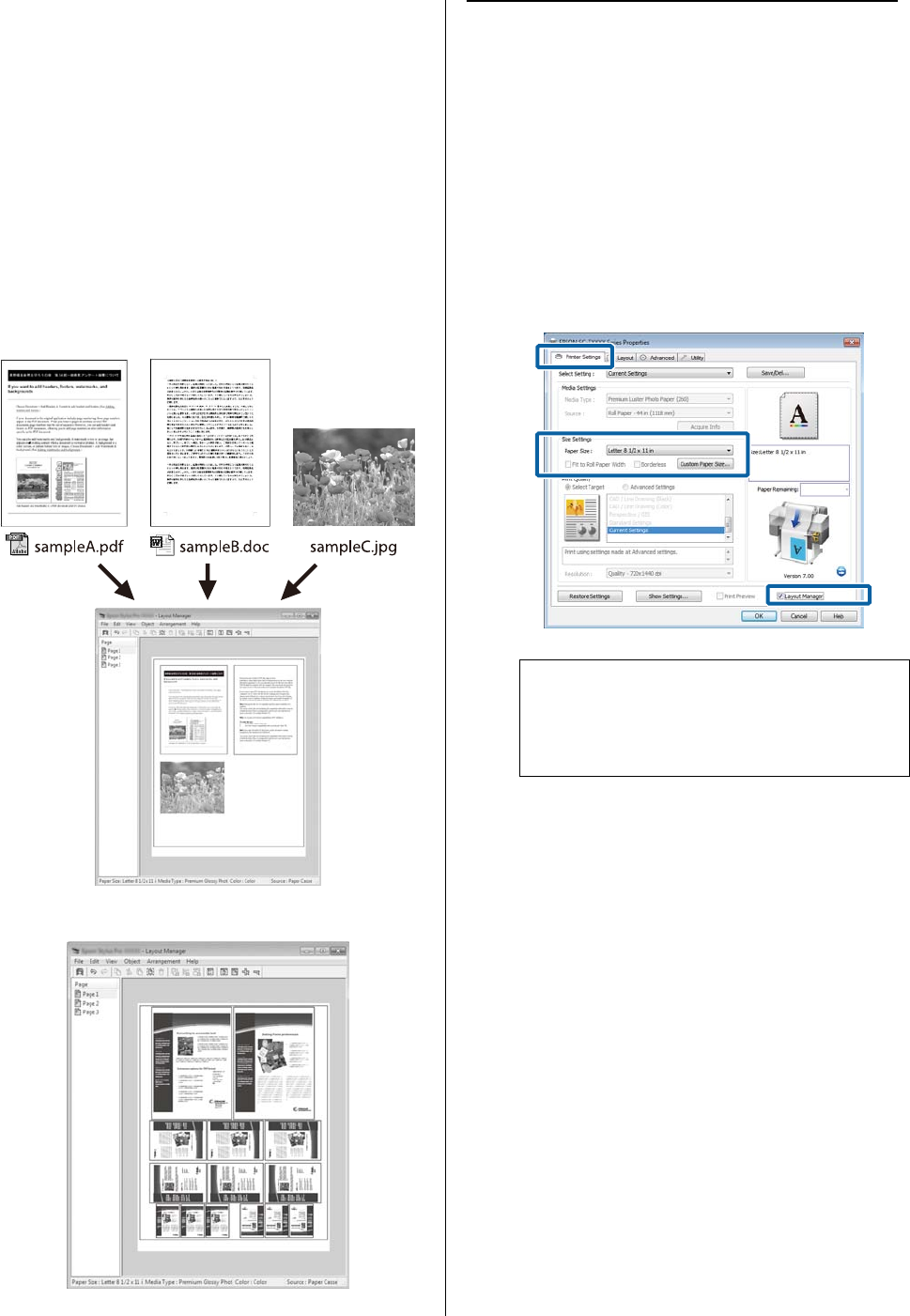
Epson SureColor T-Series User’s Guide
More Ways to Print
107
Printing Multiple
Documents (the Layout
Manager)
(Windows Only)
Documents created in different applications can be
printed together in your choice of layout. The Layout
Manager can be used to improve efficiency and
conserve paper.
Sample Multi-Document Layout
Sample Free Vertical/Horizontal Layout
Setting Procedures for Printing
1
Open the file you want to print in your
application.
2
In the printer driver's Printer Settings tab, select
Layout Manager and in the Size Settings area
select the Paper Size chosen for the document
in the source application.
U“Basic Printing Methods (Windows)” on
page 57
3
Click OK. When printing with an application,
the Layout Manager screen opens.
The print data is not printed, but one page is
placed on the paper of the Layout Manager
screen as one object.
4
Leaving the Layout Manager screen open, repeat
Steps 1 to 3 until all the documents have been
added to the layout.
The objects are added to the Layout Manager
screen.
5
Arrange the objects on the Layout Manager
screen.
Objects can be dragged to new positions and
resized; in addition, they can be rearranged or
rotated using the options in the Object menu.
Note:
The Paper Size is the size of the document in the
Layout Manager. The actual printing paper size is
set in the screen in Step 6.