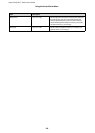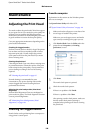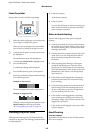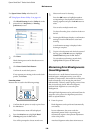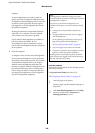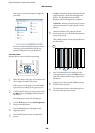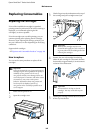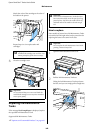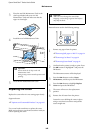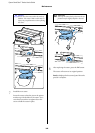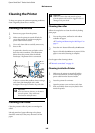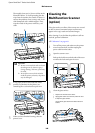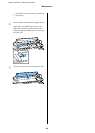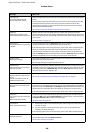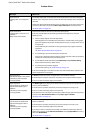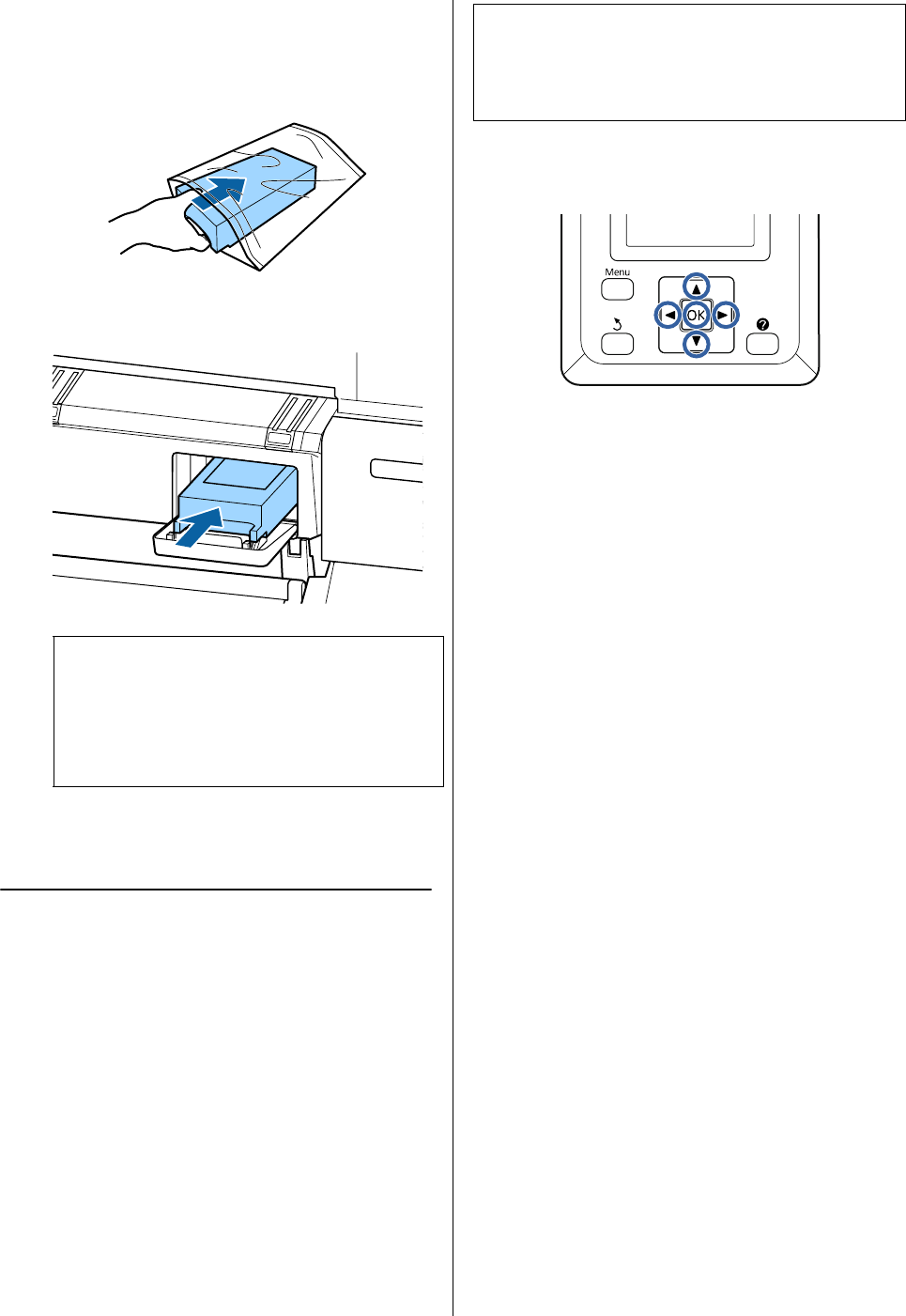
Epson SureColor T-Series User’s Guide
Maintenance
163
3
Place the used Ink Maintenance Tank in the
clear bag included with your new Ink
Maintenance Tank, and make sure that the
zipper is closed tight.
4
Install the new Ink Maintenance Tank.
5
Close the ink maintenance tank cover.
Replacing the Cutter
Replace the cutter when it is not cutting paper cleanly.
Supported cutter
U“Options and Consumable Products” on page 185
Use a cross-head screwdriver to replace the cutter.
Make sure you have a cross-head screwdriver with you
before replacing the cutter.
Buttons that are used in the following settings
1
Remove any paper from the printer.
U“Removing Roll paper or Roll 1” on page 34
U“Removing Cut Sheets” on page 39
U“Removing Poster Board” on page 42
2
Confirm that the printer is ready to print. Press
the l/r buttons to highlight - and press the
Z button.
The Maintenance menu will be displayed.
3
Press the d/u buttons to select Cutter
Maintenance, and then press the Z button.
4
Press the d/u buttons to highlight Replace
Cutter and press the Z button.
5
The cutter will move to the replacement
position.
6
Remove the old cutter from the printer.
Loosen the screw holding the cutter in place
using a cross-head screwdriver and pull the
cutter straight out.
c
Important:
Do not touch the IC chip on the Ink
Maintenance Tank.
Doing so may prevent normal operation and
printing.
c
Important:
Take care not to damage the cutter blade.
Dropping it or knocking it against hard objects
may chip the blade.