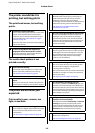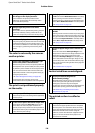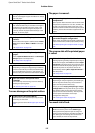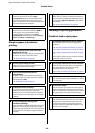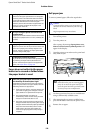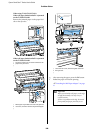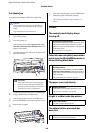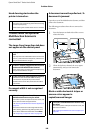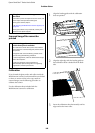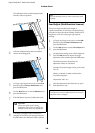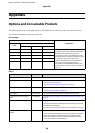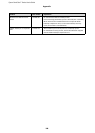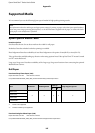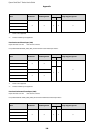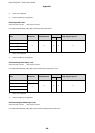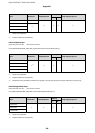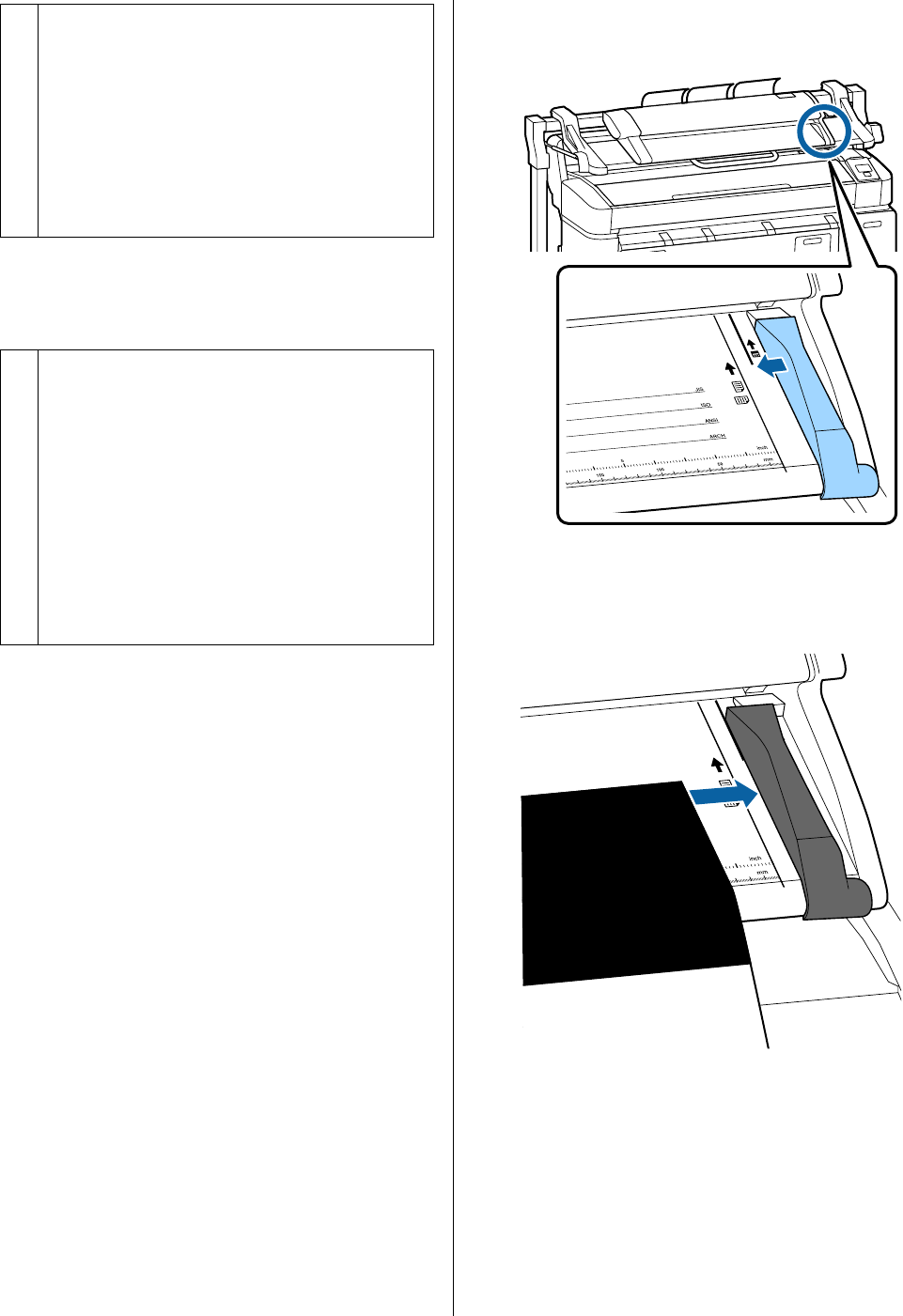
Epson SureColor T-Series User’s Guide
Problem Solver
183
Scanned image files cannot be
printed
Calibration
If you cleaned the glass surface and rollers inside the
Multifunction Scanner, but horizontal lines are shifted
or there are uneven colors in the copy results or
scanned images, use the following procedure to
calibrate the scanner.
Use the calibration sheet included with the
Multifunction Scanner for calibration.
1
Align the loading guide with the calibration
sheet set position.
2
Align the right edge with the loading guide so
that calibration sheet is loaded from the black
side.
3
Insert the calibration sheet horizontally until its
edge touches the inner roller.
o
The glass that covers the image sensor may
be soiled.
Turn off the printer and open the scanner cover, and
then inspect the top surface of the glass.
If the glass is stained, wipe it.
U“Cleaning the Multifunction Scanner (option)” on
page 166
If the glass surface is very scratched, contact your
dealer or local Epson Support.
o
Was scanning performed at a resolution at
which direct print is available?
If a resolution at which direct print is not available
was chosen for a scanned image file, the file cannot
be printed.
Image files that cannot be directly printed can be
printed using the following procedure.
(1) Start CopyCenter, and then download the target
file to the computer.
(2) On the computer to which the file was
downloaded, open the image file in a supporting
application, and then print the file.