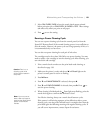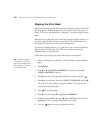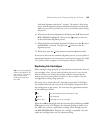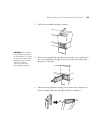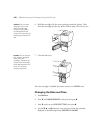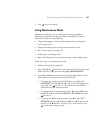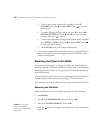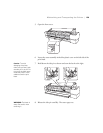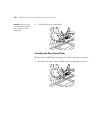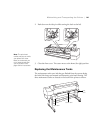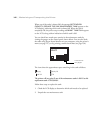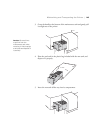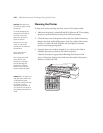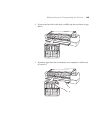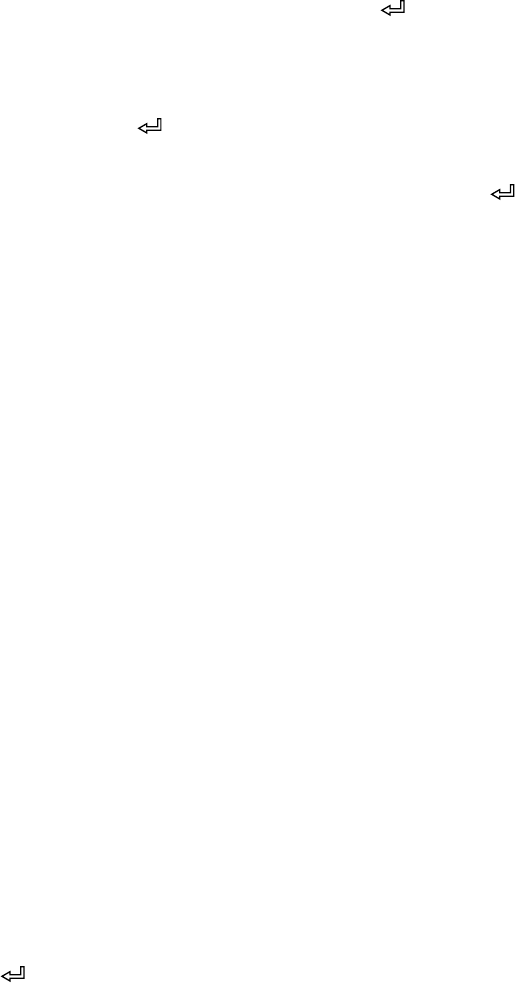
5-138
138 | Maintaining and Transporting the Printer
•
To run a super strong cleaning cycle, press d to select SS
CLEANING
, then press r to display EXEC. Press to start the
cleaning cycle.
• To enable roll paper feeding at power-on, press d to select PWR
ON ROLL PPR FEED
, then press r. Press d to select the setting
you want, then press to save it.
• To return all control panel settings to their default values, press d to
select
DEFAULT PANEL, then press r to display EXEC. Press
to restore the default settings.
• The CUSTOM setting is for a future enhancement.
4. To exit maintenance mode, turn off the printer by pressing the P Power
button. Press the P Power button again to turn on the printer in the
normal operating mode.
Replacing the Paper Cutter Blade
If you notice that your paper isn’t being cut cleanly, the cutter blade may
need to be replaced. If you use the blade to cut heavy stock, you will damage
the blade and need to replace it. See page 49 for a list of media that do not
work with the cutter.
You can check the status of your cutter by printing the status check sheet or
viewing its status on the control panel. See page 127 for instructions.
You can obtain a new cutter blade from Epson (part number C12C815291).
Removing the Old Blade
Make sure the printer is on, then follow these steps to remove the blade:
1. Press r
Menu.
2. Press d until
MAINTENANCE is selected, then press r.
3. Select
CUTTER REPLACEMENT, then press r.
4. Press the button. The paper cutter holder moves to the replacement
position.
Caution: Do not try to
slide the carriage by
hand, or you may damage
the printer.