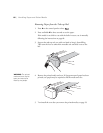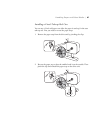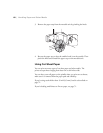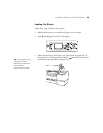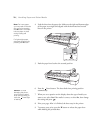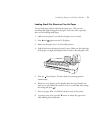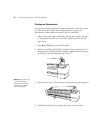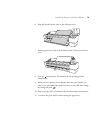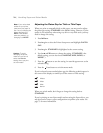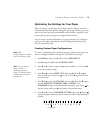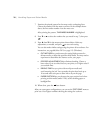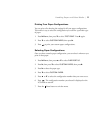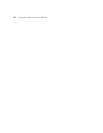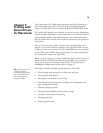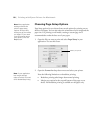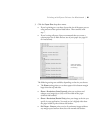2-74
74 | Handling Paper and Other Media
Adjusting the Platen Gap for Thick or Thin Paper
When you print on unusually thick or thin paper, you may need to adjust
the platen gap setting.
STANDARD is the default setting. However, if print
quality is not satisfactory when using very thin or very thick stock, you may
need to change this setting
.
1. Press r
Menu.
2. Press
r again to select the Printer Setup menu and highlight PLATEN
GAP
.
3. Press
r again. STANDARD is highlighted as the current setting.
4. Use the u and d buttons to change the setting. (
STANDARD is the
default setting; you can also choose
NARROW, WIDE, WIDER, or
WIDEST.)
5. Press the button to save the setting. An asterisk appears next to the
selected setting.
6. Press the Pause button to exit the menu mode.
If you’ve selected a non-standard platen gap, the following symbols appear in
the corner of the display to remind you of the narrow or wide setting:
When you switch media, don’t forget to change the setting back to
STANDARD.
If you’re printing on non-Epson media and not using the Epson driver, you
may also need to create a paper configuration to optimize your results. See
page 75 for more information.
Widest
Wider
Wide
Narrow
Note: If you notice head
strikes on your prints,
make sure your paper is
flat. If so, try changing the
platen gap setting to
WIDE. If that doesn’t
solve the problem, try
changing it to WIDER.
Caution: To avoid
damaging the printer,
make sure you do not
select the Narrow
setting when you print
on thick media.