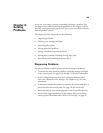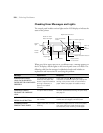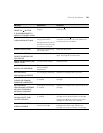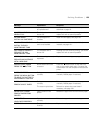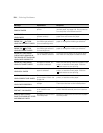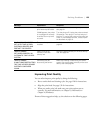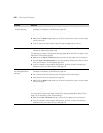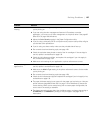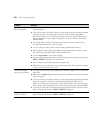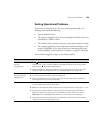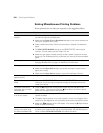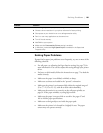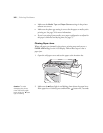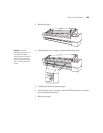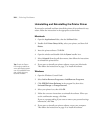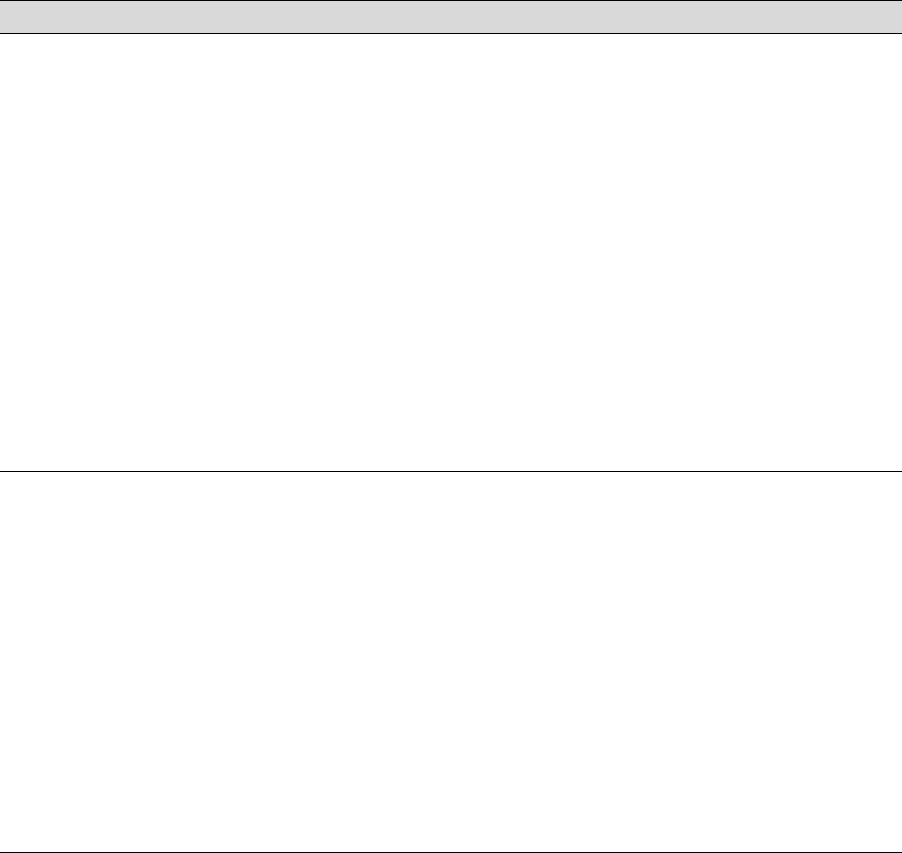
6-157
Solving Problems | 157
Colors are incorrect or
missing.
◗ Make sure the Media Type setting in the printer software is correct for the media
you’re printing on.
◗ If you are using the color management features in Photoshop or another
application, you must turn off color management in the printer driver. See page 87
(Mac OS X) or page 106 (Windows).
◗ Adjust the Color Density setting in the Paper Configuration utility.
◗ If you’re using a third-party RIP or non-Epson media, custom color profiles will give
you the best color reproduction.
◗ If you’re using cut sheet media, make sure the printable side is face up.
◗ Run a nozzle check and cleaning cycle; see page 128.
◗ Check the expiration date printed on each of the ink cartridges. If the cartridge is
too old, replace it as described on page 133.
◗ Check the ink indicators and light, and replace ink cartridges if your ink supply is
low, as described on page 133.
◗ Make sure color settings in your application or printer software are correct.
Your print has gaps or
appears faint.
◗ Check the expiration date printed on each of the ink cartridges. If the cartridge is
too old, replace it as described on page 133.
◗ Make sure the Media Type setting in the printer software is correct for the media
you’re printing on.
◗ Run a nozzle check and cleaning cycle (see page 128).
◗ Check the ink indicators and light and replace ink cartridges if your ink supply is low,
as described on page 133.
◗ The paper thickness setting is not correct for the paper you’re printing on. Use your
printer software (page 88 for Mac OS X or page 115 for Windows) to choose the
correct setting. When you’re done printing with a custom paper configuration, be
sure to return the setting to standard.
◗ The platen gap setting is too wide. Use the Menu system to change the setting to
STANDARD, or to NARROW if printing on very thin paper. See page 74 for
instructions.
Problem Solution