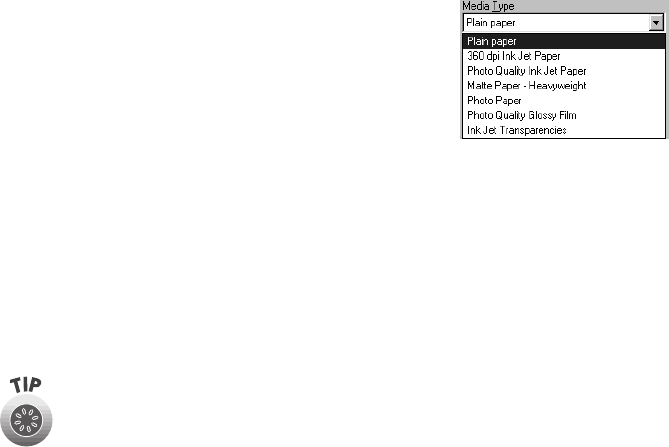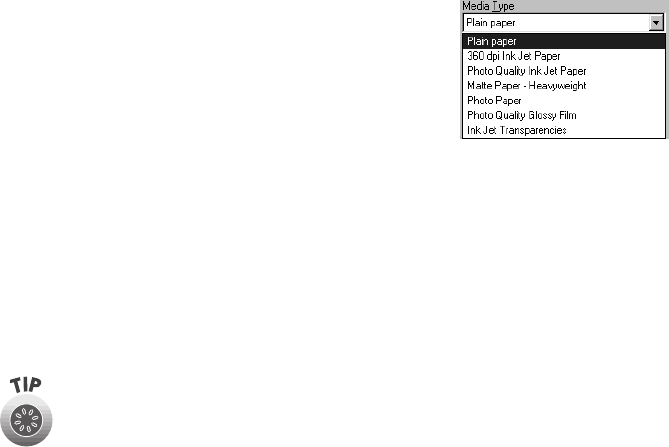
8
Make the following settings on the Properties dialog box:
■
Choose the Media Type you’re printing on (click
the arrow button to scroll through the list). If you’re
not sure which setting to select, see page 19.
■
Set the Ink option to
Color
unless you’re printing in
black only.
■
Set the Mode option to
Automatic
. This lets the printer software determine
the best settings for your print job. It’s the easiest way to get good printing
results on all types of paper.
■
Set the slider in the Mode box to
Quality
or
Speed
. This lets you choose
between a higher resolution, faster printing, or an in-between setting. (The
slider is not available when certain media types are selected.)
■
Click
OK
to return to your application’s Print dialog box.
Selecting Windows Default Settings
The printer settings you make apply only to the application you’re currently using.
If you usually print one type of document in different applications—for example,
black ink on legal size paper—you can change the default printer settings for all
your programs. You do this using the Windows Printers utility:
1. Click
Start
, point to
Settings
, and then select
Printers
.
2. Right-click the
EPSON Stylus COLOR 580
icon.
3. Select
Properties
(
Printing Preferences
in Windows 2000).
4. Click the
Main
tab.
5. Select the default settings you want to use for all your applications. Click
OK
when you’re finished.
You can always change the default settings in your application when you want to
print different types of documents. You can also save a group of common settings;
see the electronic Reference Guide (described on page 3) for details.
For more information about printer settings, click the Help button. Or you
can right-click any item on the screen and then click What’s This?.
Pbasics.book Page 8 Wednesday, August 9, 2000 10:26 AM