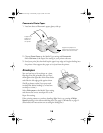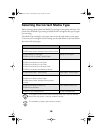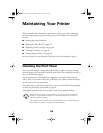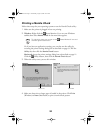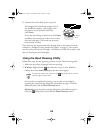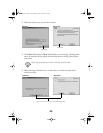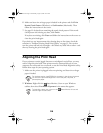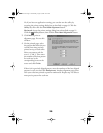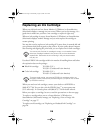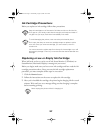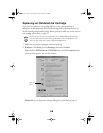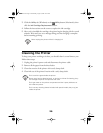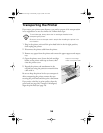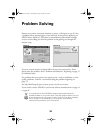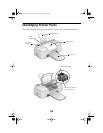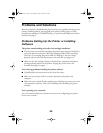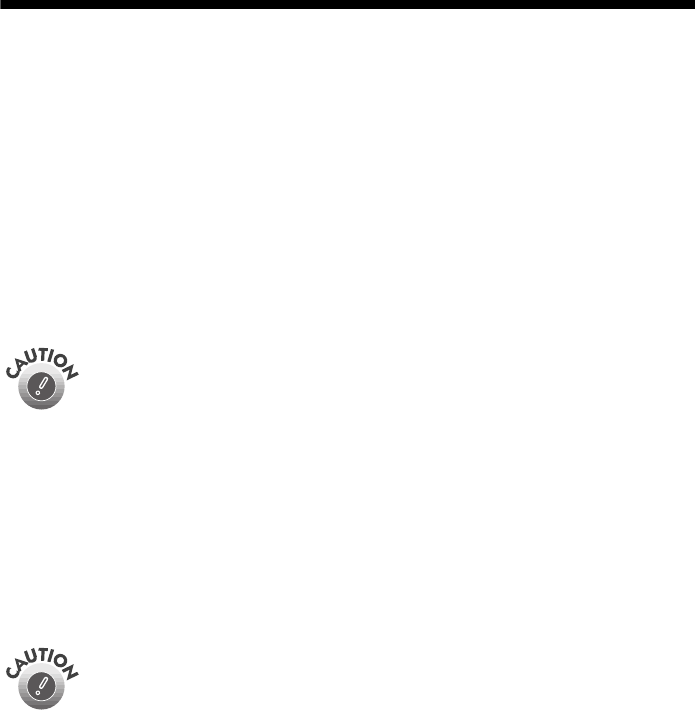
26
Replacing an Ink Cartridge
When your ink levels are low, Status Monitor 3 (Windows) or StatusMonitor
(Macintosh) displays a message on your screen. When you see the message, it’s a
good time to make sure you have a new cartridge or replace it right away.
When an ink cartridge is empty, Status Monitor 3 (Windows) or StatusMonitor
(Macintosh) displays another message and you must replace the cartridge to
resume printing.
You may also need to replace an ink cartridge if it’s more than six months old and
your printouts don’t look as good as they used to. If print quality doesn’t improve
after cleaning and aligning the print head, you can replace one or both cartridges.
Use these EPSON ink cartridges within six months of installing them and before
the expiration date on the package:
■
Black ink cartridge: T013201 (U.S.)
T013311 (Canada and Latin America)
■
Color ink cartridge: T014201 (U.S.)
T014311 (Canada and Latin America)
When you need new ink cartridges, contact your dealer or call EPSON at
(800) 873-7766. You can also visit the EPSON Store
™
at www.epson.com
(U.S. sales only). In Canada, please call (800) 873-7766 for dealer referral.
Before you replace a cartridge, be sure to read the precautions on the next page.
To replace a cartridge when you see a Status Monitor 3 (Windows) or
StatusMonitor (Macintosh) message, see “Replacing a Low or Empty Ink
Cartridge” on page 27.
To replace an old cartridge, see “Replacing an Outdated Ink Cartridge” on
page 28.
You cannot print if either ink cartridge is empty or not installed. Leave
the empty cartridge installed in the printer until you have obtained a
replacement. Otherwise the ink remaining in the print head nozzles
may dry out.
To ensure good results, use genuine EPSON ink cartridges and do not
refill them. Other products may cause damage to your printer not covered
by EPSON’s warranty.
Pbasics.book Page 26 Wednesday, August 9, 2000 10:26 AM