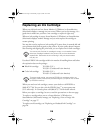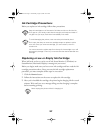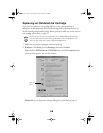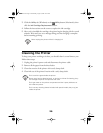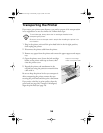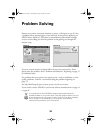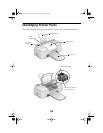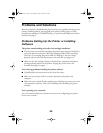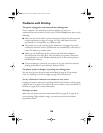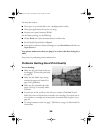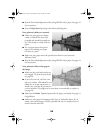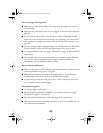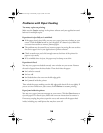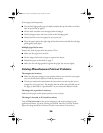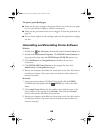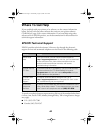34
Problems with Printing
The printer is plugged in and connected, but nothing prints.
If your computer can’t send the print job successfully, you may see a
communication error window on your screen. Click the
Stop
button, then try the
following:
■
Make sure the printer cable is connected securely and that the cable meets the
system requirements on page 43 or page 44. If the cable doesn’t meet the
specifications or is inoperable, try a different cable.
■
The printer may not be receiving power. Make sure it is plugged in securely
and that the electrical outlet is operable and not controlled by a wall switch or
timer. If in doubt, try another outlet.
■
Make sure you installed the printer software and both ink cartridges as
described on the Start Here sheet. Also check that your printer is selected in
your application, or as the Windows default printer or the current printer in
the Macintosh Chooser.
■
If you’re printing on a network, you need to set up your printer for network
printing as described in your electronic Reference Guide.
The printer sounds as though it is printing, but nothing prints.
You may need to clean the print head as described on page 20. If that doesn’t
work, try installing a new ink cartridge; see page 28 for instructions.
You see a General or Unknown error window on your screen.
Unplug your printer, make sure no packing material is left inside it, and then plug
it back in and try to print. If you still see the error window, contact your dealer or
EPSON; see page 41 for contact information.
Printing is too slow.
Make sure your system meets the requirements listed on page 43 or page 44. If
you’re printing a high-resolution image, you need more than the minimum
requirements listed.
Pbasics.book Page 34 Wednesday, August 9, 2000 10:26 AM