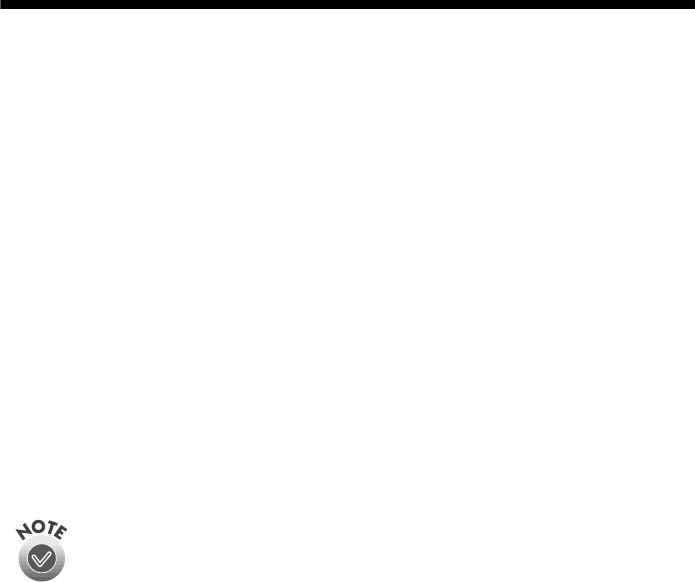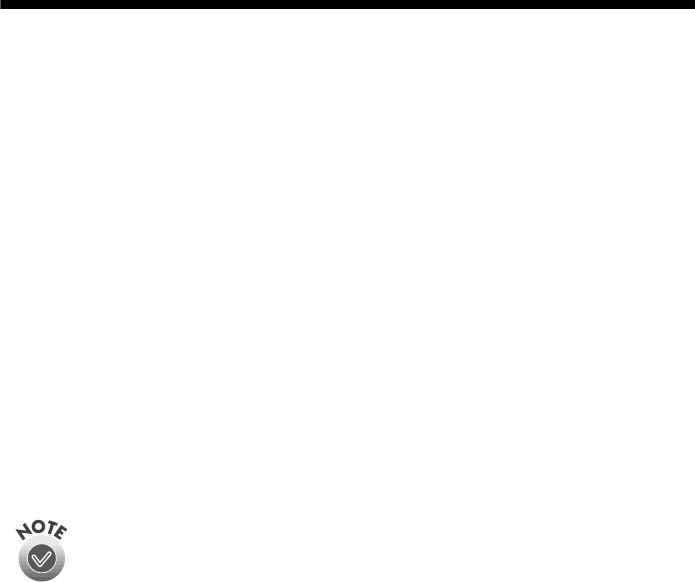
14
Using PhotoEnhance, Custom, and
Advanced Settings
When you’re printing special projects, you can customize your printer software
settings, as described in these sections:
■
“Using PhotoEnhance” below
■
“Using Custom Settings” on page 15
■
“Using Advanced Settings” on page 15
For additional information on these settings, see the electronic Reference Guide, as
described on page 3.
Using PhotoEnhance
The printer software includes PhotoEnhance
™
options that increase image
brightness and contrast to improve the appearance of low-resolution photos. You
can also add special effects, such as Soft Focus.
To use PhotoEnhance, you must select
Color
ink; you cannot turn on
PhotoEnhance with
Black
ink selected.
If your photograph was taken with a digital camera, you can select
Digital
Camera Correction
to give your printed images the appearance of photographs
taken with a film camera.
For more fine-tuning, click
Standard
. You see a list of specialized settings for
photographs. Select the setting that most closely matches your photograph
(
People
or
Nature)
or select one of the special filters (
Soft Focus
or
Sepia
). You
may need to experiment with these settings to get the exact look you want,
especially if you have multiple images on a page.
For more details on the printer settings, see your electronic Reference Guide, as
described on page 3, or online help.
I
If you’re printing high-resolution images, you may want to use the
Automatic setting instead; see page 7 (Windows) or page 12 (Macintosh).
PhotoEnhance does not affect your original image; it only affects your
printout. Printing with PhotoEnhance may take longer on some systems
and images.
Pbasics.book Page 14 Wednesday, August 9, 2000 10:26 AM