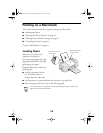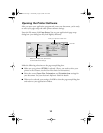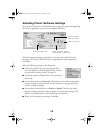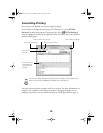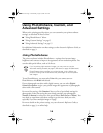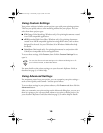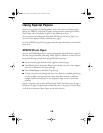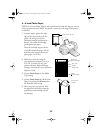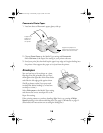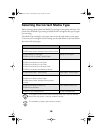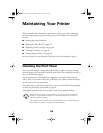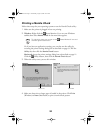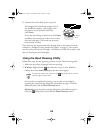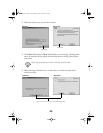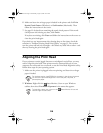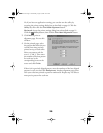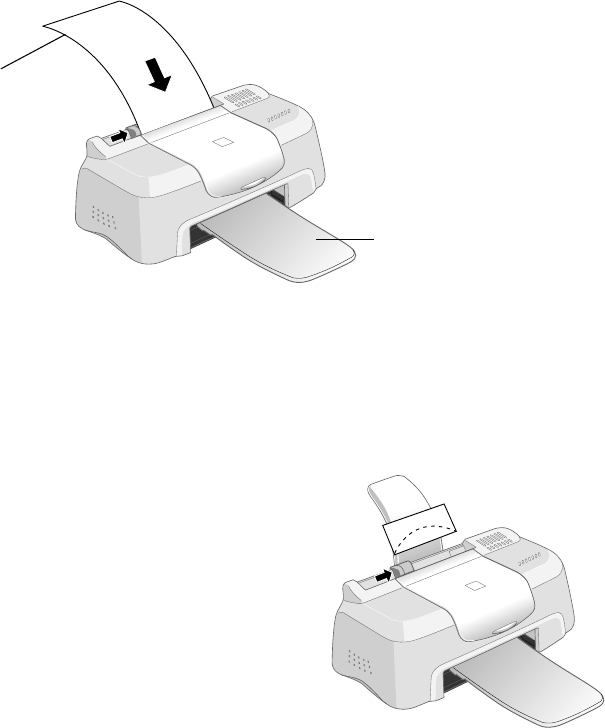
18
Panoramic Photo Paper
1. Load one sheet of Panoramic paper, glossy side up.
2. Choose
Photo Paper
as the Media Type
setting and
Panoramic
210
×
594 mm
as the Paper Size setting in your printer software.
3. Send your print job, then hold up the paper’s top edge as it begins feeding into
the printer. Also support the paper as it ejects from the printer.
Envelopes
You can load up to 10 envelopes at a time,
flap edge first and printable side up. Place
them against the right side of the sheet feeder
and slide the left edge guide against them.
(You’ll get better results if you press each
envelope flat before loading it, or load one
envelope at a time.)
Select
Plain paper
as the Media Type setting
and choose the correct envelope size as the
Paper Size setting.
If the printing smears or you have banding (light lines), try turning off
High
Speed
printing in the Advanced dialog box. (See page 6 (Windows) or page 12
(Macintosh) for instructions on accessing the dialog box.)
Support the paper as it
ejects from the printer so it
doesn’t fall onto the floor
Support the
paper as it
feeds into
the printer
Pbasics.book Page 18 Wednesday, August 9, 2000 10:26 AM