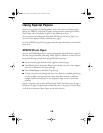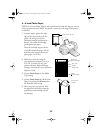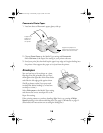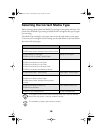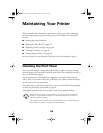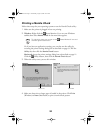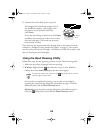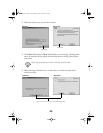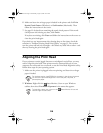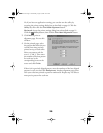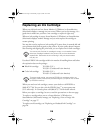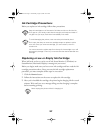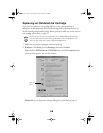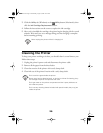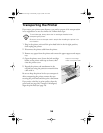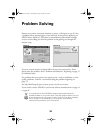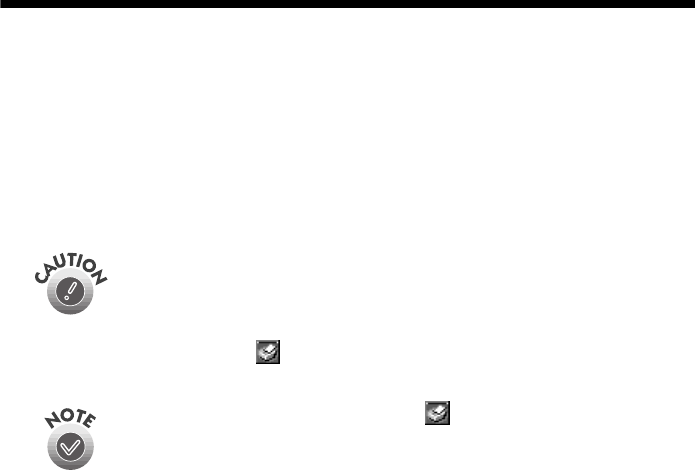
24
6. Make sure letter-size or larger paper is loaded in the printer and click
Print
Nozzle Check Pattern
(Windows) or
Confirmation
(Macintosh). Then
follow the instructions on the screen.
7. See page 22 for details on examining the nozzle check pattern. If the nozzle
check pattern isn’t missing any dots, click
Finish
.
If any dots are missing, click
Clean
and follow the instructions on the screen to
clean the print head again.
If you don’t see any improvement after cleaning three or four times, check the
solutions in “Problems Getting Good Print Quality” on page 35. You can also
turn the printer off and wait overnight—this allows any dried ink to soften—and
then try cleaning the print head again.
Aligning the Print Head
If your printouts contain jagged characters or misaligned vertical lines, you may
need to align the print head. Your printer must be connected directly to your
computer, not connected over a network, to use the Print Head Alignment utility.
Follow these steps for your operating system:
1. Make sure the printer is plugged in but not printing, and letter-size or larger
paper is loaded.
2. Windows: Right-click the Status Monitor 3 icon on your Windows
taskbar, then select
Print Head Alignment
in the menu that appears.
For the best results, load EPSON ink jet paper in the printer whenever
you check the print head alignment. Don’t use plain, recycled, or
photocopier paper.
To right-click, place your cursor on the Status Monitor 3 icon and
click the right mouse button.
Pbasics.book Page 24 Wednesday, August 9, 2000 10:26 AM