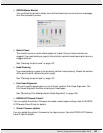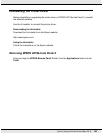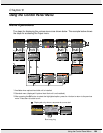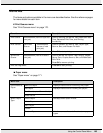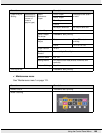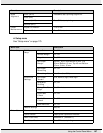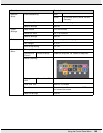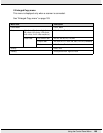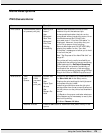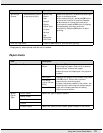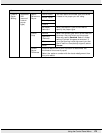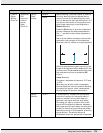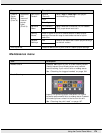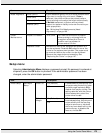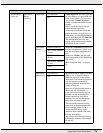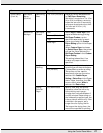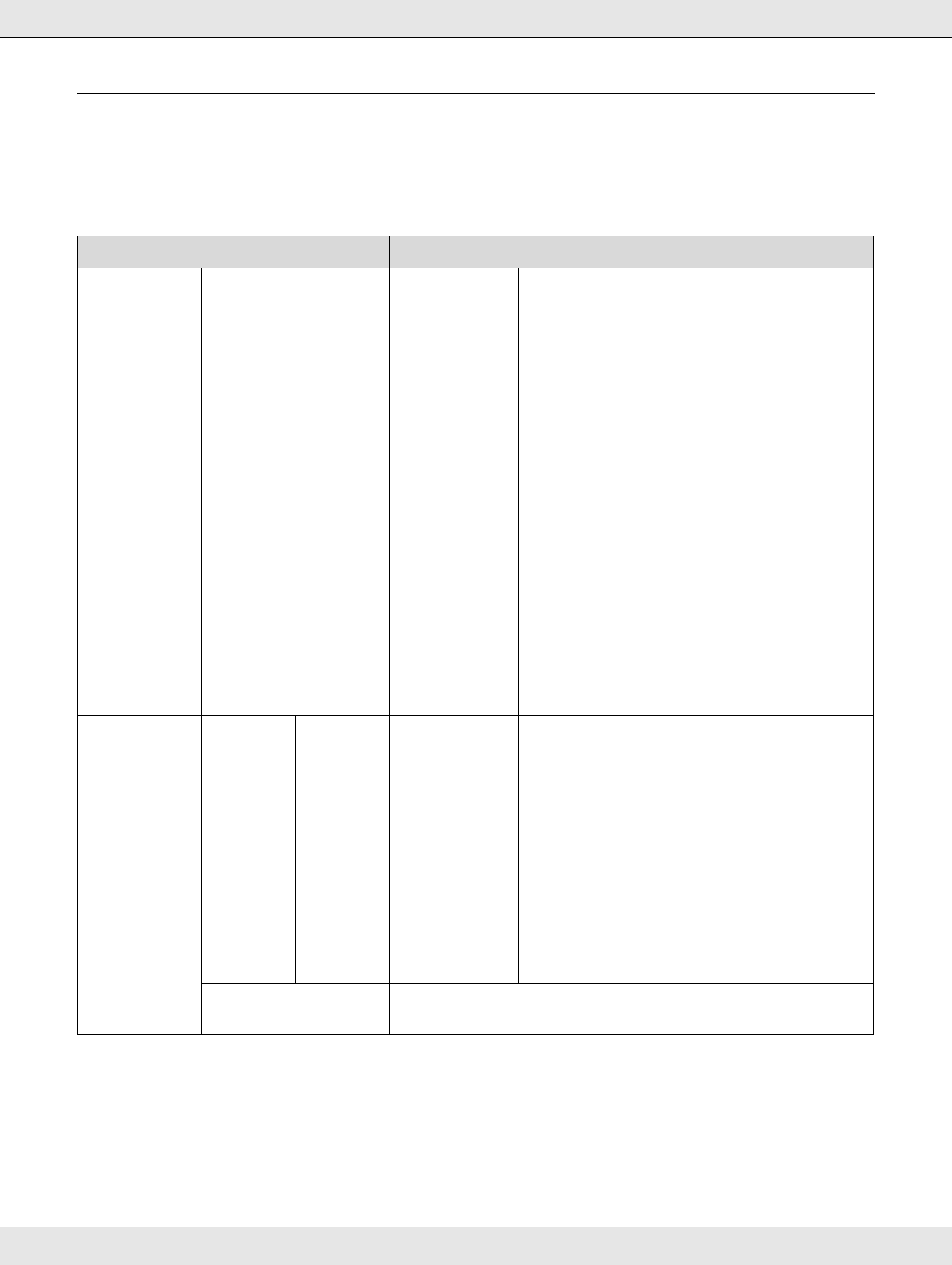
Using the Control Panel Menu 170
Menu Descriptions
Print Queues menu
Item Description
Print Queue
*
XXXXXXXXXXX (name
of queued print job)
Waiting Job
Name
User
Estimated
Start Time
Estimated
Print Time
Printing
Availability
Lists the estimated start time and time
needed to print the selected job.
It also predicts whether the job can be
completed without replacing paper, ink or
the Maintenance Box. Printing can
proceed even if “Can Not Complete” is
displayed. However, the printer may run
out of ink or paper during printing.
Remote Manager and the LFP HDD Utility
display the reason for the “Can Not
Complete” message and allow you to hold
or cancel the job.
See “The Purpose of the Hard Disk Unit” on
page 87.
The printer will only predict availability on
the basis of the amount of paper remaining
if On is selected for Roll Paper Remaining.
The printer will not predict availability on
the basis of the amount of ink remaining
when documents are printed using LFP Print
Plug-In for Office or EPSON CopyFactory5.
Hold Queue
*
View
Hold
Queue
XXXXXXX
XXXX
(name of
held
print job)
Paused Job
Name
User
Paper Type
Source
Size
Reason For
Hold
This option is available only if On is selected
for Store Held Job in the Setup menu,
Displays the print settings for held jobs and
the reason the job is held.
Jobs that are held because the job print
settings differ from those currently selected
for the printer can be printed as described
below.
(1) Replace the paper and take whatever
other steps may be necessary to ready the
device for printing.
(2) Select Resume All Jobs.
Resume All Jobs Press the OK button to resume all held jobs currently in the
queue.